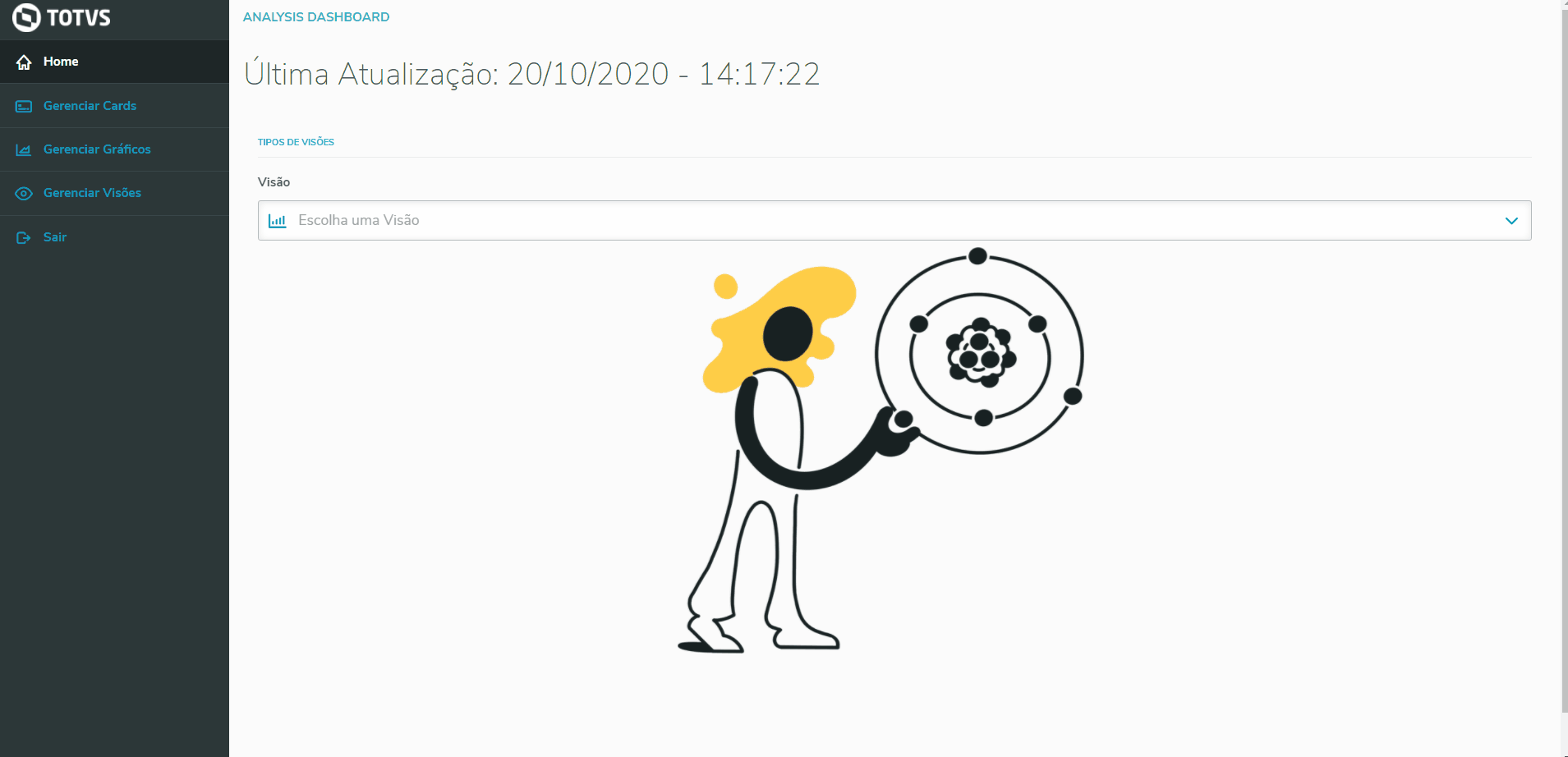01. OVERVIEW
Important
This feature is available from release 12.1.33 onwards.
In views management, you can control access permissions by user or user group, which makes the administration and maintenance of access rights easier.
02. EXAMPLE OF USE
A practical example of the process using Protheus
03. OTHER INFORMATION
- None available.
04. RELATED SUBJECTS
Visão Geral
Import HTML Content
Conteúdo das Ferramentas
Tarefas