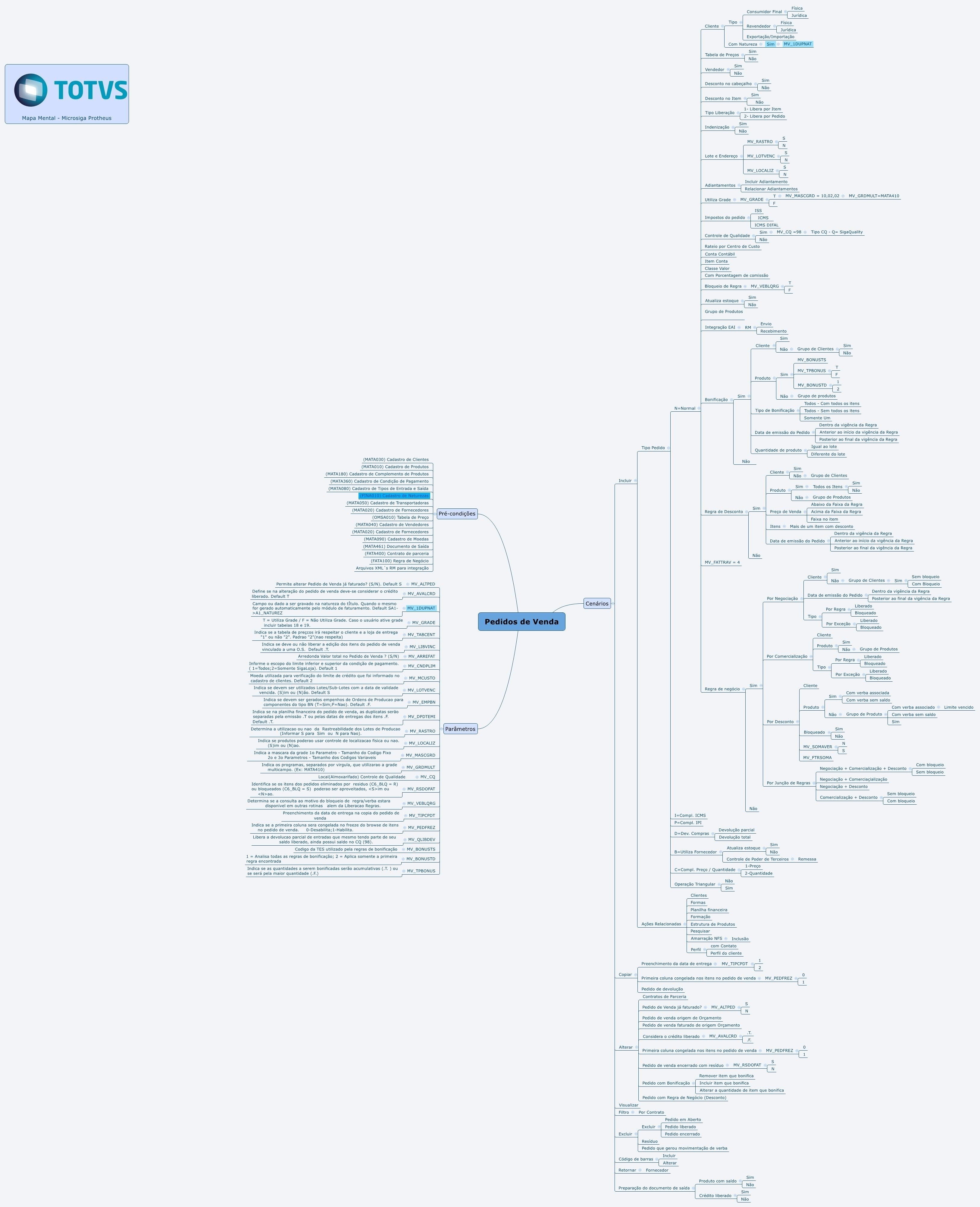Index
Purpose
Formalizing the sale of products or services between the parties involved (supplier and customer), and in this way establish the products or services sold associated with the commercial conditions in which the sale is made, involving prices, discounts, and payment terms, among others.
It is also based on the Sales Order that the commissioning rules for salespeople are established, and the information that allows the correct calculation of taxes that are attributed to the sale itself is obtained.
Adding the Sales Order is a mandatory step when it involves Outgoing Documents and corporate sales (billing). Also, this document allows other outgoing documents to be generated, such as Purchase Returns, Tax Complements, and others.
Mental Map
This diagram contains information on the routine resources.
Also, check the preconditions required by the routine and the parameter settings.
Sales Orders
When a sales order is added to the system, it is still not ready to be billed or to generate the outgoing document. For this to happen, the Sales Order must be released, and this is done using the Order Release routine.
Operations for Sales Orders
The following is a description of operations related to Sales Orders:
You can add a Sales Order and link it to a contract when the parameter MV_CNPEDVE is set to .T. (True); thus, it is possible to perform the entire measurement process automatically using the data added to the Order. But the system requires that a Sales Contract without authorization control is already registered and effective.
Place the cursor in the Customer field and click F9, then follow the procedures described:
- Select the branch and click OK to continue. Press F12 and view the parameter configuration screen. When needed, use the field help instructions.
- To continue adding, click Add. This registration has a self-explainable filling-in. But, when necessary, follow the guidance provided in Main Fields.
- Then, click Confirm to save the inclusion made.
- The system will perform consistency verification before saving.
- After this verification, the system allows you to perform releases of order, credit, and stock, up to the outgoing document generation.
When you access the routine, you can see the Sales Orders already registered and identify them quickly using the Caption.
See also the general features available in Other Actions.
Sales Orders - Types
The information that sets the Sales Order function is its type, which is treated individually as follows:
N = Regular
The type of invoice that fits the default sale situation.
Example:
Registration Type |
Field Content |
|---|---|
Type of Order |
Regular |
| Customer Type | Solidary |
| TIO Reg | Calculating ICMS |
Specific conditions involving Sales Orders
To maintain the integrity between the service order and the Sales Order records, some adjustments were made to block the editing of points from a service order when a sales order is pending.
For that, the parameter MV_LIBVINC was created. It is verified when the sales order items are edited.
When set to False (.F.), it blocks editing and adding new items, and, when set to True (.T.), it allows the edition and inclusion of new items.
Invoices - Examples for issuance/configuration
Services companies with Taxpayer Register for Service Providers (CCM), and the Invoice is the NFS.
In the Configurator module, use Table 60 (ISS Service Code) and the codes of the services provided by the company.
Configure the fields of the processes:
Products File:
ISS Serv. Code (B1_CODISS) - code referring to the service rendered, used to detail the operation before the levying city administration.
ISS Rate (B1_ISS) - enter the ISS calculation rate. When this field is blank, the system uses the information in the parameter MV_ALIQISS.
TIO File:
ISS Tax Record (F4_LFISS) - you must enter how the Service Invoice will be classified in the ISS Tax Records: Taxed, Exempt, Other, or Not Classified column.
Calculate ISS (F4_ISS) - enter Yes in this field when the company is not responsible for collecting the tax.
Customers File:
Collect ISS (A1_RECISS) set to Yes (relates the financial nature to the service provision). The invoice issued has ISS calculation and a bill generated in Accounts Payable (Financials).
Main Fields
Field |
Description |
|---|---|
Product |
Code that identifies the product or service sold. Example of a product with a grid: JEANS_PANTS, with the color variations (AM, AZ, PT, and VD) and size (40, 42, 44). |
Quantity |
In the C6_QTDVEN field, enter the original quantity of the product according to the transaction: sale, purchase return, dispatch, or return from third-party possession. The quantity that the user determines can be typed; however, if there is not enough in stock, the order will be released but blocked later by stock. There is the possibility of releasing the stock, but it will be negative. When an order is related to a third-party possession transaction (according to the TIO), the system allows querying of balances using the keys ENTER + F4. |
Unit Price |
In this field (C6_PRCVEN), enter the Net Unit Price. List price with the application of financial increases and discounts. This price may come from a Price List or the Products File. The system will evaluate the discount rules defined. When relating to a purchase return, the original invoice can be queried. After the query, this field is filled in according to the price of the inflow invoice. Example For this, the sales order must have the following characteristics: a. Type B -> Order Type field (C5_TIPO) = B; b. Product Selection; c. In the ORIGINAL INVOICE field (C6_NFORI), press ENTER + F4. All data from the original invoice can be queried. When you confirm this field, the System updates the Price Unit field according to the data queried. |
Released Quantity |
Enter the product quantity released for the order. To query the quantity in stock, press the [F4] key. When you fill out the Released Qty. field, the System performs the appropriate consistencies and releases the order for billing as long as no customer credit or product stock restrictions are found. It is worth noting that the quantity released cannot be higher than the quantity sold, but the quantities can also be partially released. In this case, the order will remain pending, awaiting the balance to be billed. This field can be filled in automatically by the system with the remaining balance to be released if the question Suggest Released Quantity, displayed when pressing F12 on the main screen of the routine, is set to YES. This is an auxiliary field, i.e. after the order item is saved and released, the field content resets to zero. Thus, it does not store the quantity already released. |
Released Quantity 2nd Unit of Measure |
In this field, you must apply the same concept as in the field Released Quantity, though the process is performed for the 2nd measurement unit configured in the Products File. Enter the quantity to be released in the second measurement unit. This field can be entered when the product has a second measurement unit and the conversion factor is entered in the Products File. Thus, the system gets the quantity to release in the default measurement unit. Example: Suppose a product is registered with 100 units in each box. Its 1st measurement unit is unit and the 2nd is box. If you enter 2 for the second measurement unit, the System considers 200 in the 1st unit, and vice-versa. |
Second MU |
Update performed as entered in the corresponding field in the Products File. Example: Cash Registers |
Operation Tp. |
The Intelligent TIO uses this field to fill out the C6_TES field automatically, thus making it easier to fill out the sales order. Example: Sale of goods |
Outflow Type |
The type of outflow used, registered in the Types of Inflow and Outflow table (TIO). This is a compulsory field and allows selecting the Type of Inflow and Outflow for the sales order. The type of outflow defines various aspects of the outflow operation, indicating whether the operation updates the stock and generates trade notes, influencing the calculation and bookkeeping of various taxes (ICMS, IPI, ISS, PIS, and COFINS). If needed, check more information in the Types of Inflow and Outflow file (TIO). Example: 555 TSS Free Economic Zone |
Sold Quantity 2nd Unit of Measure |
Enter the quantity sold in the second measurement unit. This field can be entered when the product has a second measurement unit and the conversion factor is entered in the Products File. Thus, the system gets the quantity in the default measurement unit. Example: 100 units |
Warehouse |
Enter the code of the warehouse where the stock transaction is performed if the item is configured to generate a stock transaction. If the sales order has more than one item and uses different warehouses, if one of the warehouses is locked, it will be necessary to check another available warehouse. The items that are stored without blocking can be billed through the Prep. Docs routine in the program MATA461 (Outgoing Documents). The items can be reversed to released in the Sales Order using routine "Rever. Docs" contained in routine MATA461 (Outgoing Documents). |
Tax Code |
In this field, enter the Operation's Tax Code (CFO). The CFOs are registered in table 13 of the dictionary SX5. This code is usually filled in automatically based on the content of the Types of Inflow and Outflow (TIO) entered, but it can be edited if the operation requires it. Use the default query available using the magnifying glass or press F3. Example: 1101 - Purchase for manufacture |
% Discount / Discount Amount |
Enter the discount percentage or value on the sales order item. The percentage is applied to the unit price, which does not require the product to have a list price, but if one exists, the discount is applied to the list price. The discount will be calculated in tiers if the header discount has been filled in. Example: Supposing the sales price of product X is 1000 and the header of the sales order offers discount 1 of 10% and discount 2 of 5%. Next to the discount on the header, it offers a discount of 10% on the item. The product price is 769.50. It must be noted that the discount percentage can be determined in the Discount Rules. The discount value is the total discount value referring to the item. In this way, the amount reported is divided by the quantity to determine the unit discount, which is applied to the unit price. The discount amount does not require the product to have a list price, but if it does, the discount is applied to the list price. The system needs to get a new valid unit price when you enter the discount, so if the new unit price cannot be expressed using the number of decimal places available, the system recalculates the item's discount to a consistent value. |
Delivery |
This field suggests the base date of the System and indicates the delivery date of the sales order item. The System allows the order to be partially invoiced and, through this field, sets differentiated delivery dates for each item. Using parameter MV_DPDTEMI, it is possible to view, through the Financial Spreadsheet, bills divided by the delivery date of each item or by order issue date:
Example: 25/XX/2XXXX |
List Price |
This field displays the product list price according to Product File information or the price list entered on the order header. It is worth noting that all the discounts/surcharges are applied to the sale price, and the list price remains unchanged. Example: $ 100.00 |
Third-Party Possession Identifier |
The system fills this field when the Sales Order refers to a Third-Party Possession Return operation. Example:
a. the product corresponding to the return operation; b. the TIO; c. in the field Quantity, press ENTER + F4 so that the data corresponding to the original invoice is displayed. When you confirm this field, the system fills in the third-party possession identifier. |
Blockage |
This field refers to the manual blockage of the order item. This prevents the order to be automatically released when the field Qty. Released is entered, besides controlling Product Reservation. To release the order, the question Consider blocked orders? must be answered with S (Yes). In this manner, the order will be available for release. The order can be blocked by using the following codes:
Select this option when you need to block an item manually.
Used to delete residues from order items. It is possible to view the cause of the blockage using Related Features / Rule Blk. Therefore, it is necessary to set the parameter MV_VEBLQRG to .T.. |
Original Invoice |
This corresponds to the number of the source tax document. Enter this field on purchase order types for purchase returns, price complement, ICMS complement, and IPI (Social Integration Program) complement. When the type is equal to D (return), it is imperative to fill it out. To fill this field out, it is required: a. that the sales order has the field Order Type (C5_TYPE) = D (Purchase Return); b. that you select the product in the sales order items and, then, in the field Original Invoice, press keys ENTER +F4. The system lists the original invoices that will be returned. This field must also be entered when the order refers to a price complement for ICMS/IPI of an invoice. |
Series / Original Item |
Fill out the Original Serial field when you select the original invoice. Enter this field on purchase order types for purchase returns, price complement, ICMS complement, and IPI (Social Integration Program) complement. The field Original Invoice Item indicates the original invoice item being returned, even if the item differs from that in the current invoice. Enter this field on purchase order types for purchase returns, price complement, ICMS complement, and IPI (Social Integration Program) complement. If you fill this field out, the invoice must necessarily exist in the System. |
ISS Serv. Code |
This field shows the ISS code according to the information in field ISS Serv Code of the Taxes folder on the Product File. Example: 1401. NFSe Service |
Grid/Grid Item |
These fields are filled in by the system when the product entered is a part of a product grid. |
Batch/ Sub-batch / Validity |
If the product selected in the sales order item has traceability control (entered in the Product File), this field allows you to select from which batch to remove the product sold. In this manner, by using this field, the user can choose to sell an item that has a lower expiration date (controlled in the product batch). Example: 1. The product to be used must have the Track field (B1_RASTRO) filled out with Batch or Sub-batch. 2. The parameter MV_RASTRO must be filled in with Yes. 3. Enter an Incoming Document. 4. When issuing the Sales Order, identify the product, then, in the Batch field, press Enter + F4. When you confirm, the Sub-Batch and Expiration Dt fields will be filled in automatically. |
S.O. Optional |
This field displays product options, according to the registered structure. For further details, refer to the Option Group File. |
Address |
This identifies the product's address in the warehouse if it has a physical location. For the product to have a physical location:
|
Serial Number |
This field can be entered when the product has a physical location and serial number. In this case, the quantity of the product must be equal to 1 (1 unit), because the serial number is controlled for each product. It is also used in the Field Service - Technical Assistance module to control the product on an installed base, given that field Tech. Updt. of the TIO File is configured to handle the situation. |
P.O. Number / Item |
The System fills out these fields when a production order is generated for the product from the Stock/Costs and PCP environments. |
Tax Status |
This field displays the tax status of the product in the sales order according to the sum of the contents of the fields below:
Example: If, in the Products File, the B1_ORIGEM field is set to 0 and, in the TIO File, the F4_SITTRIB field is set to 10, the content of the Tax Status field in the Sales Order will be 010. |
Contract Number / Item |
These fields display the number and the item of the partnership contract generated in the Partnership Contract File. |
P.O. Type |
This field allows you to identify the type of Production Order to be generated from this sales order, which can be:
Use the field when the P.O. is generated by Sales. |
Structure Review |
If the product has a structure review, this field will be filled in the sales order that originated the Production Order, at the time of generating the PO by Sale. |
Service |
Use this field in case of integration with the WMS environment to enter the type of service to be rendered in the Service Execution. Example: Receipt. |
Destination Address |
This field identifies the destination address after the service is executed. It is used when there is an integration with the WMS environment on Service execution. Example: Warehouse 1 - Purchases |
Physical Structure |
This field indicates the type of physical structure of the address to where the products are sent, for example, expedition docs. It is used when an integration exists with the WMS environment on Service execution. Example: Internal warehouse sector B with 2000 m2 |
No./Type/Contract Item |
These fields are filled in automatically by the System when generating a Partnership Contract. |
Task/EDT/Project code |
These fields inform the codes for the project, EDT (Work Breakdown Structure), and task to be linked to the outgoing document. The bond to the product outgoing document has two features set by field Proj. Trans. (F4_MOVPRJ) of the TIO File:
Note: Expenses can only be bound to tasks. The system does not consider bonds made to an EDT.
Note: The project’s income can be bound to tasks or EDTs. |
Power |
The field D3_POTENCIA presents the content entered in the Internal Transactions File and indicates the batch power for the product. |
Sales Representative 1 to 5/Commission 1 to 5 |
Enter the sales representatives that took part in the sale and that will receive a commission on it. The system allows you to set up to four sales representatives in the same order, and the commissions are calculated only if the order generates trade notes. Commission percentage in relation to sales representatives 1 to 4, respectively. The commission is automatically filled in when entered in the Sales Representatives File, or manually. Example: The company can promote products that are for a long time in stock by offering the sales representatives a commission on sold items besides the commission on the total order. |
Source Fragmentation
To serve the demand of Incremental Releases processes, the source MATA410 (Sales Orders) was fragmented according to the naming sequence as follows:
Related Content
Other Information
Statute no. 13,709 - General Personal Data Protection Law of Brazil (LGPD)
In order to adapt the Protheus® system to the General Personal Data Protection Law, we needed to adapt the presentation of routine data in order to carry out the treatment of sensitive and/or personal data using the processes of Access Control and Audit Log.
- Access Control
Define if the user or a group of users has permission to access/view the sensitive personal data available on the screen of the routines and/or reports when applicable.
The System Admin is the responsible party for establishing whether the information control rules will be applicable to a single user or a group of users. The configuration of the access to sensitive and personal data for users and/or user groups is available in the Configurator (SIGACFG) module through accesses 192 and 193 (Accesses x Routine Relationship).
For further details on the Security Policy, click here.
- Audit Log
Use this feature to audit updates to the Data Dictionary, to the Users File, and to access authentications to routines with sensitive and/or personal fields, as well as the possible access rejections to such data.
For further details, refer to the Audit Rules chapter in the Security Policy.
Protheus® System makes some routines available for the generation of the Audit Logs. You can get the procedures for configuring and generating these reports using the Log and Audit Routines.
 Tempo aproximado para leitura: superior a 15 minutos
Tempo aproximado para leitura: superior a 15 minutos