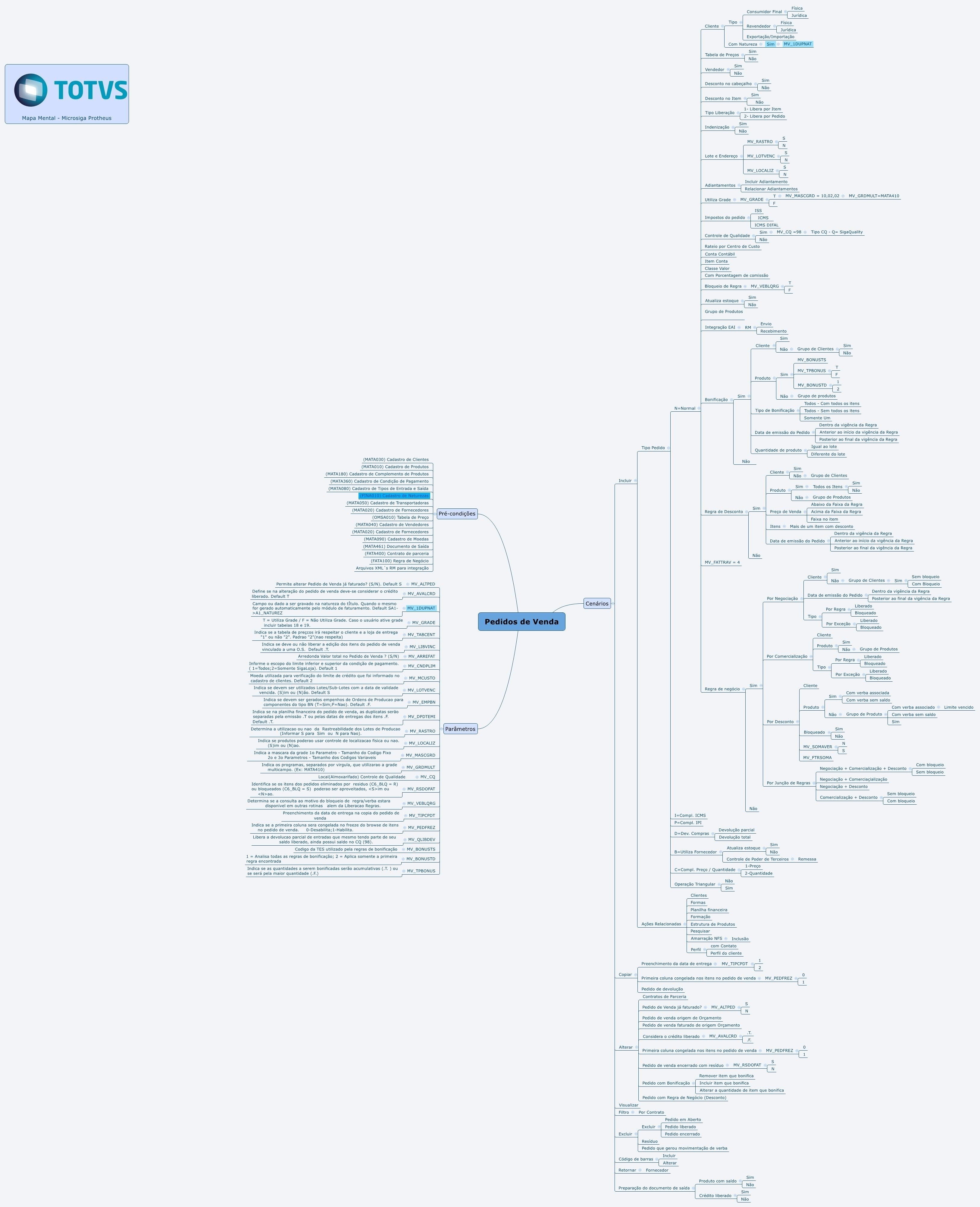Index
Purpose
Formalizing the sale of products or services between the parties involved (supplier and customer), and in this way establish the products or services sold associated with the commercial conditions in which the sale is made, involving prices, discounts, and payment terms, among others.
It is also based on the Sales Order that the commissioning rules for salespeople are established, and the information that allows the correct calculation of taxes that are attributed to the sale itself is obtained.
Adding the Sales Order is a mandatory step when it involves Outgoing Documents and corporate sales (billing). Also, this document allows other outgoing documents to be generated, such as Purchase Returns, Tax Complements, and others.
Mental Map
This diagram contains information on the routine resources.
Also, check the preconditions required by the routine and the parameter settings.
Sales Orders
When a sales order is added to the system, it is still not ready to be billed or to generate the outgoing document. For this to happen, the Sales Order must be released, and this is done using the Order Release routine.
Operations for Sales Orders
The following is a description of operations related to Sales Orders:
You can add a Sales Order and link it to a contract when the parameter MV_CNPEDVE is set to .T. (True); thus, it is possible to perform the entire measurement process automatically using the data added to the Order. But the system requires that a Sales Contract without authorization control is already registered and effective.
Place the cursor in the Customer field and click F9, then follow the procedures described:
- Select the branch and click OK to continue. Press F12 and view the parameter configuration screen. When needed, use the field help instructions.
- To continue adding, click Add. This registration has a self-explainable filling-in. But, when necessary, follow the guidance provided in Main Fields.
- Then, click Confirm to save the inclusion made.
- The system will perform consistency verification before saving.
- After this verification, the system allows you to perform releases of order, credit, and stock, up to the outgoing document generation.
When you access the routine, you can see the Sales Orders already registered and identify them quickly using the Caption.
See also the general features available in Other Actions.
To add a Sales Order with Product Grid, set the parameters as follows:
MV_GRADE set to .T. (True);
MV_MASCGRD set to the grid mask;
MV_GRDMULT set to the program that uses the multi-field grid, allowing the use of different values to the grid products, with price list;
Important
Sales orders relating to third-party possession or purchase returns must be typed item by item (grid routine not implemented for this type of order).
In the case of traceability, using the grid, the program will always calculate FIFO. To define the batch number, enter the product item by item.
Items with grid reference and items with products without a grid can be in the same sales order.
- Access the maintenance screen and click Add;
- Enter the data according to the field help instructions, paying attention to the product code, which must be a grid reference code.
- The System displays a window for you to select the quantities for each item of the product grid, so you can correctly post material in stock;
- If there are differences in the quantities entered, a warning will be displayed with the difference, and the quantity of the item will be updated with the addition of the grid score;
- In the product grid interface, also check the following options:
- Search
- Characteristics Curves
- Check the data and confirm the addition of the sales order.
- It is possible to add a Sales Order when a Price List is already registered.
- Note that, when entering the quantities in the grid, in the items registered on it, start Unit Price according to the list price.
- Enter the other information and, after saving the information, note that field List (C6_PRUNIT) stores the list price of each item according to the field concept.
- If the price of one of the items with a price list changes, the total value difference is displayed at the footer of the Order with a discount or increase, following the concept already found in the Sales Order.
Important
- This type of Sales Order inclusion with a discount at the header requires a Discount Rule, a Price List, and Payment Terms already registered.
- Add a Sales Order by entering the Price List, and enter the discount(s) at the header of the Then, distribute the quantities on the grid.
- Check the application of the discount according to the routine rule.
- After saving, note that field List (C6_PRUNIT) stores the price list of each item according to the field concept and values calculated with the discount.
- Adding a Sales Order with a discount on the item requires that the parameter MV_ARREFAT be set to round decimal places.
- When adding the order, enter the grid quantities and apply the discount to the Sales Order item.
- The discount percentage must be applied to each grid item.
- The System does not allow unit price changes to any grid item because the discount percentage applies to all. No changes are allowed.
- In this situation, the system displays an explanatory help.
- For the correct functioning, previously register a group of optional items with the sale price.
- Also, add a structure for one of the Product Grid items and correlate the structure items to the group of optional items.
- Then, add a Sales Order and, when you enter the quantity for the item with the structure registered with optional items, the selection of the desired optional item is requested.
- Observe that, after selecting it, the selling price defined in the record of the selected optional item is automatically added to the unit price.
- If the unit price is changed, the system notifies the sum of the value of the selected optional item.
When you use this option, the shaded fields cannot be edited.
Adjust the information according to the instructions described in Main Fields.
See also the general features available in Other Actions.
Place the cursor on the item, then click View to continue.
See also the general features available in Other Actions.
Other Actions / Delete / Delete
After a Sales Order is created, its deletion is already possible as long as it has not been billed or released.
Important
To be able to delete a Sales Order, first, delete the order release.
Orders that have generated an invoice cannot be deleted unless the corresponding invoices are canceled.
Check the status of the orders using the caption's indicative colors.
To use the option, follow these guidelines:
- To delete a sales order, select the desired order and click Other Actions / Delete.
- Check the data and confirm the deletion.
Other Actions / Delete / Residue
To use the option, follow these guidelines:
After you select the Sales Order and activate this option, the system deletes the existing residue, and, to the system, this Sales Order is now displayed as closed.
Important
The configuration of parameter MV_RSDOFAT determines the usage of items eliminated by residue.
Other Actions/Barcode
With this option, various products can be added in sequence without entering information for each item. After adding the items, enter the other mandatory data for each item to confirm the order.
To use the option, follow these guidelines:
- Fill in the sales order header as instructed in the topic "add a sales order".
- To start adding items, activate the reader and place it on the barcode.
- The system shows a screen with the product code and offers two operation keys:
-
- [F5] - To enter product quantity.
- [F6] - To delete an item.
Other Actions/Barcode/Add
To use the option, follow these guidelines:
- Fill in the Sales Order header as instructed in the topic "add a sales order".
- To start adding items, activate the reader and place it on the barcode.
- [F5] - To enter product quantity.
- Complete the missing fields such as TIO Code, among others.
- Check the information and confirm.
Other Actions/Barcode/Edit
To use the option, follow these guidelines:
- Select the Sales Order.
- Click Other Actions/Edit.
- Perform the desired adjustment and click OK to continue.
Other Actions / Copy
This allows you to add a new Sales Order based on the content of a registered order, either pending or not.
Check the completion of parameters MV_TIPCPDT and MV_PEDFREZ, for the best results in this option.
To use the option, follow these guidelines:
- In the Sales Order maintenance window, select the order to be copied and click Copy.
- The System shows a sales order inclusion screen, bringing data from the original order.
- All fields are copied except for the ones related to transaction table binding, status, and balance tracking. The order will always be copied as Not serviced.
- Make any necessary changes and confirm.
Other Actions/Return
The purpose of this option is to accelerate the inclusion of a Purchase or Processing Return based on the existing incoming documents. Thus, when you select this option, a list containing incoming documents is displayed.
It returns purchases or shipment/return held by third parties for incoming invoices of types N or B.
When updating the sales order return, the System selects the TIO relative to the field Return TIO of the TIO entered in the Incoming Invoice.
To use the option, follow these guidelines:
- In the Sales Order maintenance, click Other Actions/Return.
- The System displays a screen with the Inbound Invoices.
- Select the invoice and click Return.
- The System displays the sales order return update screen, with the original data filled out.
- Check the information and fill in the field TIO.
Check the data and confirm it.
Other Actions / Prep.outg.doc.
This option makes the outgoing document generation process easier so that documents can be prepared automatically from the Sales Order, from release to Billing, and up to the generation of Invoices.
For this process to work as expected, restrictions must not exist for the customer and/or stock for the items ordered.
This process automatically updates the data tables related to the following processes:
- Sales Order;
- Order Release;
- Outgoing Documents;
- Stock Balances.
It is possible to Account for the Sales Order. For this, you must set the question parameters Online Booking and Show Entry to Yes and create the Standard Entries.
To use the option, follow these guidelines:
- In the Sales Order maintenance, place the cursor on the desired order and click Outg. doc.
- A wizard is displayed to help you configure the preparation of the outgoing document related to the order selected. Click Next.
- The System checks the order release status.
- If the Sales Order has no items released for invoicing, the wizard displays a message to warn you and allows the automatic release if a balance exists in stock.
- When the release is performed, click Next.
- The wizard displays a new message notifying that the Sales Order is released and uses the items ready for invoicing to prepare the outgoing document.
- If the order is not fully released, the items not released are ignored. To invoice it, click Next.
- At this moment, a verification checks if any credit/stock restriction related to the order exists.
- If so, the Sales Order Release window is displayed with the blocked items and the reason for blocking them.
- To finish, click Next to view the message for successful completion.
- If any items remain to be invoiced, a screen with the Series/Invoice data is displayed.
Important
Check that the content of parameters MV_TPNRNFS and MV_MUDANUM is .T. to edit or enter the Invoice number.
13. Select the series/invoice to be invoiced and click Ok.
14. At the next screen, set the parameters to generate the Outgoing Document.
The question Group Equal Orders? set to Yes allows you to group similar Sales Orders into the same outgoing document.
The question Conversion Ref. Dt. allows you to choose the reference date for conversion of the currency used in the Sales Order, Outgoing Document, and Telesales assistance according to DECREE No. 25 OF November 27, 2008, FOREIGN TRADE OFFICE - SECEX PUBLISHED IN THE DOU AT PAGE 00236 ON NOVEMBER 28, 2008.
15. Configure them and confirm. The Outgoing Document is generated, and the Sales Order is closed.
Other Actions/Accounting Tracker
This query is available only when viewing the Sales Order. This allows you to track this document and its items, displaying the main entities related to the Sales Order.
To use the option, follow these guidelines:
- Select the document and view the screen with the data.
- Select Other Actions/Accounting Tracker;
- A screen is displayed with information on the accounting entries.
Other Actions / Caption
The generated orders follow a classification that identifies the current status of the order in the System, which can be:
Pending Sales Order
Order ready to be released.
Closed Sales Order
This status appears after the preparation of the outbound document, indicating the order is closed.
Sales Order Released
This order is ready to be evaluated for credit and stock, prior to the preparation of the outbound document.
Sales Order with Rule Blocking
The order is blocked by a business rule. This happens when the sales order items and header do not agree with the definition in the Business Rules file.
Order with Funds Blocking
The order is blocked by a sales fund. This happens when, in the analysis of funds, the System checks whether the discount granted in the order items is greater than that allowed by the company. The difference between the one allowed by the rule and the one granted in the sales order is deducted from the sales fund balance if any. If the balance is insufficient, the order is blocked by the fund.
Other Actions/Related Actions
This option links to the Sales Order files such as figures, texts, spreadsheets, or any type that has information relevant to the system.
To use the option, follow these guidelines:
- In the routine maintenance, select the desired item;
- Click Other Actions/Related;
- Select the item you wish to add or enter.
- To finish the process, click
Other Actions/Customer (Customer Status)
Show important information on the relationship with clients, such as:
- registration and financial information (returned checks, protested bills, average delay, greatest purchase, last purchase, etc.).
To use the option, follow these guidelines:
- When accessing this option, view the parameter configuration screen.
- Configure them according to the need. To continue, click
- The system displays the screen to query the Customer Status.
The system also provides resources for a quick query of bills outstanding, bills received, references, and billing history. Plus, it also provides buttons for a quick query of pending bills, received bills, orders, billing, references, and collection history.
Other Actions/Methods (Payment Methods)
This option allows you to define specific payment methods for the order and enter the percentage apportionments between them.
The payment method is different from the condition, because it is only an informative record indicating means, for example, cash or check, and the condition indicates the distribution of values in installments according to the business rules and, therefore, the due date of bills in Financials, in the case of integration.
Other Actions/Spreadsheet (Financial Spreadsheet)
This option shows a forecast of tax calculations that must levy the outgoing document and bills receivable that must be generated (amounts and due dates).
Other Actions/Advances (Anticipated Receipts)
Available to Brazil
To use the option, follow these guidelines:
- When you select this option, the system displays the advance selection screen.
- After entering the amount, confirm the order.
This option allows you to list advances (RA-type bills) to the Sales Order to be used in payment order deductions of the order to be generated.
Other Actions/Simulation
This option is enabled when the integration of the module SIGAOMS into TOTVS GFE is used.
Check Integrations.
Other Actions/Formation
To use the option, follow these guidelines:
- Access this option and check the worksheet presentation;
- Select the Standard option and click OK to continue.
- Then, set the parameters on the screen and confirm.
- The system displays the screen of the worksheet Standard - Actual Average Cost, such as selected.
Other Actions / NFS Binding
To use the option, follow these guidelines:
- For it to work correctly, the field Work Code (C5_OBRA) in the Sales Order must be filled in.
- Access this option and view the parameter configuration screen.
- Select the invoice and the other fields according to your needs and, to continue, click Confirm.
- Then, confirm the order.
Sales Orders - Types
The information that sets the Sales Order function is its type, which is treated individually as follows:
N = Regular
The type of invoice that fits the default sale situation.
Example:
Registration Type |
Field Content |
|---|---|
Type of Order |
Regular |
| Customer Type | Solidary |
| TIO Reg | Calculating ICMS |
D = Return
- Used when it is necessary to return goods.
- Use the Add option and, in the Order Type field, select D - Purchase Return.
- Find the Product When you position the cursor, the system opens the edit screen.
- Find the field Original Invoice (C6_NFORI), position the cursor, and type F4 to view the Incoming Invoices.
- Select the Invoice you wish to return.
- After you confirm, the system loads the Sales Order with the source invoice data.
- Complete the information and confirm to continue.
- The system makes the order available for release and preparation of the Outgoing Document.
When needed, enter the Sales Orders referring to the Purchase or Goods return item by item (the Grid Transaction is not implemented for this type of order).
The tax code does not necessarily have to be related to returns. In this case, the Sales Order is not generated for the customer but for the supplier, since it is an incoming invoice.
Return of value only, without quantity.
- Use a return TIO compatible with the Sales Order that has the Qty Set to Zero (F4_QTDZERO) field set to Yes;
- Adjust the quantity to 0;
The value fields Unit and Total must contain, respectively, the difference of the Value to return.
C = Quantity/Price Complement
- When it is necessary to complement an Invoice, add a new Sales Order and set the Order Type field to C-Quantity/Price Compl.
- At the Compl Type field, set the type of operation: 1-Price or 2-Quantity;
- Enter a TIO (Type of Inflow and Outflow) taxing as in the original invoice;
- Enter a Product, Quantity, Unit Price, and the Total Value.
- Find the Original Invoice using the C6_NFORIG field and make the binding
- Then, confirm the inclusion.
P = IPI Complement
This type of invoice is required when the rate of value of invoice IPI is registered lower than the due value.
The IPI value will always be the order total.
- In Tax Records, the IPI value is displayed in the column Taxed, regardless of whether the TIO (Types of Inflow and Outflow) is set to Yes.
- The ICMS is calculated when the question Levy IPI in the TIO file is filled in.
- The completion procedure must be:
-
- Type = P;
- Product Code = original product code;
- Quantity = 0 (zero).
I = ICMS Complement
This type of invoice is required when the rate of value of invoice ICMS is registered lower than the due value.
The ICMS amount will always be the invoice total, irrespective of the definition of the question Calculate ICM (S/N) of the TIO file. In this situation, the IPI amount is not calculated.
In Tax Records, the ICMS value is shown in column Taxed, regardless of what is set in the question ICM Tax Record from TIO File. The invoice is not generated.
The completion procedure must be:
- Type = I;
- Product Code = original product code;
- Quantity = 0 (zero).
Note
A limitation exists on purchases made by customers not registered in the taxpayer record of the state of Alagoas, according to the configuration of parameter MV_LIMFTAL.
To release these blocked orders, use the Rule Release.
B - Processing - Use supplier and Processing Operation
Return or Remittance in Third-Party possession (according to TIO used).
- When sending a product for processing, you must perform the following tasks:
- Register in the structure a processing code.
- Issue a raw material invoice referring to remittance to processing. This invoice is saved in the file for balance held by third parties, to track each invoice.
- Open a PO (Production Order) referring to the product resulting from the processing.
- When receiving the material through the incoming invoice, enter the code of the product for processing, as well as the previous PO Thus, the request for the same product is generated for the reference PO.
Remittance at Inflow is the remittance to the client, use:
- Invoice type (B), and
- TIO with (R) in the Third-Party Poss. field (F4_PODER3).
Remittance at Outflow is a remittance to your supplier, use:
- Invoice type (B), and
- TIO with (R) in the Third-Party Poss. field (F4_PODER3).
Return at inflow is the return of a remittance already run to the supplier. Use:
- Invoice type (N), and
- TIO with (D) in the field Third-Party Poss. (F4_PODER3).
Return in outflow is the return of the remittance already run by the customer. Use:
- Invoice Type (N=Regular), and
- TIO with (D=Return) in the field Third-Party Poss. (F4_PODER3).
Processing operation
When sending a specific product to custody/fixing/processing in third parties, the System provides tracking on these quantities.
To track third-party possession, the Billing, Purchases, and Stock/Costs environments must be implemented.
The system controls the quantity of the company's products in third-party possession and vice-versa.
In third-party possession, there are two basic cases:
1 - With stock transactions: For third parties with stock transactions, the system makes a cost transaction depending on the operation, i.e.:
a) For third-party operations, the cost will be equal to the entry cost.
b) For operations at third parties' facilities, the cost will be the weighted average cost.
2 - Without stock transactions: For the third parties without stock transactions, the system stores the net balance of the product in third-party possession, but that still belongs to the company's stock.
Completion procedure must be: a TIO in Third-Party Possession = (R=Remittance) or (D=Remittance Return) exists according to processing needs.
When the option is "D" (Return), if the source invoice is not typed or selected through the [F4] key on the field "Quantity" (C6_QTDVEN) of the Sales Orders routine, the system will display the remittance invoices with the balance to be returned, where the invoice must be selected and [Enter] pressed.
When a Sales Order involving the rendering of a service is issued, check whether the product (service) has a service code registered in its file.
If not, the registration can be done in the Sales Order itself using the field ISS Serv. Code of the Products File.
The Service Code is important because the ISS Registration books perform the calculations based on this code (D2_CODISS), in accordance with the legislation in effect.
The Reduction in the ICMS Calculation Basis is a tax benefit granted by the government according to the Product Type.
Sales outside the State in which the ICMS calculation basis reduction apply, may or may not be subject to the same Solidary ICMS calculation basis reduction (withheld).
Important: The system offers the parameter MV_BASERET, which defines if the reduction in the ICMS basis is also applied to the Solidary ICMS calculation base (withheld).
Example:
Notice the example of the invoice with a 30% reduction in the ICMS calculation basis and the Tax Substitution calculation, in which the supplier and the customer are located in Sao Paulo, given a 35% profit margin for Solidary ICMS calculation.
- In the TIO (Type of Inflow or Outflow) file, the following fields were defined:
ICMS Red. % (S0_BASEICM) = 41.66
Aggregate Value (F4_AGREG) = S
An order with the following information was saved in the Sales Orders File:
- Product B.
- Quantity = 10.
- Unit Value = BRL 100.00
- Total Value = BRL 1,000.00
- Outflow TIO Configured for ICMS Reduction.
- Order released for invoicing.
- Credit approved.
- Stock released.
- Invoice issued by the Outgoing Document
- After issuing the Invoice, you can query it and check its calculation:
Goods Value = 1,000.00
Reduced Basis % = 41.66%.
ICMS Rate: 18%.
Value of Calculation Basis = 1000.00 x 41.66/100 = 416.60.
ICMS Value: 416.60 * 18/100 = 83.988.
When generating invoices, the amount of the CSSR Rural Social Security Contribution Tax) will be calculated and saved in the Sale Invoices Header File - SF2, field F2_CONTSOC).
To issue a Sale Invoice for a Rural Producer, the following configuration must be followed:
- In the Customers File, the field Type (A1_TIPO) = L - Rural Area Producer.
- In the Products File, the field Sec. Cont. (B1 ContSoc) = Yes. This field indicates whether the Social Security Payment is levied on the product.
- In the Parameters File, Configurator environment, note the content of the parameters:
- MV_CONTSOC. This parameter indicates the CSSR (Rural Social Security Payment) percentage to be calculated. Which are: Natural Person (2,2); Special Insured (2,3); Legal Entity (2,7).
- MV_DIAFUN It indicates the day when the Social Security Payment bill is generated (FUNRURAL).
- In the Companies File, Configurator environment, option Company Creation, set the Rural Producer field (M0_PRODRUR) in Registration Data, folder Complement:
F: Natural Person
J: Legal Entity
L: Special Insured (works with the family group according to IOB Bul. Occupational Social Security Legislation 48/94).
This field is automatically configured by the system as a blank field, i.e. the company is not subject to payment of FUNRURAL. When filled in, it is directly related to the parameter MV_CONTSOC.
Important:
The Product must contain information on the Levy of the Rural Social Security Payment (FUNRURAL) in its record.
After configuring the above-mentioned information, the amount of the Social Security Contribution will be calculated, and the TX-type bill will be generated in the Accounts Payable of the Financials environment.
In the outgoing operations to which the payment of the Rural Social Security Fund (FUNRURAL) must be applied, when the company is a Legal Entity or a Natural Person (M0_PRODRUR = J or F) and the customer is a Natural Person (A1_TIPO = F), a bill payable to the Federal Government will be generated because the responsibility for the payment lies on the company. When the customer is a Legal Entity (A1_TIPO=R), a deduction bill will be generated for the customer, as the responsibility for its payment lies on the customer.
Specific conditions involving Sales Orders
To maintain the integrity between the service order and the Sales Order records, some adjustments were made to block the editing of points from a service order when a sales order is pending.
For that, the parameter MV_LIBVINC was created. It is verified when the sales order items are edited.
When set to False (.F.), it blocks editing and adding new items, and, when set to True (.T.), it allows the edition and inclusion of new items.
This option is available after an Outgoing Document of the Return type is added.
This situation happens when goods are received via an Incoming Document, but they have to be returned using a return invoice with a TIO that generates a stock transaction. Thus, the Purchase Order becomes available to be reused with the quantity returned.
Among the fields that must be filled in in the Adm/Fin/Cost folder of the Types of Inflow and Outflow file, it is important to consider the following criteria:
- Inflow TIO: field TIO File filled in with the Inflow option and field Stock set to Yes.
- Output TIO: field TIO Type filled in with the Outflow option and field Stock set to Yes.
The generation of the Outgoing Document is made using the Sales Order. When the Purchase Order is partially or fully released, the field Expected Incoming Qty. is updated.
After the Outgoing Document of the return type is added, the Purchase Order may change its status to:
- Pending Order (green caption ): the total order quantity is returned.
Example
Goods |
Quantity |
|---|---|
Purchase Order |
100 |
Outgoing Document - Return |
100 |
Order Partially Served (yellow caption ): only part of the goods is returned.
Example
Goods |
Quantity |
|---|---|
Purchase Order |
100 |
Outgoing Document - Return |
50 |
After each transaction, it is necessary to observe the product balance, i.e., the content of the fields Current Balance and Expected Incoming Qty.
The process described here follows the following order:
- Purchase Order;
- Incoming Document;
- Sales Order - Return;
- Outgoing Document - Return;
- Released Order - Partial or Total;
This procedure enables you to establish the Calculation Basis for the Public Spending Processing Fee (TPDP) for:
- Sales Orders;
- Outgoing Documents, and
- Deletion of Outgoing Documents.
After you make the necessary registrations in the Customer and Product with YES and enter the Tax Rate, the System performs the Invoice transactions normally.
Note
Sales Returns
When the goods are returned, if the bills payable of the TPDP generated by the issuance of the Sales Invoice are not yet posted in the Financial module, it is the customer's responsibility to manage them by posting them manually.
However, if the bills payable to the TPDP were posted, resulting in the return of the goods, it is the client's responsibility to seek information from the State to be indemnified or compensated for the amounts unduly paid. This action can be done through an Administrative Process.
- To generate, register the parameter MV_ALITPDP according to the procedures.
- Register a new Customer with the field TPD = YES.
- Register a Product with the field TPDP = YES.
- In the Billing module, access Sales Order and add a new order.
- The system makes the Outgoing Invoice transactions normally, calculating the Public Spending Processing Fee (TPDP) and generating financial bills.
Note
The System validates the following conditions for TPDP calculation, according to three (3) main topics:
The payment processing formalized by creditors of the Federal Union's Direct and Indirect Public Administration Bodies, Autarchies, Foundations, and Mixed Economy Companies is not a taxable event for the TPDP due to:
I - payment lower than BRL 100.00 (one hundred reais);
The amount of R$ 100.00 was also used in the generation of the bills payable in installments. If the value of the installments does not reach the minimum value of BRL 100.00, this is not generated.
Example:
- Invoice R$ 1000.00 in 12 installments of R$ 83.33 does not generate a payable bill.
- The TPDP rate corresponds to BRL 1.50 (one real and fifty cents) for each BRL 100.00 (one hundred reais) or a fraction of BRL 100.00 (one hundred reais) to be paid by the States to their debtors.
- TPDP cannot be greater than BRL 30,000.00 (thirty thousand reais).
Bills generated on Financials to Accounts Payable (regarding fee collection) have their due date set to three days prior to the bill's date on Accounts Receivable (regarding the Invoice) and account with validation in workdays.
The parameter MV_ICMPAUT sets the withheld ICMS base composition method when an ICMS basis is entered into the operation.
If the parameter is set to .T. (True): The ICMS calculation withheld base will be started by the base value, even if the sales price is greater or lower than the Base value.
When the parameter is set to .F. (False): If the sales price is lower than the base value, the calculation base withheld ICMS will be the base value, but if the sales price is greater than the base value, the calculation base withheld ICMS is obtained by the sales price value.
Example:
The composition of the calculation base withheld ICMS according to parameter configuration and several different sales prices.
Adding a Sales Order using a product with a solidarity margin of 30% and a tax exception with an internal rate of 12% and ICMS BASE of BRL 9.60.
Parameter MV_ICMPAUT = .F. and sales price LOWER (BRL 8.00) than the Base value;
ICMS Basis = 8.00 * ICMS Rate 12% = ICMS Value = 0.96
Withheld ICMS Rate = 12.48 Composition (9.60 + 30% margin)
Parameter MV_ICMPAUT = .F. and sale value GREATER (BRL 10.00) than the base value;
ICMS Basis = 10.00 * ICMS Rate = 12% = ICMS Value = 1.20
Withheld ICMS Basis = 13.00 Composition (10.00 + 30% margin)
Parameter MV_ICMPAUT = .F. and sales price LOWER (BRL 8.00) than the Base value;
ICMS Basis = 8.00 * ICMS Rate 12% = ICMS Value = 0.96
Withheld ICMS Rate = 12.48 Composition (9.60 + 30% margin)
Parameter MV_ICMPAUT = .T. and sale value GREATER (BRL 10.00) than the base value;
ICMS Basis = 10.00 * ICMS Rate = 12% = ICMS Value = 1.20
Withheld ICMS Basis = 12.48 Composition (9.60 + 30% margin)
Use this routine to generate, in Sales Orders and Outgoing Document, the National Tax Payment Form (GNRE) of Local ICMS, as well as generate bills payable in the Financials module for each outgoing invoice issued to another State.
- In Billing (SIGAFAT), access Outgoing Document Doc. Prep. and select YES for the following questions:
- Generate Local ICMS Bill?
- Generate Local ICMS Form?
- Use a TIO configured for Local ICMS calculation with the Customer, Nature (SA1), and Product (SB1) files:
- F4_ICM = Yes;
- F4_LFICN = T;
- Confirm saving of Outgoing Invoice.
- The generation of the GNRE national tax payment form is displayed, and a bill of ICM prefix is generated in Financials (SIGAFIN).
The system contemplates the calculation of several contributions, check some of them below and click the corresponding link to get more information.
The State Fund for Transport and Housing (FETHAB) is the contribution targeted at financing planning, execution, follow-up, and evaluation of transport and housing works and services in the state of Mato Grosso.
The Support fund to soybean cultivation (FACS) is the contribution aimed at financing actions targeted at the support and development of soybean cultivation, and the organization of the respective Production System through entities represented by this segment.
The Support fund to cattle development (FABOV) is the contribution aimed at financing actions targeted at cattle support and development, and the organization of the respective Production System through entities represented by this segment.
Tax calculation in outgoing Invoices to consider the calculation basis of taxes and payments regarding used vehicle operations.
Invoices - Examples for issuance/configuration
Services companies with Taxpayer Register for Service Providers (CCM), and the Invoice is the NFS.
In the Configurator module, use Table 60 (ISS Service Code) and the codes of the services provided by the company.
Configure the fields of the processes:
Products File:
ISS Serv. Code (B1_CODISS) - code referring to the service rendered, used to detail the operation before the levying city administration.
ISS Rate (B1_ISS) - enter the ISS calculation rate. When this field is blank, the system uses the information in the parameter MV_ALIQISS.
TIO File:
ISS Tax Record (F4_LFISS) - you must enter how the Service Invoice will be classified in the ISS Tax Records: Taxed, Exempt, Other, or Not Classified column.
Calculate ISS (F4_ISS) - enter Yes in this field when the company is not responsible for collecting the tax.
Customers File:
Collect ISS (A1_RECISS) set to Yes (relates the financial nature to the service provision). The invoice issued has ISS calculation and a bill generated in Accounts Payable (Financials).
In this situation, the collection of ICMS-ST is anticipated. The tax is often collected based on an estimation of prices to be charged in sales to the final consumer.
This type of Solidary ICMS is collected in invoices of customers trading products difficult to inspect, such as cigarettes, records, parts, beverages, fuels, petroleum by-products, meats, etc.
In the Tax Record, the amount of Solidary ICMS is placed in the column Notes. In sales statistics, it must be considered similarly to Freight. A map lists these withheld ICMS amounts.
For S-type customers, the program calculates the Solidary ICMS through the profit margin entered in the Products file.
The profit margin that calculates solidary ICMS with the default ICMS rate of the customer's state is applied to the total item value.
To obtain the solidary ICMS, the regular ICMS is deducted from the ICMS with a profit margin. The system has the field Add Solid. in the TIO (Type of Inflow and Outflow) File, where an S or blank field can be entered so that the amount of ICMS withheld is considered in the Invoice total amount, or N so that it is not considered.
Configuration for usage:
To issue a Sale Invoice with Tax Substitution, the following configuration must be made:
- In the Customers File, set field Type (A1_TIPO) = S - Solidary.
- In the Products File, field Outgoing Solid. (B1_PCIMRET) is the Profit Margin for calculating the Solidary or Withheld ICMS. Example: 30.00%
- In the TIO (Type of Inflow or Outflow) File, the fields:
Add Solid. (F4_INCSOL) to Yes to set that the Solidary ICMS value will be added to the Invoice Total.
Field Bs ICMS ST (F4_STDESC) with Gross or Net Amount to define whether the Calculation Basis of the Tax Substitution considers the Gross or Net Amount, that is, if a Discount is provided to the Customer, which is the value to consider for the Calculation Basis (Goods Amount or Goods Amount - Discounts).
Some specifications exist for invoices generated in the Free Economic Zone of Manaus. The sale is identified when the customer has the SUFRAMA code (Superintendência Zona Franca de Manaus) and, when generating the invoice, the System grants a 7% discount on the unit price.
The discount value is kept in its own field in the Outgoing Invoice Items file and can be highlighted in the invoice depending on the invoice printing script.
To issue an Invoice with a discount in cases of sales to the Free Economic Zone of Manaus, the following configuration is necessary:
- In the Customers File, the fields:
Suframa (A1_SUFRAMA): Customer's Code in Suframa.
State Reg. (A1_INSCR): Customer's State Registration.
State (A1_EST): Customer's state (Must be a part of the content of parameter MV_NORTE).
Disc. to Sufr. (A1_CALCSUF): This field determines whether to calculate the discount to the Free Economic Zone of Manaus or not (ICMS calculation = 7% for customers with Suframa);
ZFM City Code: according to the definition of table S1 - Table of Cities for Free Economic Zone of Manaus and Free Trade, topic Tables, in the Configurator environment.
- In the Products File, the field:
Free Econ. Z. Tax = No or blank (allowing the discount).
- In the TIO File (Type of Inflow and Outflow), set it to calculate ICMS.
Practical example:
Notice the example of the Sales Invoice to the Free Economic Zone of Manaus in which the supplier is located in the state of Sao Paulo, and the customer is located in Ceara.
- In the A Product file, the field Free Econ. Z. Tax is set to
- In the File of Customer RO Indústria e Comércio Ltda, the following fields have been entered:
-
- State = CE.
- State Registration entered.
- Suframa with Customer's code at Suframa.
- Discount for Suframa set to S.
- ZFM City Code set to 00105.
3. An order with the following information was saved in the Sales Orders File:
-
- Customer RO Trade and Industry Ltd.
- Customer Type: Reseller.
- Product A.
- Quantity = 10.
- Unit Value = $ 100.00.
- Total Value = $ 1,000.00.
- TIO of Outflow for sale.
4. Order released for billing.
5. Credit released.
6. Stock released.
7. Invoice issued by the Outgoing Document routine.
8. After issuing the Invoice, you can query it and check its calculation:
-
- Value of Goods 10 * 100.00 = 1,000.00
- Calculation Basis of ICMS appropriate to operation = 1,000.00
- ICMS appropriate to operation 1,000.00 * 7 % = 70.00 (Free Economic Zone of Manaus Discount).
Main Fields
Field |
Description |
||||||||||||||||||||||||
|---|---|---|---|---|---|---|---|---|---|---|---|---|---|---|---|---|---|---|---|---|---|---|---|---|---|
Number |
This can be filled in automatically or manually. Example: FAT001 |
||||||||||||||||||||||||
Order Type |
Use the indicator arrow and select from the available options: N-Regular C-Quantity/Price Compl.; I-ICMS Compl.; P-IPI Compl.; D-Purchase Ret.; B-Use Supplier; |
||||||||||||||||||||||||
Customer/Store |
Example: Armarinhos Sandra. |
||||||||||||||||||||||||
Customer Type |
This field has an influence on the calculation of taxes levied on the outgoing operation. It is loaded automatically when the customer code is entered based on the information presented in the Customers File, but it can be edited manually if required by the order operation. Select among the options presented:
|
||||||||||||||||||||||||
Delivery Cust. |
Code that identifies the delivery customer. It is used when the delivery location is in a state different from the acquirer's state, affecting the calculation of taxes, mainly ICMS. This field is not for information only. Use the default query available using the magnifying glass next to the field, or press F3. Example: 000002 |
||||||||||||||||||||||||
Paymt. Term. |
Enter the payment term to generate bills to the Financial environment, and it will be considered according to the definition of rules set on the Sales Scenario. The formula for defining the payment term is informed in the Payment Terms File. Use the magnifying glass or the F3 key to access the default query and select the item. See more information about the Payment Terms in this FAQ. Example: 001 - 2 Installments |
||||||||||||||||||||||||
List |
In this field, you determine which price list is used for the Sales Order. However, if the list is not entered, the System brings the sales price informed in the Products File. It is worth noting that this field is considered according to the rules set in the Sales Scenario. Use the magnifying glass or the F3 key to access the default query and select the list. Example: 001 - Default List |
||||||||||||||||||||||||
Status |
Used to Activate and Deactivate Records. The purpose is to allow the activation or deactivation of records, preventing the inactive ones from remaining in use by the application. Use the indicator arrow and select from the available options: 1-Inactive or 2-Active. When the content of a field is Inactive, it means the record is blocked, and it is shown in the browse with a different color. |
||||||||||||||||||||||||
Work Type |
This field allows you to enter the type of work directed to the building industry when issuing Service Invoices. Use the indicator arrow and select from the available options:
|
||||||||||||||||||||||||
Ecom Status |
Use the indicator arrow and select from the available options:
|
||||||||||||||||||||||||
Compl.Type |
Use the indicator arrow and select from the available options:
|
||||||||||||||||||||||||
Carrier |
This field indicates the party responsible for the transportation of the goods included in the sales order. When the outgoing document is generated, and you enter the carrier and the freight type (CIF or FOB), the System processes the freight values. These values can be verified when querying the Outgoing Invoices. Use the default query available in the magnifying glass next to the field or press F3. Example: FAT001 - Dois Irmaos Carrier. |
||||||||||||||||||||||||
Discount 1 to 5 |
Enter the discount percentage that falls in cascade applied to the product's list price (Products File or Price List). When no price list, the discount is not applied. The discount percentage is relative to the order header. Cascading discounts are applied cumulatively and not added, i.e., if you enter Disc 1 and Disc 5 with 10% each, the resulting percentage will be 19%. Example Considering that the sales price of the item is $ 100.00: Discount 1 = 10% Sales Price = $ 90.00 Discount 2 = 10% The system will apply 10% on $ 90.00 = $ 81.00. |
||||||||||||||||||||||||
Installment 1 to 4 and Due Date 1 to 4 |
These fields are entered when the sales payment term is type 9 (the term in which the user enters the amounts and installments of the bills). Use this term when no predefined rules exist and you must enter the installment and due date data information manually in the sales order. As default, the system provides up to four fields for installments and four fields for due dates. The number of installments can be increased up to 26 as long as the parameter MV_NUMPARC is edited. When using this feature, it is necessary to create installment and due date fields in table SC5 consistent with the ones defined in the parameter. The field creation is made in the Configurator module To use the Installment fields as percentages to be divided in the Payment Term file, the field Paymt. Term must contain the % symbol or 0 for the installments to be regarded in currency value. Example: Percentage 1 - 10%; Percentage 2 - 10%; Percentage 3 - 15%; Percentage 4 - 8% For due dates 1 to 4, use the calendar next to the field to set these dates. |
||||||||||||||||||||||||
Freight Type |
Use the indicator arrow and select from the available options: C - CIF; F - FOB; T - On the account of third parties or S - No freight; This field indicates the type of freight highlighted on the invoice, so the value entered is considered in the calculation basis of taxes such as ICMS and the value of the outgoing document, regardless of the type of freight entered. When the carrier and the freight type are entered, the system treats the amounts relating to the freight while generating the outgoing document. These values can be verified when querying the Outgoing Invoices. Check the explanatory material at Freight - Freight Concept - CIF and FOB |
||||||||||||||||||||||||
Freight / Insurance / Expense |
These fields must not be used as information only. Freight The apportionment or distribution of the freight value among the order items is set by the configuration of parameter MV_RATDESP. The distribution of the freight values may affect the calculation of taxes in the outgoing document.
ICMS: it is levied by the invoice rate, given that it belongs to the products involved. IPI: it is levied by a rate proportional to the weight of the items. If no weight exists, the calculation is proportional to the value. In sales statistics, the freight is displayed separately. Insurance The value entered is considered in the calculation basis for taxes such as ICMS, and the total amount of the outgoing document. If the invoice is issued including the insurance of the goods for transportation or handling of the products, this field must be filled in with the value attributed to this insurance. This information is highlighted in the invoice, and the tax calculation occurs according to the Freight field. Expense Enter the expense values to compose the Invoice value. This information is highlighted in the invoice, and the tax calculations occur according to the fields Freight and Insurance. The apportionment of expenses (freight/insurance/expenses) in the sales order items is based on the content of parameter MV_RATDESP, and it can be:
Example: Consider a 1,000 kg order, the first product weighing 800 kg and the other product, 200 kg, and the parameter MV_RATDESP is set to weight, with a freight amount of $ 500.00. The System calculates as follows: 80% of 500.00 for the freight of the 1st item 20% of 500.00 for freight of 2nd item |
||||||||||||||||||||||||
Autonomous freight |
The freelance carrier is classified as a non-taxpayer. Autonomous freight occurs when an individual performs the goods transportation, and the responsibility for paying the ICMS on the freight is on the Invoice issuer, even if the freight is contracted by the recipient. When the invoice is issued with this type of carrier, the amount of ICMS must be paid by the company acquiring the service. When the invoice is prepared, the amount of ICMS on autonomous freight is calculated plus the invoice amount. As an example of this situation, observe:
In this type of operation, notice that only the ICMS on the freight is collected from the customer, since the freight is contracted by the recipient, and the issuer is responsible for the payment. Concept of Third-Party Freight Third-Party freight occurs when the recipient hires the freight to ship the goods; however, the Invoice issuer is the one responsible for paying the ICMS-ST (by Tax Substitution) on the freight. In this type of operation, the third-party freight must be added to the ICMS-ST calculation basis. As an example of this situation, observe:
Handling of ICMS or ICMS-ST in the Autonomous Freight field The content of the field Auton. Freight field (F4_FRETAUT) in the TIO File indicates if the value of the autonomous freight entered in this field is relative to the ICMS or the ICMS-ST, in which case:
Thus, the System considers the information of the field Auton. Freight of the TIO File and the value entered in the field Autonomous Freight of the Sales Order to compose the Invoice total. |
||||||||||||||||||||||||
Currency |
This refers to the Sales Order currency. This information determines in which currency the order values are expressed (check the Currencies File). Thus, when you choose to order in Dollars (USD) when generating the outgoing document, the values are converted to the local currency (currency 1) using the rate defined in the currencies file for the system's base date. The freight and insurance values can be expressed in local currency or order currency according to the configuration of the MV_FRETMOE parameter. Example: 1 (Real) |
||||||||||||||||||||||||
Volume 1 to 4 / Kind 1 to 4 |
Volume 1 to 4 / Kind 1 to 4 The volumes relating to the kind of products belonging to the sales order must be entered in the fields Volume 1 to 4. Example: Volume 1: 10 Class 1: Cashiers This data will be retrieved in the generation of the outgoing document. You must fill out these fields to print the Volumes Label report. |
||||||||||||||||||||||||
Indemnification / Indemnification % |
These fields identify discounts in amount (Indemnification) or percentage (Indemnification %) when Indemnification occurs. The fields are calculated while generating the invoice and are not considered while releasing the credit. The Indemnification can be granted by either value or percentage, though not both simultaneously. It is noteworthy that the System considers the credit limit; that is, even with an Indemnification, the customer cannot buy above their credit limit. Example: Suppose Customer X is in the following situation:
In this case, the system blocks the customer's credit because the amount, even with indemnification, exceeds the credit limit. |
||||||||||||||||||||||||
Financial Surcharge |
This field displays the percentage of financial surcharges entered in the payment term. If the term has no financial surcharge, this information can be typed in the field. This percentage will be added to the sales price at the time of generating the outgoing document. Example:
|
||||||||||||||||||||||||
Added ISS |
This field is suggested through the Customers file, field ISS in Price, and informs the system whether the amount of ISS is included in the price. If it is not added, when you enter No, the System adds the ISS value to the total. Use the indicator arrow and select from the available options: S-Yes or N-No |
||||||||||||||||||||||||
Load |
Use the indicator arrow and select from the available options: 1-Use, assembles the load and enters the unitization (when the load is divided into various unitizers; pallets, or containers). 2-Do not use, the order does not go into load assembly. This field indicates whether the order will be included in the loading map of the OMS module. |
||||||||||||||||||||||||
Collect ISS? |
Use the indicator arrow and select from the available options: 1 - Yes or 2- No. Use this field to indicate, in the Sales Order entry, whether the ISS is withheld in the operation, regardless of the configuration entered in the Customers/Suppliers files. If the Collect ISS field of the Customers File is filled out with 2=No and the Collect ISS field of the sales order header is set to 1=Yes, the System disregards the Customers File information. The same applies to the Suppliers File. |
||||||||||||||||||||||||
Delivery distance /Freight list |
In the field Delivery Dist., enter the delivery distance according to the Freight List File. When you enter this field, the System automatically calculates the Freight List value. Example: 120 Km. |
Field |
Description |
|---|---|
Product |
Code that identifies the product or service sold. Example of a product with a grid: JEANS_PANTS, with the color variations (AM, AZ, PT, and VD) and size (40, 42, 44). |
Quantity |
In the C6_QTDVEN field, enter the original quantity of the product according to the transaction: sale, purchase return, dispatch, or return from third-party possession. The quantity that the user determines can be typed; however, if there is not enough in stock, the order will be released but blocked later by stock. There is the possibility of releasing the stock, but it will be negative. When an order is related to a third-party possession transaction (according to the TIO), the system allows querying of balances using the keys ENTER + F4. |
Unit Price |
In this field (C6_PRCVEN), enter the Net Unit Price. List price with the application of financial increases and discounts. This price may come from a Price List or the Products File. The system will evaluate the discount rules defined. When relating to a purchase return, the original invoice can be queried. After the query, this field is filled in according to the price of the inflow invoice. Example For this, the sales order must have the following characteristics: a. Type B -> Order Type field (C5_TIPO) = B; b. Product Selection; c. In the ORIGINAL INVOICE field (C6_NFORI), press ENTER + F4. All data from the original invoice can be queried. When you confirm this field, the System updates the Price Unit field according to the data queried. |
Released Quantity |
Enter the product quantity released for the order. To query the quantity in stock, press the [F4] key. When you fill out the Released Qty. field, the System performs the appropriate consistencies and releases the order for billing as long as no customer credit or product stock restrictions are found. It is worth noting that the quantity released cannot be higher than the quantity sold, but the quantities can also be partially released. In this case, the order will remain pending, awaiting the balance to be billed. This field can be filled in automatically by the system with the remaining balance to be released if the question Suggest Released Quantity, displayed when pressing F12 on the main screen of the routine, is set to YES. This is an auxiliary field, i.e. after the order item is saved and released, the field content resets to zero. Thus, it does not store the quantity already released. |
Released Quantity 2nd Unit of Measure |
In this field, you must apply the same concept as in the field Released Quantity, though the process is performed for the 2nd measurement unit configured in the Products File. Enter the quantity to be released in the second measurement unit. This field can be entered when the product has a second measurement unit and the conversion factor is entered in the Products File. Thus, the system gets the quantity to release in the default measurement unit. Example: Suppose a product is registered with 100 units in each box. Its 1st measurement unit is unit and the 2nd is box. If you enter 2 for the second measurement unit, the System considers 200 in the 1st unit, and vice-versa. |
Second MU |
Update performed as entered in the corresponding field in the Products File. Example: Cash Registers |
Operation Tp. |
The Intelligent TIO uses this field to fill out the C6_TES field automatically, thus making it easier to fill out the sales order. Example: Sale of goods |
Outflow Type |
The type of outflow used, registered in the Types of Inflow and Outflow table (TIO). This is a compulsory field and allows selecting the Type of Inflow and Outflow for the sales order. The type of outflow defines various aspects of the outflow operation, indicating whether the operation updates the stock and generates trade notes, influencing the calculation and bookkeeping of various taxes (ICMS, IPI, ISS, PIS, and COFINS). If needed, check more information in the Types of Inflow and Outflow file (TIO). Example: 555 TSS Free Economic Zone |
Sold Quantity 2nd Unit of Measure |
Enter the quantity sold in the second measurement unit. This field can be entered when the product has a second measurement unit and the conversion factor is entered in the Products File. Thus, the system gets the quantity in the default measurement unit. Example: 100 units |
Warehouse |
Enter the code of the warehouse where the stock transaction is performed if the item is configured to generate a stock transaction. If the sales order has more than one item and uses different warehouses, if one of the warehouses is locked, it will be necessary to check another available warehouse. The items that are stored without blocking can be billed through the Prep. Docs routine in the program MATA461 (Outgoing Documents). The items can be reversed to released in the Sales Order using routine "Rever. Docs" contained in routine MATA461 (Outgoing Documents). |
Tax Code |
In this field, enter the Operation's Tax Code (CFO). The CFOs are registered in table 13 of the dictionary SX5. This code is usually filled in automatically based on the content of the Types of Inflow and Outflow (TIO) entered, but it can be edited if the operation requires it. Use the default query available using the magnifying glass or press F3. Example: 1101 - Purchase for manufacture |
% Discount / Discount Amount |
Enter the discount percentage or value on the sales order item. The percentage is applied to the unit price, which does not require the product to have a list price, but if one exists, the discount is applied to the list price. The discount will be calculated in tiers if the header discount has been filled in. Example: Supposing the sales price of product X is 1000 and the header of the sales order offers discount 1 of 10% and discount 2 of 5%. Next to the discount on the header, it offers a discount of 10% on the item. The product price is 769.50. It must be noted that the discount percentage can be determined in the Discount Rules. The discount value is the total discount value referring to the item. In this way, the amount reported is divided by the quantity to determine the unit discount, which is applied to the unit price. The discount amount does not require the product to have a list price, but if it does, the discount is applied to the list price. The system needs to get a new valid unit price when you enter the discount, so if the new unit price cannot be expressed using the number of decimal places available, the system recalculates the item's discount to a consistent value. |
Delivery |
This field suggests the base date of the System and indicates the delivery date of the sales order item. The System allows the order to be partially invoiced and, through this field, sets differentiated delivery dates for each item. Using parameter MV_DPDTEMI, it is possible to view, through the Financial Spreadsheet, bills divided by the delivery date of each item or by order issue date:
Example: 25/XX/2XXXX |
List Price |
This field displays the product list price according to Product File information or the price list entered on the order header. It is worth noting that all the discounts/surcharges are applied to the sale price, and the list price remains unchanged. Example: $ 100.00 |
Third-Party Possession Identifier |
The system fills this field when the Sales Order refers to a Third-Party Possession Return operation. Example:
a. the product corresponding to the return operation; b. the TIO; c. in the field Quantity, press ENTER + F4 so that the data corresponding to the original invoice is displayed. When you confirm this field, the system fills in the third-party possession identifier. |
Blockage |
This field refers to the manual blockage of the order item. This prevents the order to be automatically released when the field Qty. Released is entered, besides controlling Product Reservation. To release the order, the question Consider blocked orders? must be answered with S (Yes). In this manner, the order will be available for release. The order can be blocked by using the following codes:
Select this option when you need to block an item manually.
Used to delete residues from order items. It is possible to view the cause of the blockage using Related Features / Rule Blk. Therefore, it is necessary to set the parameter MV_VEBLQRG to .T.. |
Original Invoice |
This corresponds to the number of the source tax document. Enter this field on purchase order types for purchase returns, price complement, ICMS complement, and IPI (Social Integration Program) complement. When the type is equal to D (return), it is imperative to fill it out. To fill this field out, it is required: a. that the sales order has the field Order Type (C5_TYPE) = D (Purchase Return); b. that you select the product in the sales order items and, then, in the field Original Invoice, press keys ENTER +F4. The system lists the original invoices that will be returned. This field must also be entered when the order refers to a price complement for ICMS/IPI of an invoice. |
Series / Original Item |
Fill out the Original Serial field when you select the original invoice. Enter this field on purchase order types for purchase returns, price complement, ICMS complement, and IPI (Social Integration Program) complement. The field Original Invoice Item indicates the original invoice item being returned, even if the item differs from that in the current invoice. Enter this field on purchase order types for purchase returns, price complement, ICMS complement, and IPI (Social Integration Program) complement. If you fill this field out, the invoice must necessarily exist in the System. |
ISS Serv. Code |
This field shows the ISS code according to the information in field ISS Serv Code of the Taxes folder on the Product File. Example: 1401. NFSe Service |
Grid/Grid Item |
These fields are filled in by the system when the product entered is a part of a product grid. |
Batch/ Sub-batch / Validity |
If the product selected in the sales order item has traceability control (entered in the Product File), this field allows you to select from which batch to remove the product sold. In this manner, by using this field, the user can choose to sell an item that has a lower expiration date (controlled in the product batch). Example: 1. The product to be used must have the Track field (B1_RASTRO) filled out with Batch or Sub-batch. 2. The parameter MV_RASTRO must be filled in with Yes. 3. Enter an Incoming Document. 4. When issuing the Sales Order, identify the product, then, in the Batch field, press Enter + F4. When you confirm, the Sub-Batch and Expiration Dt fields will be filled in automatically. |
S.O. Optional |
This field displays product options, according to the registered structure. For further details, refer to the Option Group File. |
Address |
This identifies the product's address in the warehouse if it has a physical location. For the product to have a physical location:
|
Serial Number |
This field can be entered when the product has a physical location and serial number. In this case, the quantity of the product must be equal to 1 (1 unit), because the serial number is controlled for each product. It is also used in the Field Service - Technical Assistance module to control the product on an installed base, given that field Tech. Updt. of the TIO File is configured to handle the situation. |
P.O. Number / Item |
The System fills out these fields when a production order is generated for the product from the Stock/Costs and PCP environments. |
Tax Status |
This field displays the tax status of the product in the sales order according to the sum of the contents of the fields below:
Example: If, in the Products File, the B1_ORIGEM field is set to 0 and, in the TIO File, the F4_SITTRIB field is set to 10, the content of the Tax Status field in the Sales Order will be 010. |
Contract Number / Item |
These fields display the number and the item of the partnership contract generated in the Partnership Contract File. |
P.O. Type |
This field allows you to identify the type of Production Order to be generated from this sales order, which can be:
Use the field when the P.O. is generated by Sales. |
Structure Review |
If the product has a structure review, this field will be filled in the sales order that originated the Production Order, at the time of generating the PO by Sale. |
Service |
Use this field in case of integration with the WMS environment to enter the type of service to be rendered in the Service Execution. Example: Receipt. |
Destination Address |
This field identifies the destination address after the service is executed. It is used when there is an integration with the WMS environment on Service execution. Example: Warehouse 1 - Purchases |
Physical Structure |
This field indicates the type of physical structure of the address to where the products are sent, for example, expedition docs. It is used when an integration exists with the WMS environment on Service execution. Example: Internal warehouse sector B with 2000 m2 |
No./Type/Contract Item |
These fields are filled in automatically by the System when generating a Partnership Contract. |
Task/EDT/Project code |
These fields inform the codes for the project, EDT (Work Breakdown Structure), and task to be linked to the outgoing document. The bond to the product outgoing document has two features set by field Proj. Trans. (F4_MOVPRJ) of the TIO File:
Note: Expenses can only be bound to tasks. The system does not consider bonds made to an EDT.
Note: The project’s income can be bound to tasks or EDTs. |
Power |
The field D3_POTENCIA presents the content entered in the Internal Transactions File and indicates the batch power for the product. |
Sales Representative 1 to 5/Commission 1 to 5 |
Enter the sales representatives that took part in the sale and that will receive a commission on it. The system allows you to set up to four sales representatives in the same order, and the commissions are calculated only if the order generates trade notes. Commission percentage in relation to sales representatives 1 to 4, respectively. The commission is automatically filled in when entered in the Sales Representatives File, or manually. Example: The company can promote products that are for a long time in stock by offering the sales representatives a commission on sold items besides the commission on the total order. |
To access these parameter settings, you need to access the routine and press the <F12> key for viewing and configuration.
Field |
Description |
|---|---|
Suggest Released Qty? |
Determine that the filter use the quantity released. Select Yes or No. |
Sales Price w/ Subst.? |
Determine that the filter use sales prices with substitution. Select Yes or No. |
Triangular Op.? |
Determine that the filter use triangular operations. Customer -> Suppl1 -> Suppl2 -> Customer Select Yes or No. |
Financial Spreadsheet? |
Enter the Balance to use the remaining sales order balance, that which was billed and had residue eliminated or Total. Select Balance or Total. |
Online Booking? |
Enter whether booking is online or offline. If online, the process is booked when a transaction takes place. If offline, all entries not made online are booked in a process by batch. Select Yes or No. |
Group Accounting Entry? |
Enter whether to group accounting entries in a single line, if accounts, cost center, item and value class are the same in the entries. |
Display Entry? |
Enter whether to display accounting entry when booking online. |
Source Fragmentation
To serve the demand of Incremental Releases processes, the source MATA410 (Sales Orders) was fragmented according to the naming sequence as follows:
The sources are now fragmented by processes and types of actions, and, to make identification easier, they are separated by acronyms.
Examples:
MATA410 (default existing source) = BASE - contains the operations that can be performed by the application, e.g.: adding, editing, operation, viewing, deleting, setting views and charts, browsing routine, and interfaces.
B = Business: Contains processes for saving records and business rules in general.
V = Validation: Contains pre and post-validation of forms, rows, and others.
I = Integration: Contains processes for integration between systems.
In some cases, acronyms of sources are used for better organization of processes.
See:
MATV410 |
Default validation of form |
|---|---|
MAT |
Source name already exists. |
V |
Type (V = Validation). |
410 |
Number already exists. |
MATV410A |
Validation relevant to international market |
MAT |
Source name already exists. |
V |
Type (V = Validation). |
410 |
Number already exists. |
A |
Source break acronym. |
Therefore, the division of Sales Orders (MATA410) sources goes as follows:
MATA410 - Base (EXISTING)
MATA410B - Single Message (EXISTING)
MATV410 - Validation (Header, Header Folders, Menu Options, and Processes from Other Modules) (NEW)
MATV410A - Items Validation (NEW)
MATN410 - Business Rules involving the Billing module. (NEW)
MATN410A - Business Rules involving Supply Management. (NEW)
MATN410B - Business Rules involving Tracking of Stores, Tax Management, Logistics, Third-Party Software, and Other Modules. (NEW)
MATN410C - Business Rules to add orders via barcode. (NEW)
Related Content
Other Information
Statute no. 13,709 - General Personal Data Protection Law of Brazil (LGPD)
In order to adapt the Protheus® system to the General Personal Data Protection Law, we needed to adapt the presentation of routine data in order to carry out the treatment of sensitive and/or personal data using the processes of Access Control and Audit Log.
- Access Control
Define if the user or a group of users has permission to access/view the sensitive personal data available on the screen of the routines and/or reports when applicable.
The System Admin is the responsible party for establishing whether the information control rules will be applicable to a single user or a group of users. The configuration of the access to sensitive and personal data for users and/or user groups is available in the Configurator (SIGACFG) module through accesses 192 and 193 (Accesses x Routine Relationship).
For further details on the Security Policy, click here.
- Audit Log
Use this feature to audit updates to the Data Dictionary, to the Users File, and to access authentications to routines with sensitive and/or personal fields, as well as the possible access rejections to such data.
For further details, refer to the Audit Rules chapter in the Security Policy.
Protheus® System makes some routines available for the generation of the Audit Logs. You can get the procedures for configuring and generating these reports using the Log and Audit Routines.