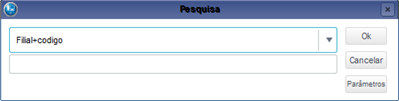Index
Purpose
Evaluate the Sales Order as a whole by analyzing a series of factors such as:
- Customer credit approval.
- Availability of Stock Balances.
- Minimum value for billing.
The orders that are ready for release, that is, the issue of the Outgoing Document, are those that have the status of Open Sales Order, represented by the color green in the routine's maintenance window.
The system evaluates credit according to the information in the fields referring to Credit Limit of the Customers File.
From this information, the following processes occur:
- If the order is not released by credit, the system blocks it, does not evaluate the stock, and does not allocate quantities. The allocation is only made when the MV_RESEST parameter is activated.
- If the parameter MV_BLOQUEI is active, all orders are submitted to credit release. Thus, when its content is set to F, the customer's credit is not evaluated, regardless of the risk. But, if no stock is available, this order is released by credit but blocked by stock.
- If the order is approved by credit, but stock is not available, the system blocks the stock.
- If credit is approved and stock is available, the order is cleared to generate the Outgoing Document.
Note
If a restriction on credit or stock exists, the release can be made in parts using the routines
- Order Credit Analysis;
- Credit Analysis by Customer;
- Stock Release;
- Release of Credit and Stock;
Mental Map
This diagram contains information on the routine resources. You can also view the flow for releasing the outgoing document.
Also check the preconditions required by the routine and the parameter settings.
Type of release of sales orders
When accessing the routine, click F12 and set the following parameters according to the action desired:
- Transfer Warehouse
- Release only w/Stock
- Suggest Releas. Qty.
Use the down arrow to select between Yes or No.
Other Actions/Release
Presents the original data of the Sales Order to be checked onscreen and allows you to set the quantity to bill, i.e., the Released Quantity, which can be equal to the original quantity, or a part of it.
In the manual release (in the portfolio), orders are released one by one.
Check the configuration of question Transfer Warehouses? (this question is accessed by pressing the F12 key on the routine's start page) this option allows for the handling of balance reservations in the transfer between warehouses.
Place the cursor on the order to be released and select Other Actions/Release.
Press [F4] in the field Qty. Released to check the available stock for this product.
If product grid control exists, also check the Search option.
After configuring, click OK to confirm.
Release the desired option and confirm.
Note
Check the indicator in the routine maintenance window, which must be in green .
Otherwise, release the credit or the stock.
Other Actions/Release
The manual release of a Sales Order with credit blockage depends on these configurations.
The parameters accessed by the F12 key:
- Transfer warehouses? No
- Release only with stock? No
- Suggest released quantity? No
Access the Configurator module and configure:
Example of configuration:
- MV_AUTOENT = S;
- MV_AVALEST = 2;
- MV_BLOQUEI= T;
- MV_FOLGAPV = 100;
- MV_GERABLQ = N;
- MV_GRADE = F;
- MV_GRVBLQ2 = F;
- MV_LIBNODP = N;
- MV_LIMINCR > Order Value;
- MV_LOCALIZ = N;
- MV_MCUSTO = 1;
- MV_PEDIDOA = 10,000.00
- MV_QEMPV = T;
- MV_RASTRO = N;
- MV_RESEST = T;
- MV_RISCOB = 30;
- MV_TIPRES = T;
Other Actions/Release
The manual Release of Sales Orders with credit blockage and without reservation depends on the configuration of parameters MV_BLOQUEI = T e MV_RESEST = N
After performing this configuration, proceed to the release.
Other Actions/Release
The total manual release of sales orders with credit and stock blockage depends on these configurations.
The parameters accessed by the F12 key:
- Transfer warehouses? Yes
- Release only with stock? Yes
- Suggest released quantity? Yes
Access the Configurator module and configure:
Example of configuration:
- MV_AUTOENT = N.
- MV_AVALEST = 3,
- MV_BLOQUEI = T,
- MV_FOLGAPV = blank,
- MV_GERABLQ = S,
- MV_GRADE = F,
- MV_LIBNODP = S,
- MV_LIMINCR > Order Value,
- MV_LOCALIZ = S,
- MV_LOTVENC = N,
- MV_MCUSTO = 1,
- MV_PEDIDOA = 1,000.00
- MV_QEMPV = T,
- MV_RASTRO = S,
- MV_RESEST = T,
- MV_RISCOD = 10,
- MV_TIPRES = T,
Other Actions/Automatic
Use this option to release a group of orders according to the parameter settings, using as a base the:
- Customer Credit Status,
- Availability of product in stock, and
- Delivery date of the order item.
The credit and stock approvals, as well as their respective blockages, depend on the setting of the parameters used in the routine.
Access the routine and view and/or configure these questions as:
Question |
Description |
|---|---|
Processing Order? |
Use the down arrow next to the field and set the filling option as: · Order Number or · Delivery Date |
From order? |
Enter from which order number you wish to perform the configuration, or, to consider all orders, keep this question blank and, in the To Order question, enter ZZZ. |
To order? |
Enter up to which order number you wish to perform the configuration, or, to consider all orders, leave the From order? question blank and enter ZZZ on this question. |
From Customer? |
Enter from which customer you wish to perform the configuration, or, to consider all customers, keep this question blank and, in the To Customer question, enter ZZZ. |
To Customer? |
Enter up to which customer you wish to perform the configuration, or, to consider all customers, keep the From Customer question blank and, in the To Customer question, enter ZZZ. |
From Delivery Date |
Enter from which delivery date you wish to perform the configuration, or, to consider all delivery dates, keep this question blank and, in the To Delivery Date question, enter ZZZ. |
To Delivery Date |
Enter up to which delivery date you wish to perform the configuration, or, to consider all delivery date, keep the From Delivery Date question blank and enter ZZZ in the To Delivery Date question. |
Release? |
Use the down arrow next to the field to select between: · Credit/Stock, or · Credit |
From Store? |
Enter from which store you wish to perform the configuration, or, to consider all stores, keep this question blank and, in the To Store question, enter ZZZ. |
To Store? |
Enter from which store you wish to perform the configuration, or, to consider all stores, keep the To question blank and, in this question, enter ZZZ. |
- To perform the manual release of orders, access Other Actions/Automatic, configure, and confirm.
- Check the configuration of parameter Transfer Warehouses? (this question is accessed by pressing the F12 key on the routine's start page) which allows for the handling of balance reservations in the transfer between warehouses.
- The release can be total or partial.
- View the descriptive screen of the Automatic Release and read it carefully.
- Check the data and confirm the release.
- In the routine's maintenance window, check if the order has a yellow status , indicating that it is released. Then, it can be evaluated by credit and stock.
Example:
Considering an order of 1,000 parts released manually with the quantity of 500 parts. When the automatic option is used, the partial balance of this order will be released as long as the credit and stock are approved.
At the release time, the System performs the credit analysis. At the approval, the system analyzes the stock, allocating the quantities released for billing. When no stock is available the System blocks the order due to lack of stock.
Used in sites that keep part of their stock or all of it with third parties.
The system evaluates the possibility of dispatching from the own stock in third-party possession, considering our balance in third-party possession as available stock for dispatch, if the TIO is configured for this operation, by entering the field blc owned 3-p.
That way, at every stock evaluation, the System first checks the available balance to dispatch in our power, then our balance in third-party possession.
If it is necessary to use our balance in third-party possession, the System creates a release item for the Sales Order and stores a WMS blockage code internally (code 03). This code means that, even if the company uses WMS integrated into Billing, it will not be used since the decision power for stock relocation will come from the third-party warehouse where the stock is located.
This code allows the execution of all the operations previous to the preparation of the outgoing document but prevents its generation until the stock release is performed.
Example A
Considering a company that has only proprietary stock with 100 parts stored in the following manner:
2 boxes of 25 units
1 box of 50 units
These quantities are allocated to specific addresses in the company's warehouse.
To serve Sales Order 00001, 27 parts are necessary.
With the help of the integration between the WMS and the Billing modules, the system decides from which address these parts will be removed.
Example B
Considering a company that has only stock in possession of third parties, with the following quantities:
2 boxes of 50 units
3 boxes of 25 units
At a certain moment, the company needs the release of 100 parts to serve Sales Order 00002.
In this case, the WMS environment is not used because the decision of which address to use the necessary part is not made by the company, but by the third-party warehouse where the product quantities are allocated.
Thus, the system generates, internally, in the Sales Order 00002 item, the quantity of 100 parts, the blockage code 3 to indicate that this item is in possession of third parties.
The configuration of the Transfer Warehouses question enables treatment for balance reservation when transferring between warehouses, besides transferring the quantities with a balance to the order warehouse, and it also reserves these quantities.
Example:
For these means, it is also necessary to set these parameters as follows:
- MV_GERABLQ=N
- MV_GRVBLQ2=F
- MV_TIPRES=F
Register a new product and add the initial balance of 100 for warehouse 50.
- In Sales Order, set the initial parameters (F12 key) as follows:
- Suggest Releas.Qty.? = No
- Sale w/Subst. = No
- Triangular = No
Add a sales order for the new product, entering quantity 110 for warehouse 01.
- After adding the order, the balance of the warehouses will be as follows:
P00004 |
|
|---|---|
Warehouse |
01 |
Current Balance |
0.00 |
Reserv.qty |
0.00 |
Sales Ord.Qty |
110.00 |
P00004 |
|
|---|---|
Warehouse |
50 |
Current Balance |
100.00 |
Reserv.qty |
0.00 |
Sales Ord.Qty |
0.00 |
To perform the Sales Order Release, set the initial parameters (F12 key) as follows:
- Transfer Warehouses = Yes
- Release only w/Stock = Yes
- Suggest Qty.= Yes
In Query/Generic, open table SB2 (Physical and Financial Balance).
Check that the balance of warehouse 50 was transferred to warehouse 01 (the warehouse entered in the order), and that the quantity was reserved.
Generic Query - Physical and Financial Balance |
||||
|---|---|---|---|---|
Product |
Warehouse |
Current Balance |
Reserv.Qty |
Sales Order Qty. |
P0004 |
01 |
100.00 |
100.00 |
10.00 |
P0004 |
50 |
0.00 |
0.00 |
0.00 |
The order is released in stock (only the quantity that exists in stock, not the order quantity).
Tip
Note that the quantity reserved was not the total quantity of the item which was 110, but the balance of the product in stock, which was 100.
Place the cursor on the item, then click View to continue.
See also the features available in Other Actions.
Allows the use of filters to order data based on the index selected, considering, for example, branch+code.
Other Actions / Caption
Pending Sales Order;
Closed Sales Order;
Sales Order Released;
Sales order with rule blocking;
Sales Order with funds blocking;