- Criado por Thayna de Souza Moreira, última alteração por Otto Alexandre Monteiro Altorfer em 26 mai, 2023
How can I access the Sales Management Portal?
The Sales Management Portal can be accessed directly using a browser on your desktop or mobile device.
To access the Sales Management Portal, just click here or use the address: https://bopgestaodevendas.com/
Before using the Sales Management Portal, check the minimum requirements entered on the page Sales Management Portal: Reference Guide.
The Sales Management Portal follows the internationalization norms i18n; considering the browser's language as default, the portal is automatically translated into Brazilian Portuguese, Spanish or English.
For decimal or integer fields, the portal uses the browser's language to attribute the correct formatting, for example:
Language | Mask |
|---|---|
Portuguese (Brazil) | 999.999,99 |
English (USA) | 999,999.99 |
Spanish (Mexico) | 999,999.99 |
For some monetary fields, the dollar sign is added ($).
The Sales Management Portal uses the following licensing rule:
- 0217 - APP TOTVS Sales Management (TGV)
- 3004 - BACKOFFICE SALES APP
- 4001 - TOTVS I - Access to Portal, WS, BI, T-REPORTS, and others...
- 3004 - BACKOFFICE SALES APP
For more information about the license consumption on demand, access: License consumption on demand in Protheus' REST.
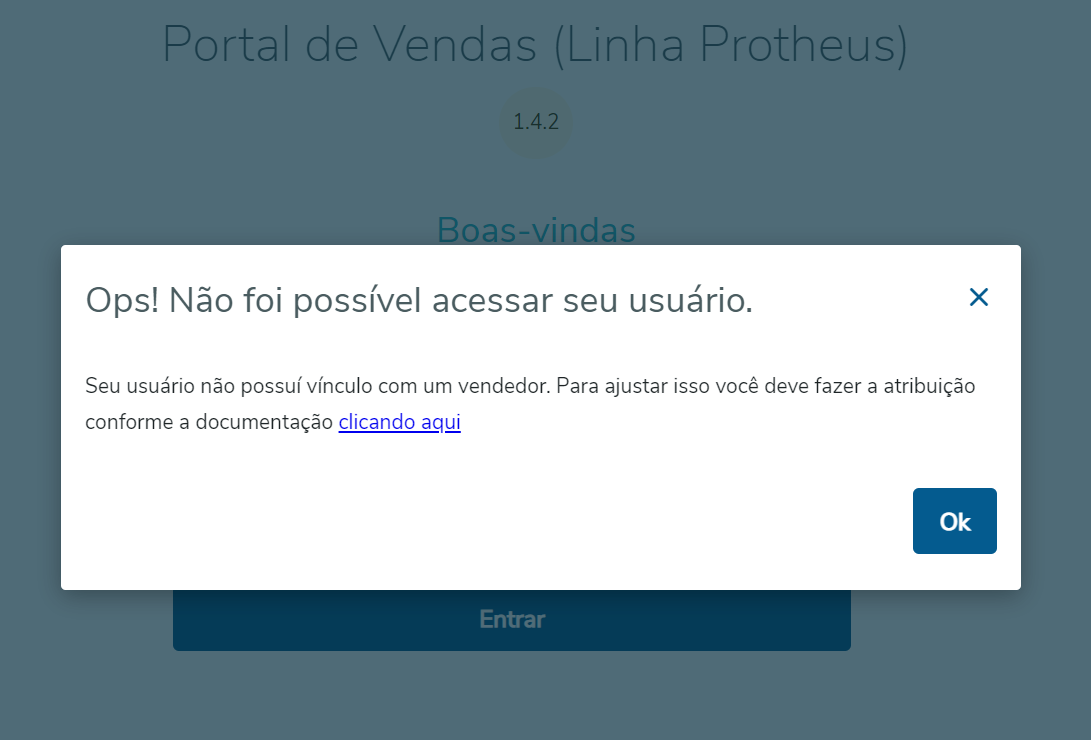
To access the Sales Management Portal, the User must be linked to a Sales Representative.
This link must be made using the Sales Representative File, by filling in the User Code (A3_CODUSR) field with the code of a user previously registered in the configurator module.
For more information, check the question "How do I link a Sales Representative with a Protheus user?"
The Sales Management Portal does not allow the access of users without permission to access sensitive or personal data. To access the portal, the user must contact the system administrator and request access.
This access can only be granted by an administrator user through the Configurator module (SIGACFG), where the parameters (192 - Personal data and 193 - Sensitive data) for the user or group must be enabled.
Warning
A user can only be linked to one Sales Representative in Protheus.
Important
For the correct functioning of the Sales Management Portal APIs, it is extremely important that the SECURITY key of the APPSERVER is enabled.
[HTTPREST] ... SECURITY=1 ...
To link a Sales Representative to a user in Protheus, follow the steps below:
- Using the Billing Environment (05 - SIGAFAT), access the Sales Representative routine (MATA040).
Billing > Updates > Registered > Sales Representatives
1.1. Using the search box, make a search using the search index desired.
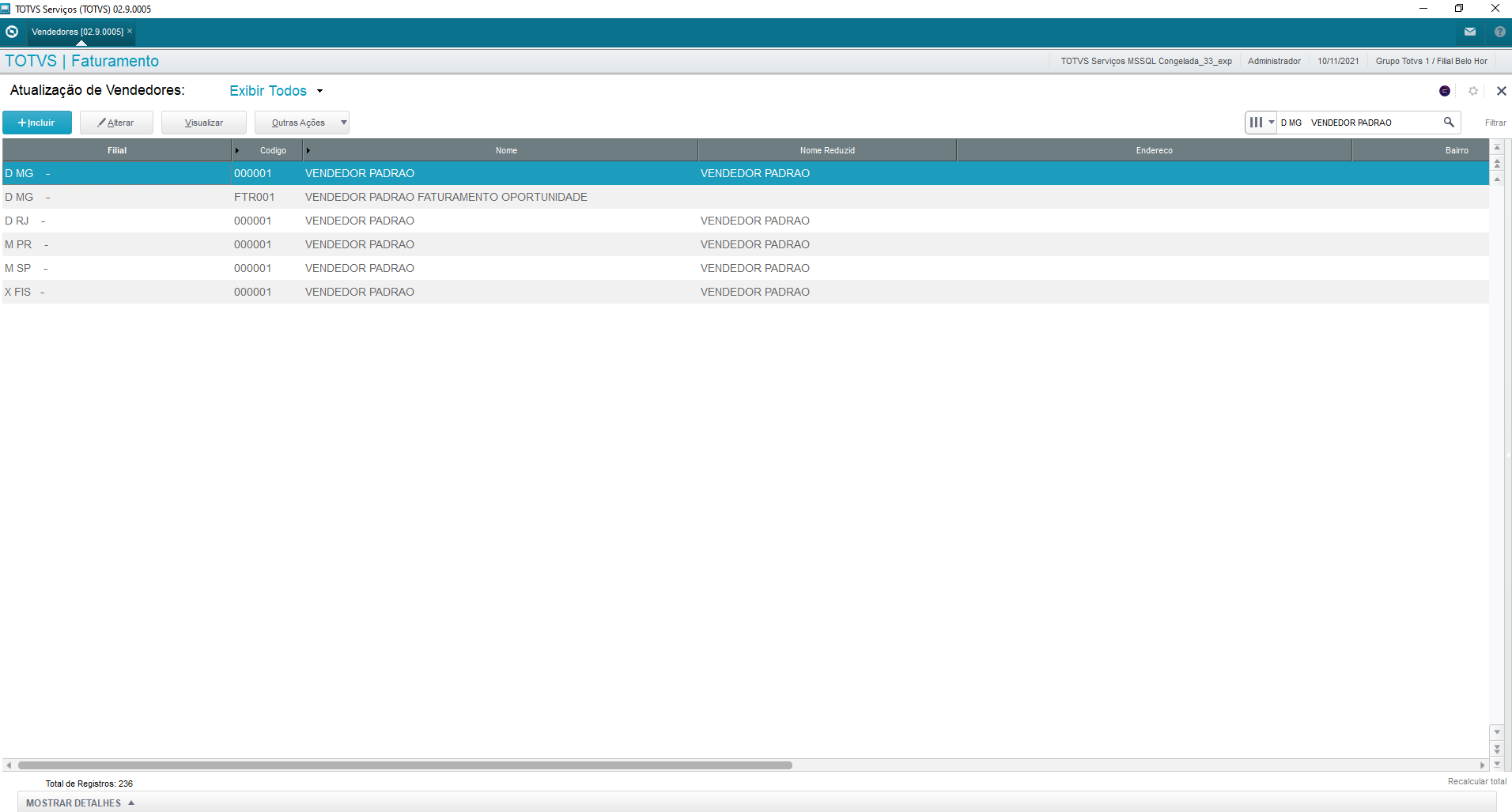
1.2. Then, click Edit.
The User Code field allows you to link a User to only a single Sales Representative.
2. Access the Sales Representative File and click the Sales tab.
2.1 Find the User Code field (A3_CODUSR) and enter the User Code desired.
You can use the default query (F3) of the field to help find the user.
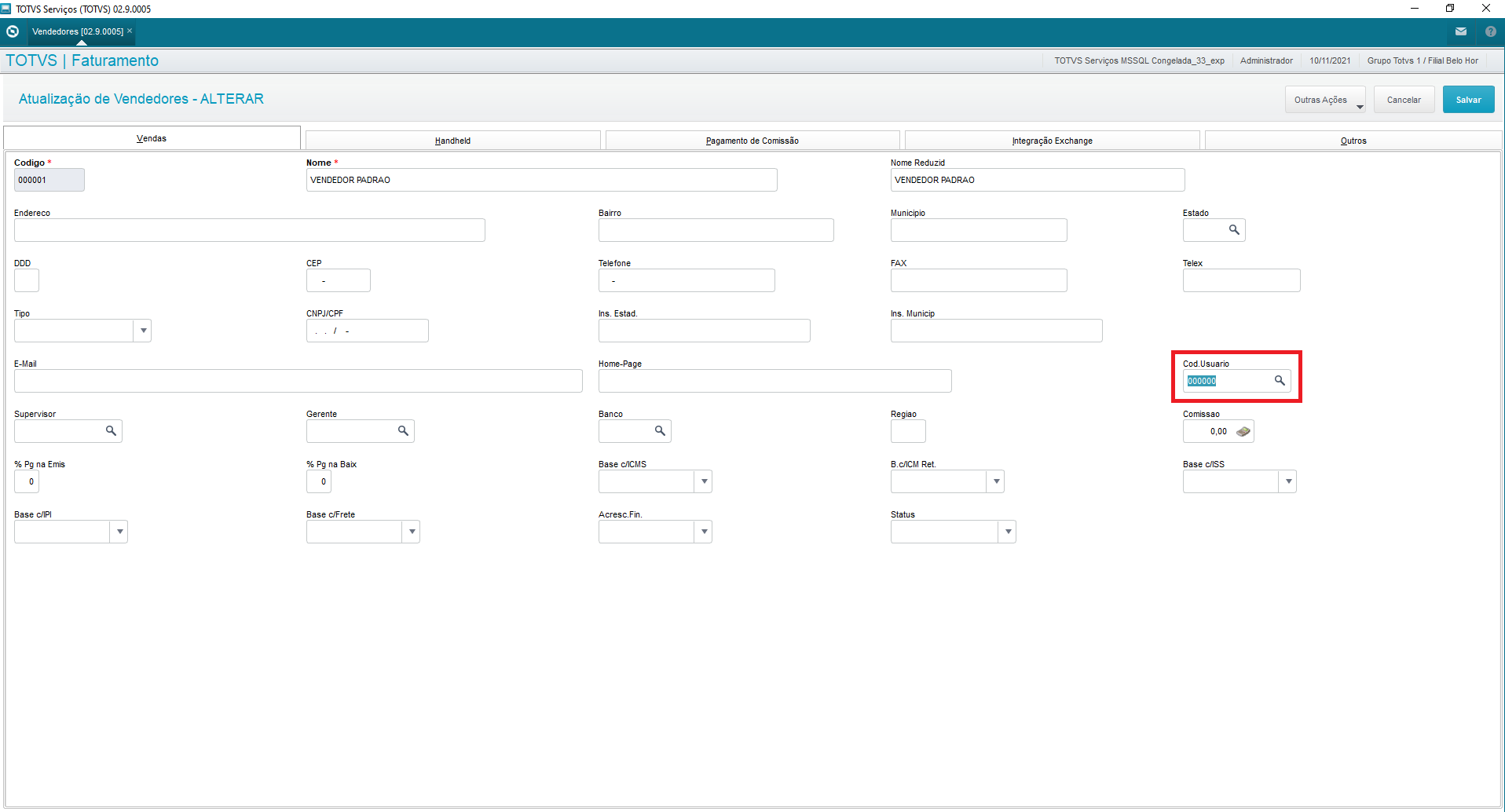
Unlike the Sales Order routine (MATA410) of Protheus where the user can select the Type of Outflow (C6_TES) in each Sales Order item, the Sales Management Portal uses the Operation Type field on the General Data tab to define the type of outflow used when storing the Sales Order, using the Intelligent TIO routine (MATA089) to define the type of outflow.

If no condition registered in the Intelligent TIO routine is met, the TIO entered in the Product record (MATA010) will be used.
The Sales Management Portal does NOT have a specific menu in Protheus, but it is possible to restrict access to the routines using the User privileges routine in Protheus.
- Use the routine TGVA004 to restrict access to the PGV's Menu.
- To restrict access to actions (Add, Edit and Delete) use Protheus routines (MATA410, MATA415, CRMA980), as shown below.
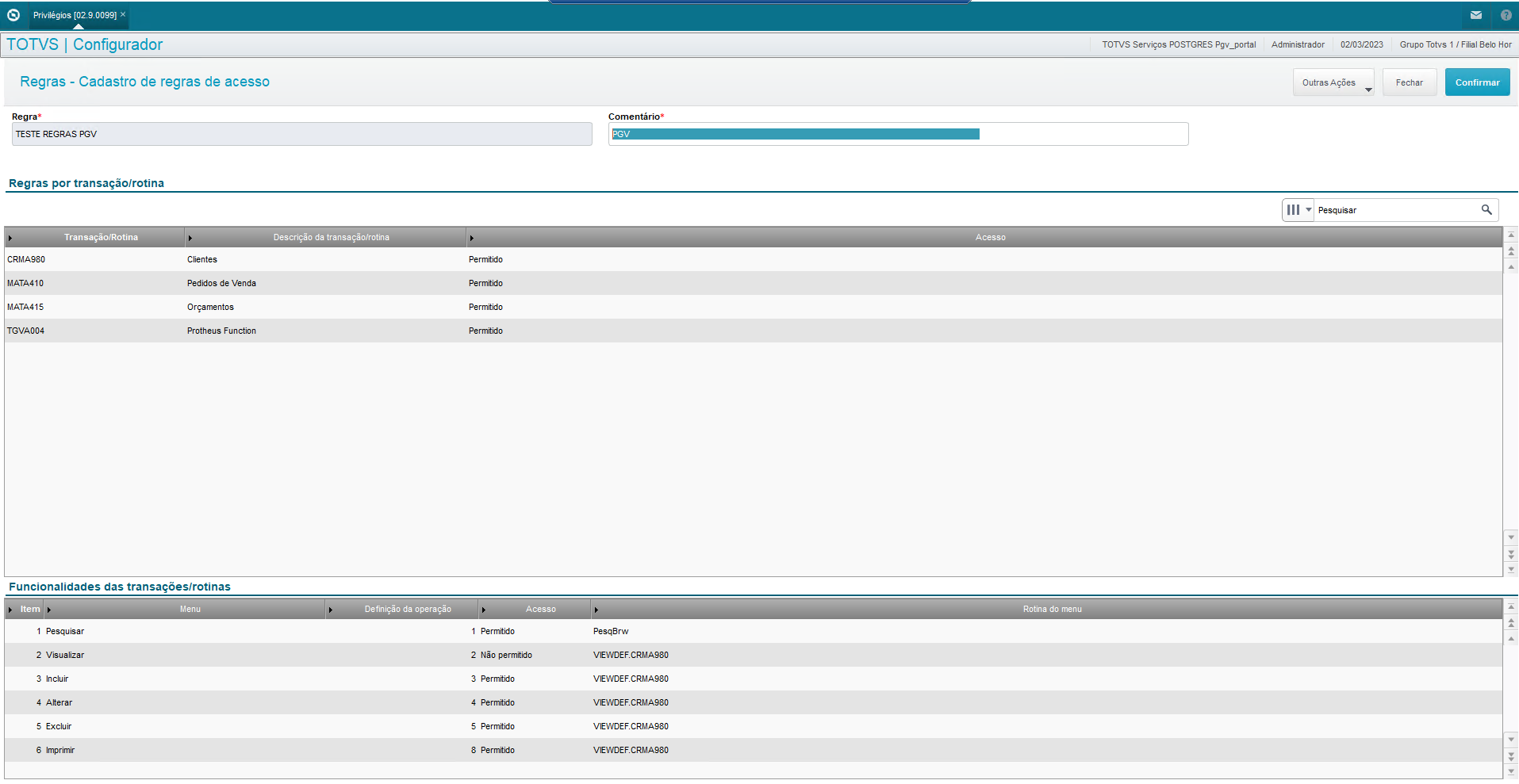
Important
Currently, the Sales Management Portal does not use the access permissions of the Protheus Menus, considering only the user privileges routine.
Version
This resource will only be available from version 1.0.0 - Dispatch May/2022
The Selection List fields (Combo) do not display records that were blocked for usage in Protheus.
It is not possible to customize the screens of the Sales Management Portal or change the fields displayed in the portal.
Yes, as long as this Sales Representative is registered at Protheus® and linked to a user.
All screens in the Sales Management Portal are responsive and can be accessed normally by the Sales Representatives using a smartphone.
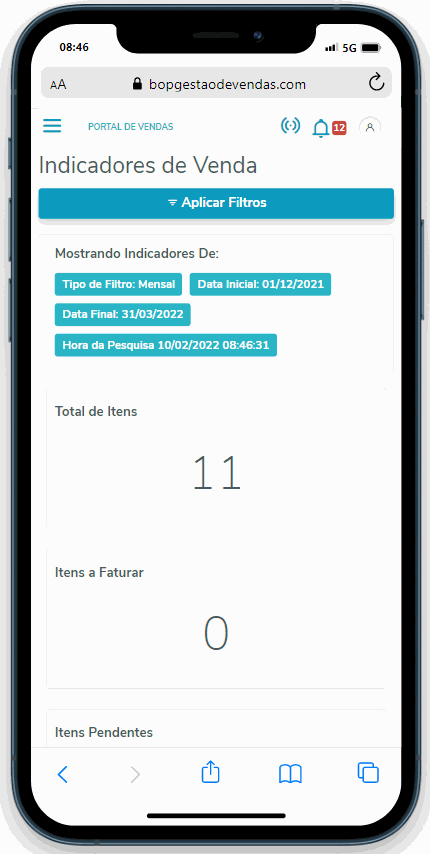
When a new Sales Order is registered using the Sales Management Portal, the Source field (C5_ORIGEM) is filled in with the value "TGV.SALESORDER".
The Sales Management Portal allows only the inclusion, edition, or deletion of Sales Orders of the Regular type (C5_TIPO - N).
The Sales Management Portal has a limit time of 10 minutes to synchronize data.
The relationship between a Sales Representative and the Customer or Sales Order file happens only by filling the fields Sales Representative 1 (C5_VEND1) in the Sales Order and Sales Representative (A1_VEND) in the Customer File, thus not enabling sharing with other sales representatives in the Sales Management Portal.
Browser | Compatible Versions |
|---|---|
Chrome | Most Recent |
Firefox | Most recent Support and extended (ESR) versions |
Edge | 2 most recent main versions |
Safari | 2 most recent main versions |
IOS | 2 most recent main versions |
Android | 2 most recent main versions |
While the tables used by the Sales Management Portal (PGV) are being processed, the message "The tables needed to access this routine are being processed exclusively in Protheus. Contact the system administrator". is displayed.
The fact that the keyboard lacks the comma character is due to the Region configured in the mobile device, because when the device region is set for countries other than Brazil, the keyboard adopts the period character by default. Thus, you must change the country setting of the device that is accessing the Sales Management Portal to Brazil, then the keyboard will adopt the local standard and display the comma key.
The feature to customize decimal places in numeric fields is not available in Sales Management Portal forms.
Numeric fields containing decimal places use up to two decimal places.
- Desenvolvido por Confluence da Atlassian 7.19.17
- Impresso pelo Confluence da Atlassian 7.19.17
- Reportar um problema
- Notícias da Atlassian