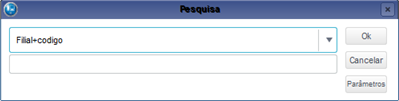Index
Purpose
Use this routine to register the delivery protocols of the invoices created.
| Previous Registers |
|---|
| To issue the protocol reports, first enter whether you wish to create them in Crystal or in FWMSPrinter. To do so, set parameter MV_JMODREL. If you choose Crystal, set parameter MV_JCRYSER as well, to indicate whether to process the report issue by the server or by the application client. |
On the main page of the routine, find the following options:
Fields marked with (*) are required.
Fill out the data in accordance with the instructions found in Main Fields.
See also the features available in Other Actions.
Fill out the fields to continue. The options are:
- Close (to exit without saving).
- Save and Create New (saves the addition and keeps the form for a new addition)
- Confirm (saves the addition and returns to the start page)
To edit, find the item you wish to edit.
Some fields are shaded, which means you cannot edit them.
Fill out the data in accordance with the instructions found in Main Fields.
See also the features available in Other Actions.
Fill out the fields to continue. The options are:
- Close (to exit without saving).
- Save and Create New (saves the addition and keeps the form for a new addition)
- Confirm (saves the addition and returns to the start page)
When you access the routine, the system displays all the registers made.
To delete, first find the item you wish to delete.
Click option Other Actions / Delete.
At the top of the screen, find this shaded option:
Are you sure you wish to delete the item below?
You cannot undo this option after confirming the deletion.
Be certain before you proceed, then click:
- Close (to exit without deleting).
- Confirm (deletes the item and returns to the main screen).
When you access the routine, the system displays all the registers created.
To view the information registered, first place the mouse cursor on the item and click option View at the top of the screen to the left.
You cannot make changes in this option.
Use this option to create filters to search data, ordered in accordance to the index selected. For example, you can select branch+code.
You can access the following options in Other Actions.
- Access Other Actions/Automatic Creation.
- The system processes the request and presents the invoices that enable the issue of protocol.
- Select the invoices and, to continue, access Create in Other Actions/Create.
- Access Other Actions / Protocol Report.
- View the screen requesting that you fill out the following fields:
- Initial Protocol, use the magnifying glass or the F3 key to access the default query.
- Final Protocol, use the magnifying glass or the F3 key to access the default query.
- Result, select one of the following:
-
-
- Printer
- Screen
-
-
3. After filling out these fields, click OK to continue or Cancel to not create the report.
- Access Other Actions / List Protocol
- View the screen requesting that you fill out the following fields:
- Initial Protocol, use the magnifying glass or the F3 key to access the default query.
- Final Protocol, use the magnifying glass or the F3 key to access the default query.
- Result, select one of the following:
-
-
- Printer
- Screen
-
-
3. After filling out these fields, click OK to continue or Cancel to not create the report.
Main Fields
| Field | Description |
|---|---|
| Type Code | Use the F3 key or the magnifying glass to access the default query. |
| Bookkpg. Code | Use the F3 key or the magnifying glass to access the default query. |
| Company Name | Enter the company name. |
| Address | Enter the address. |
| City Code | Use the F3 key or the magnifying glass to access the default query. |
| Field | Description |
|---|---|
| Bookkpg. Code | Use the F3 key or the magnifying glass to access the default query. |
| Invoice Code | Enter a description for the invoice. |
| Field | Description |
|---|---|
| Copy Code | Enter the code of the copy. |
| Sending Date | Enter the date of sending. |
| Receipt Date | Enter the date of receipt. |
| Note | Enter a note. |
| Who Received | Enter the name of acronym of who received it. |