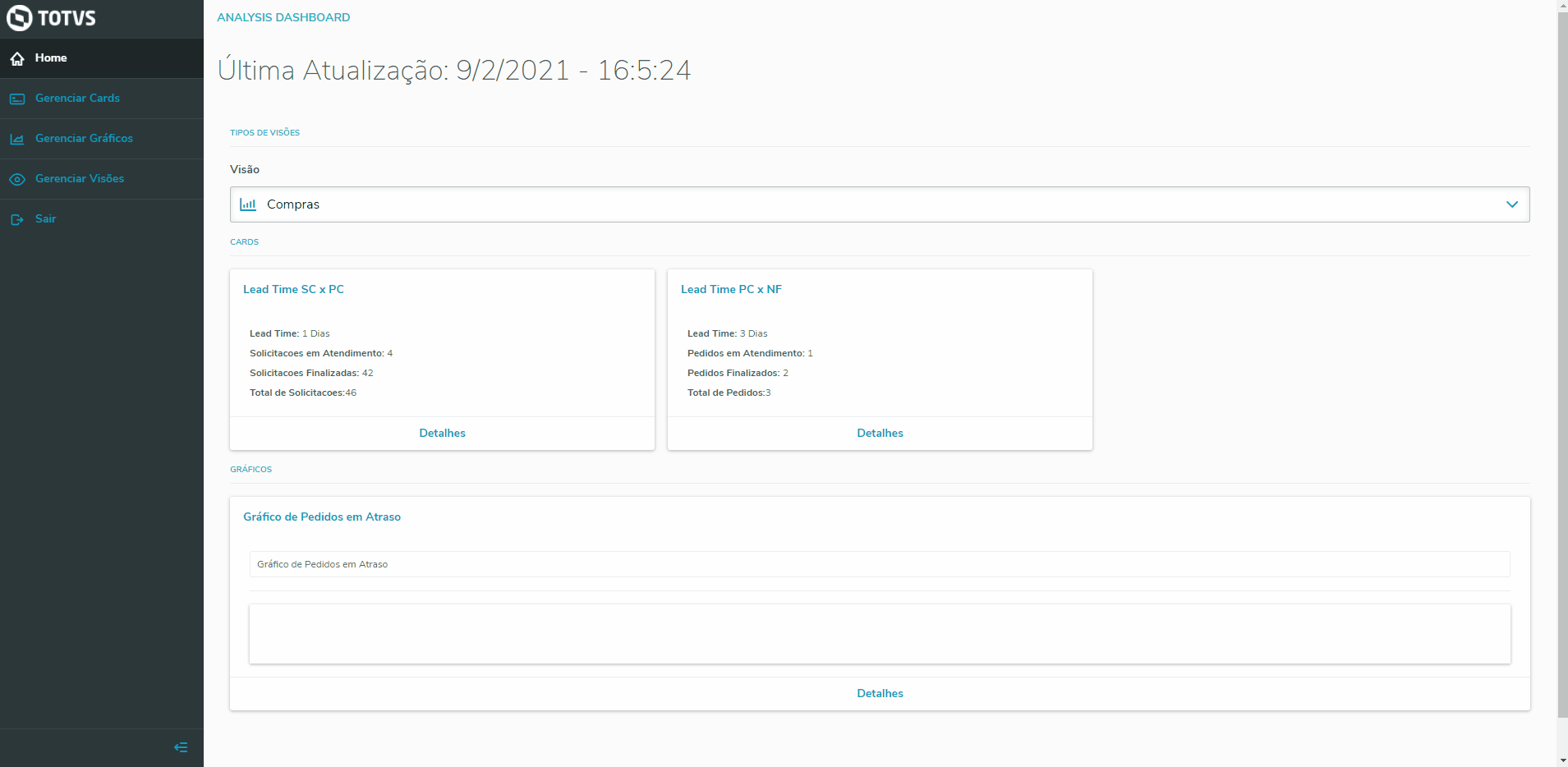01. OVERVIEW
The chart Returns by Period shows the Return Documents and their respective returned products in a period of 12 months.
02. EXAMPLE OF USE
Practical example of the process using Protheus
03. OTHER INFORMATION
- None available.
04. RELATED TOPICS
Visão Geral
Import HTML Content
Conteúdo das Ferramentas
Tarefas