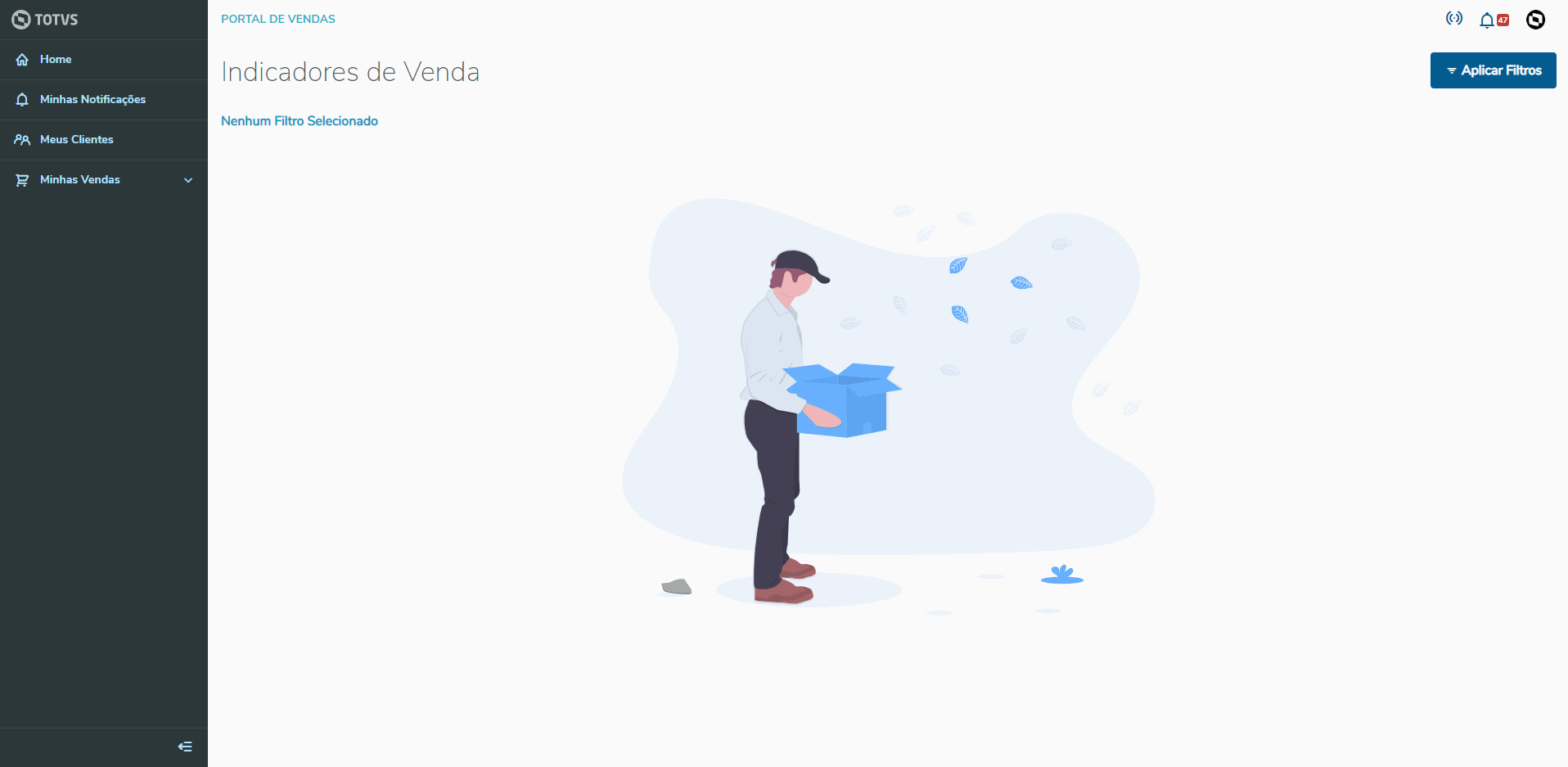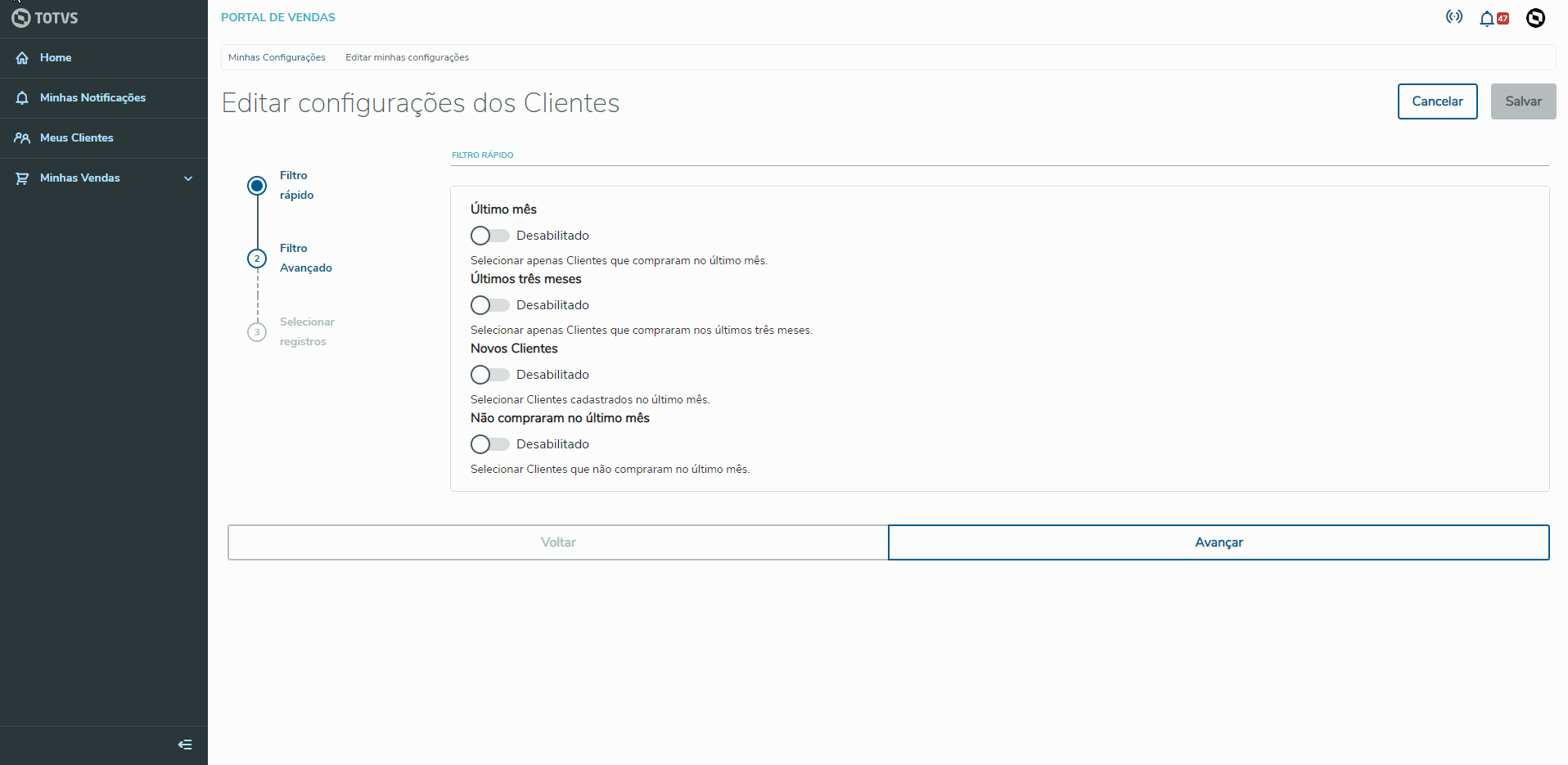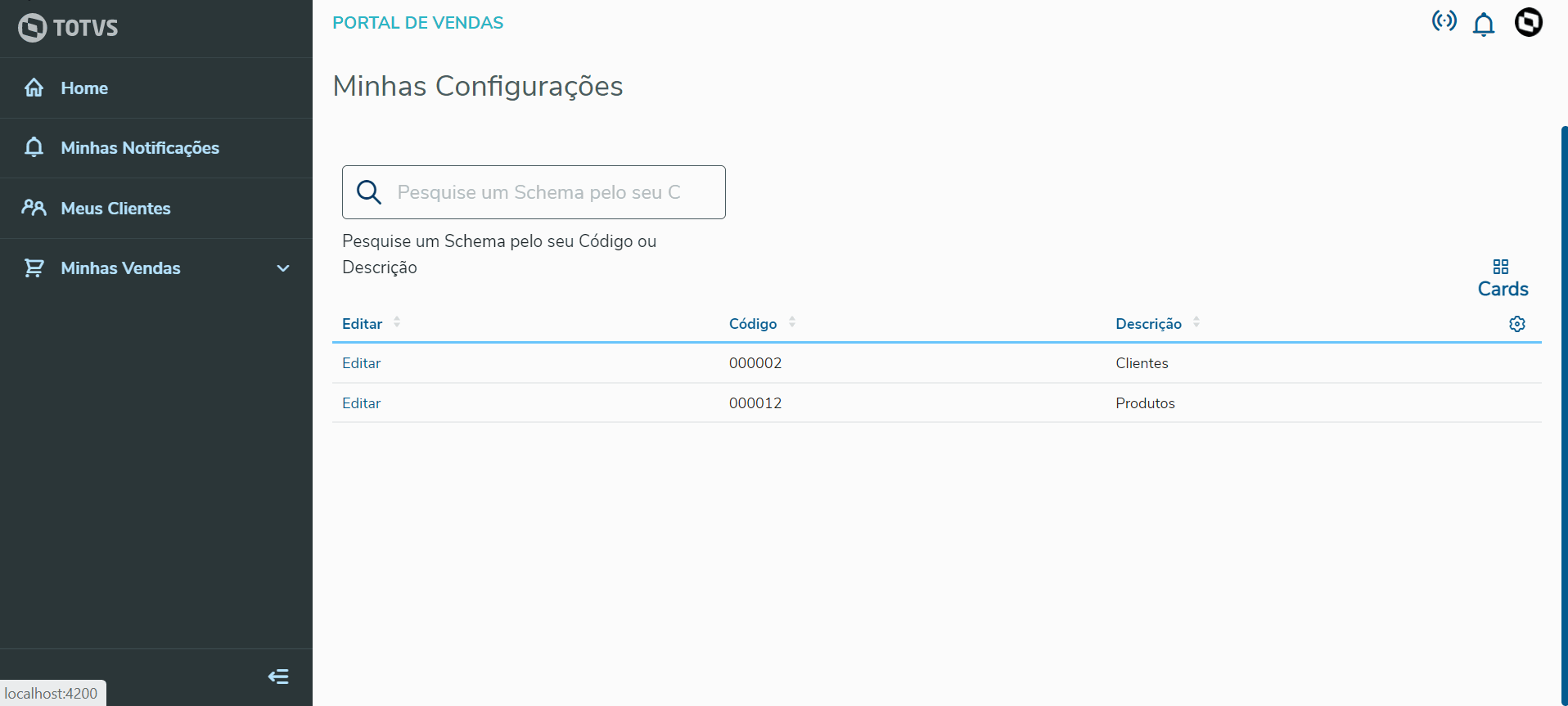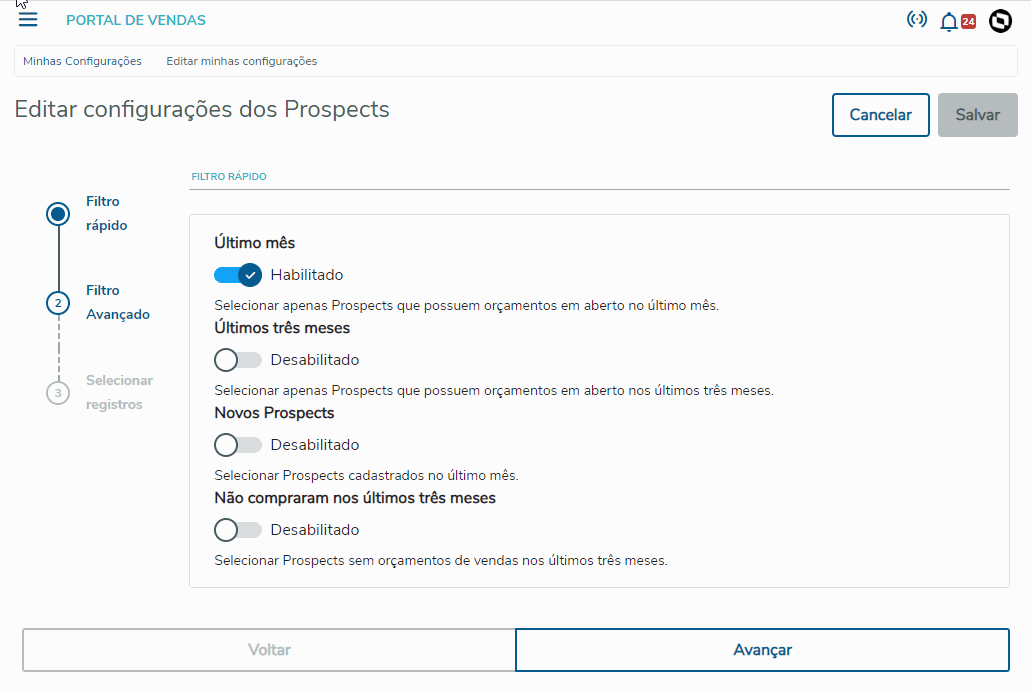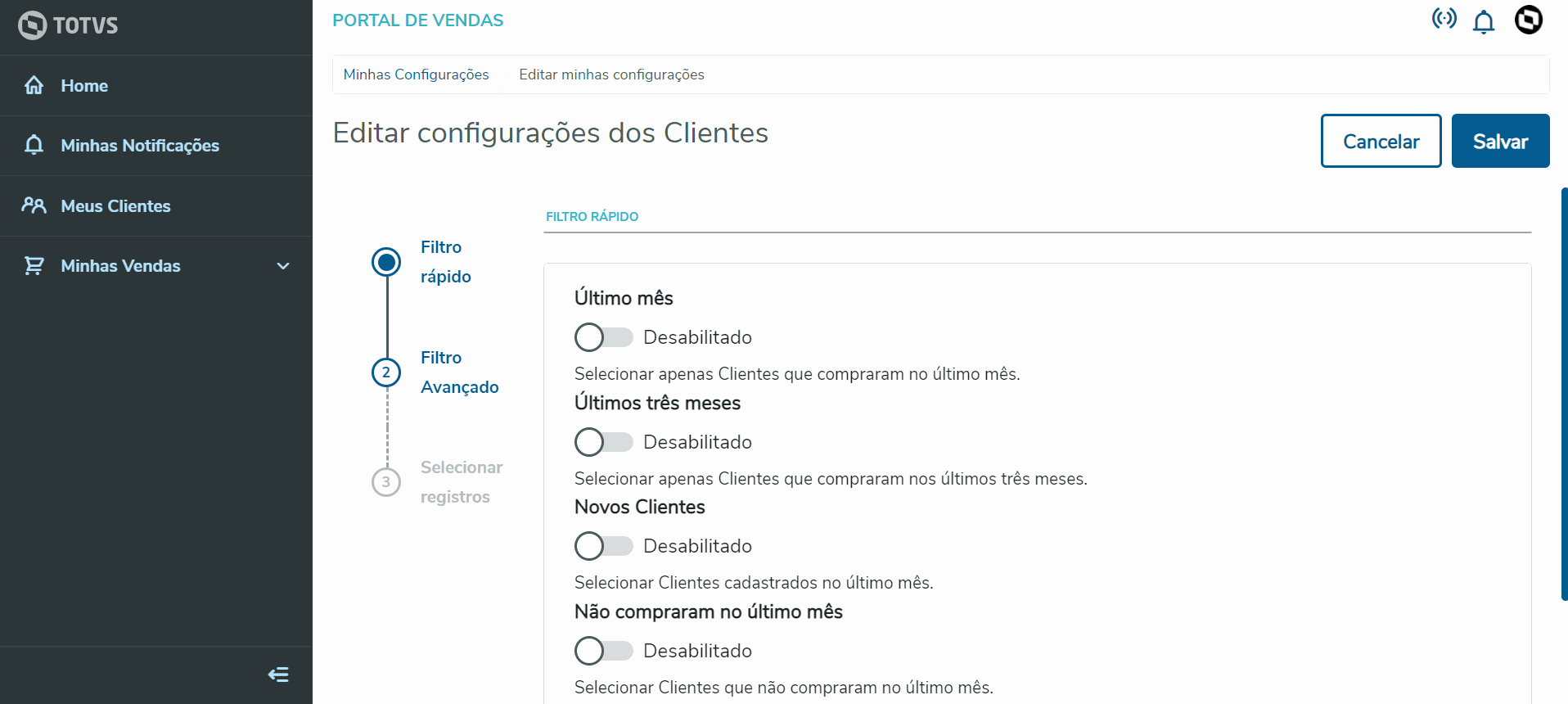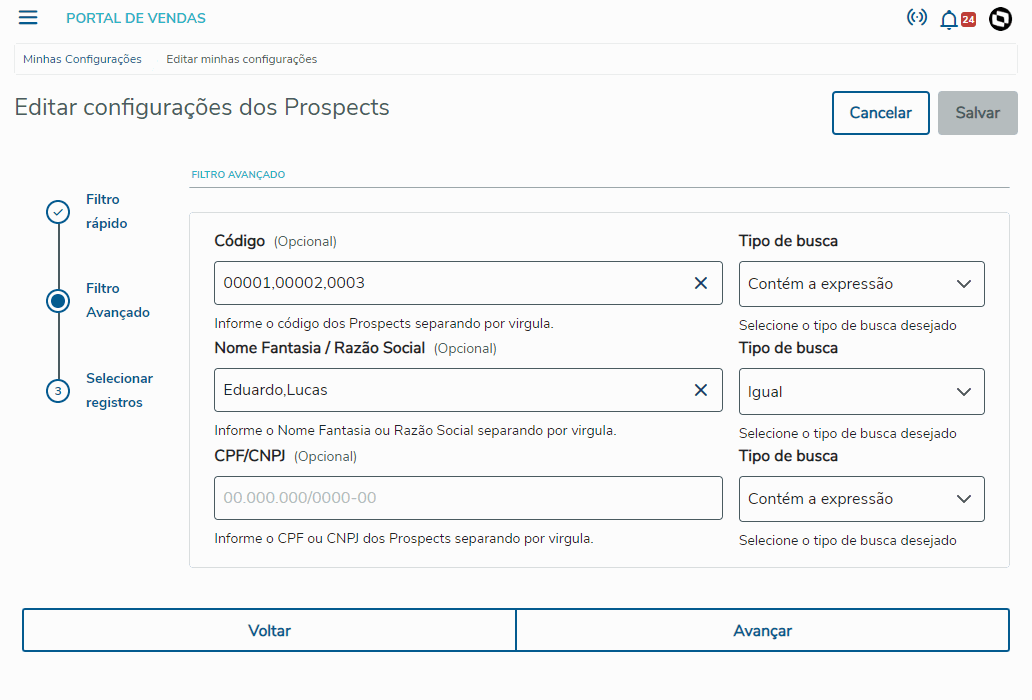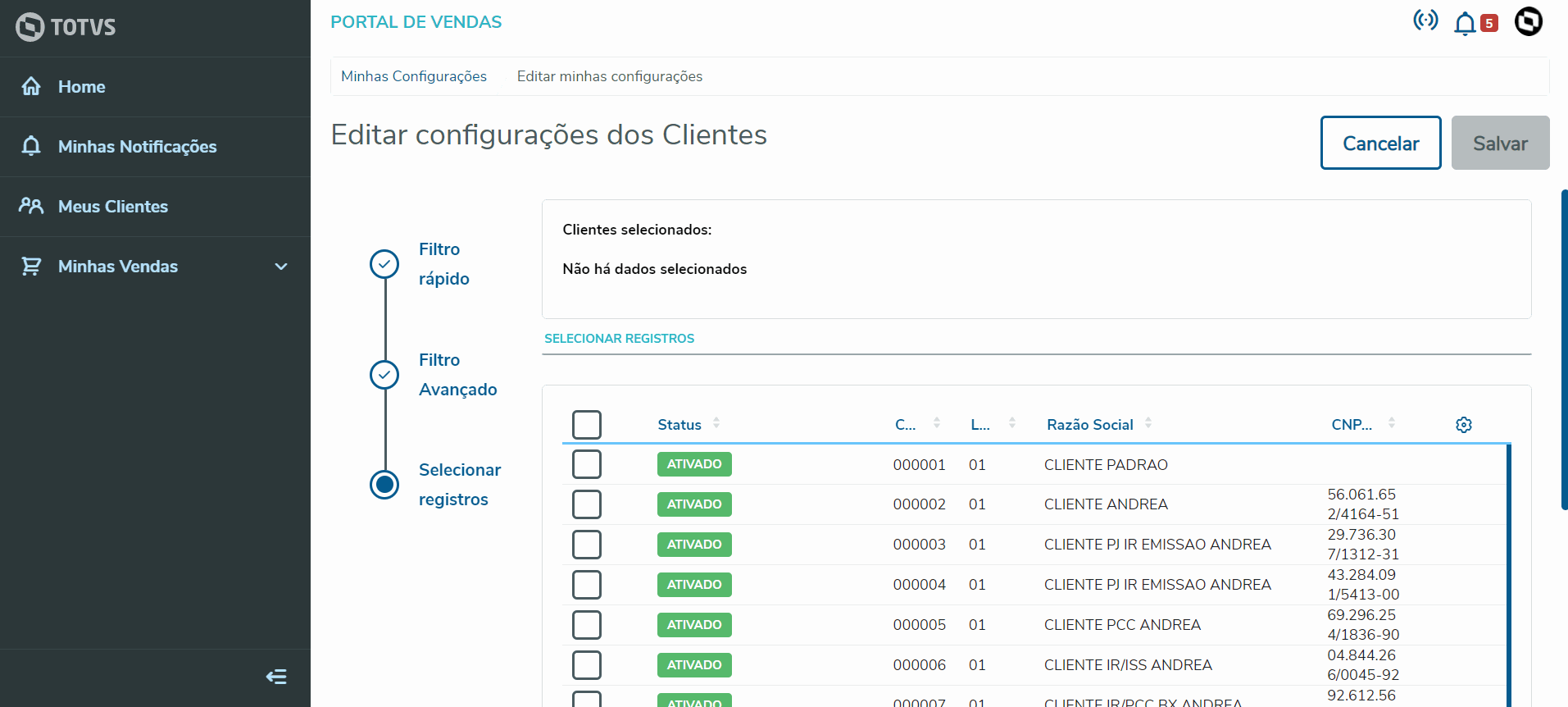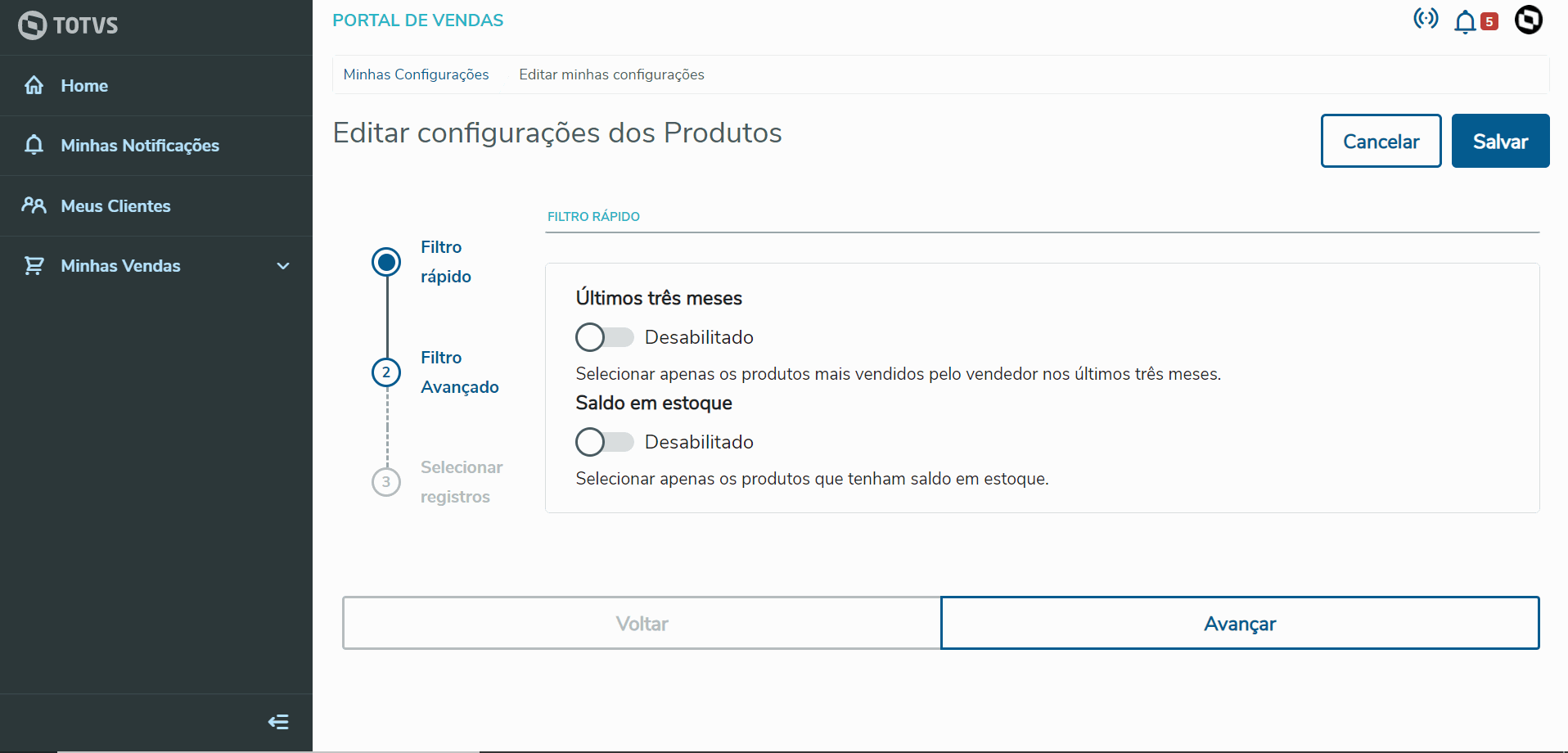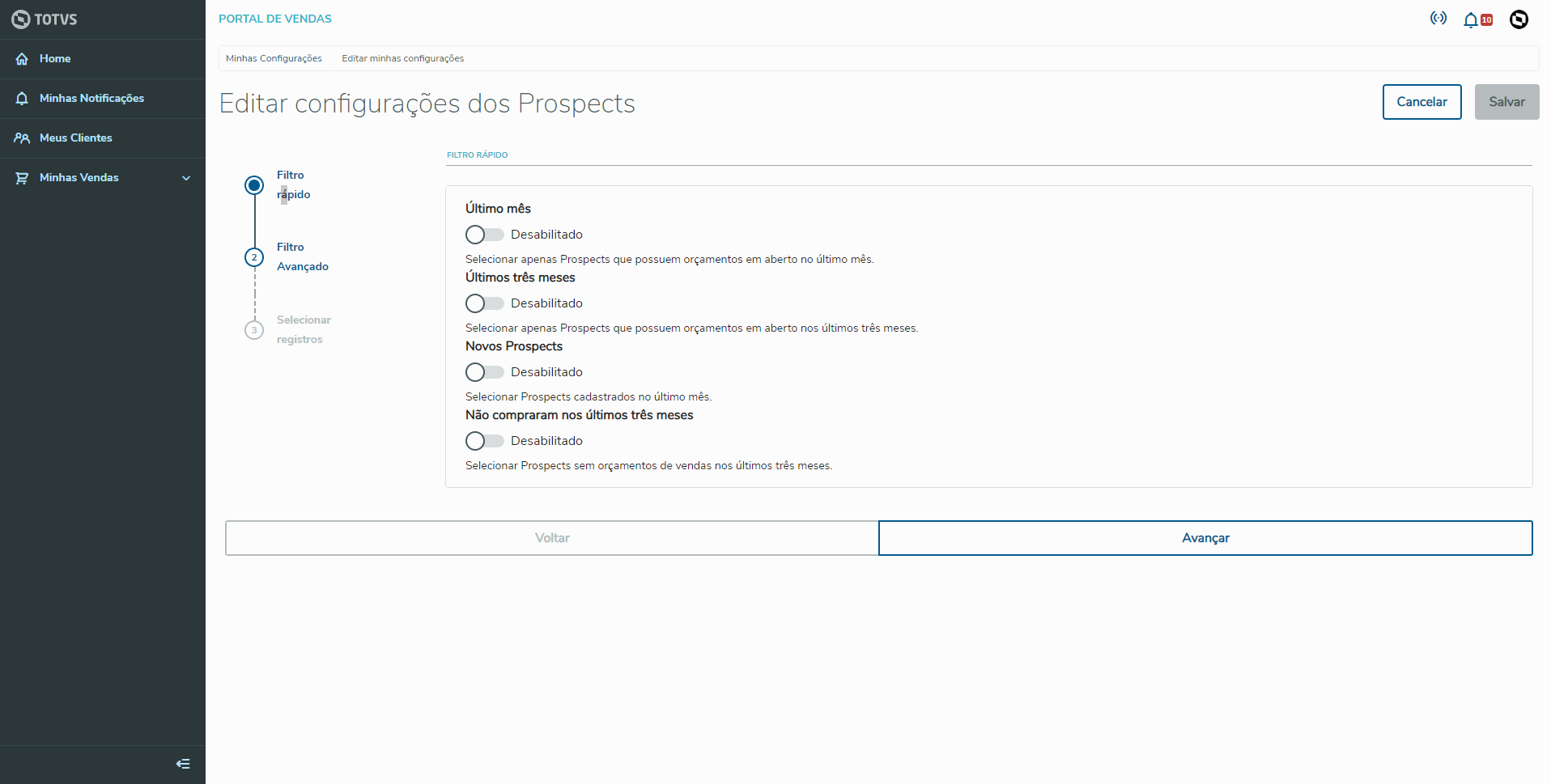CONTENTS
01. OVERVIEW
This feature will be available from version 1.5.0 of the Sales Management Portal, requiring the package application and execution of UPDDISTR found in Billing Module continuous dispatch.
Option Offline Configurator allows selecting Customer and Product registers that will be available when the network connection is interrupted (Offline mode). Given that these data are entered before the device goes Offline, the system locally stores the records entered by the Sales Representative, so when it goes Offline, the data required for viewing Customers and the Sales Order record will be available even without a server connection.
Important
Offline record selections (Customers/Products/Prospects) are valid only on the day and for the sales representative that makes it. If, on a given day, the Sales Representative does not select Customers, Products and Prospects in advance for Offline use and the server connection drops in the device they are using, they can neither view Customers nor Sales Order records.
02. EXAMPLE
See below some practical examples of how to use the Offline Configurator to select Records, Customers, Products and Prospects for Offline use.
a. Choose the schema from which to select data
TOTVS icon > Configurations
1. When you select the option Configurations, a list of schemata (schema is the register to be chosen) that you may select (Customers, Products and Prospects) for Offline use in the Sales Management Portal.
2. The next step is to click the link Edit regarding the schema from which to select records. Step-by-step instructions guide the user in selecting records, as shown below:
b. Quick Filter
1. Step 1 - Quick Filter displays specific options for the chosen schema (Customers, Products or Prospects). The options of each schema are displayed below:
Customer schema options allow filtering to select only records compliant with their respective rules. Below each option, a more detailed description of the filter type is displayed, as shown in the video below:
Product schema options allow filtering to select only records compliant with their respective rules. Below each option, a more detailed description of the filter type is displayed, as shown in the video below:
Prospect schema options allow filtering to select only records compliant with their respective rules. Below each option, a more detailed description of the filter type is displayed, as shown in the video below:
c. Advanced Filter
Step 2 - Advanced Filter also displays specific filter options, depending on the chosen schema (Customers, Products or Prospects). This step allows two Search Types:
- Equal - When you select this option, the value entered in the filter's text field must be the same as in its respective field of the database record.
- Contains the Expression - When you select this option, the value entered in the filter's text field must be contained by its respective field of the database record.
The filter options available for each schema are displayed below:
The Customer schema options allow filtering for Code, Trade Name / Company Name, CPF/CNPJ (SSN/EIN). Below each advanced filter's text box, find filter completion instructions, as well as an example of completion inside the text box itself, as shown in the following video.
Product schema options allow filtering by Code, Description, Product Type and Price List. Below each advanced filter's text box, find filter completion instructions, as well as an example of completion inside the text box itself, as shown in the following video.
The Prospect schema options allow filtering for Code, Trade Name / Company Name, CPF/CNPJ (SSN/EIN). Below each advanced filter's text box, find filter completion instructions, as well as an example of completion inside the text box itself, as shown in the following video.
c. Select Records
The Customer fields displayed on this screen are: Status, Code, Store, Name/Company Name, Trade Name, City, State and Customer Type.
Each Sales Representative may select up to 15 Customers for Offline use, at the most.
The Product fields displayed on this screen are: Code, Description, Type, Unit Price, Asset, Warehouse and Measurement Unit.
Each Sales Representative may select up to 100 Products for Offline use, at the most.
The Prospect fields displayed on this screen are: Status, Code, Store, Name/Corporate Name, Trade Name and CNPJ/CPF (EIN/SSN)
Each Sales Representative may select up to 15 Prospects for Offline use, at the most.
03. FILTERS
The Offline Configurator page allows filtering records only one way, as follows:
a. QUICK QUERY
This type of Query performs a simplified search of Schemata. You can search by Code (Schema Code), Customer Code or Schema Description. You are required to enter at least three characters in the search field.
04. TABLES
- AQ4 - Sales Representatives' Offline Filters Table
- AQ5 - Sales Representatives' Offline Items Table