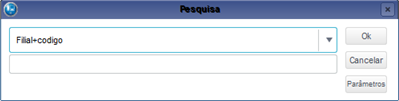Index
Purpose
Use this routine to register Judiciary Districts for use in module Legal.
A judiciary district is a geographic region/jurisdiction that encompasses one or more municipalities, where the claim is judged.
In each Judiciary District, you can specify the Courthouse, Court or Federal Revenue Office where the lawsuit is found.
In each Court, you can specify the Venue where the lawsuit is found, as well as the Chamber in the Court and the Body/Section at the Federal Revenue Office.
When adding/editing the Judiciary District, we can relate it to the 2nd Level - Courthouse, Court or Federal Revenue Office, which is related to 3rd Level - Venue locations.
This approach links the Judiciary District with its respective Courthouses, and the Courthouses with their respective Venues.
Note
You are required to add at least one 2nd Level location, because a District Court without Courthouse/Court/etc. makes no sense.
In the main routine page, find the following options:
The fields marked with (*) are required.
Fill out the data in accordance with the instructions in Main Fields.
See also the features available in Other Actions.
Fill out the fields and continue with the options:
- Courthouse / Court.
- Venue / Chamber.
- Sub-venue Register.
- Close (to exit without saving the addition).
- Save and Create New (saves the addition and keeps the form for a new addition).
- Confirm (saves the addition and returns to the start screen).
Then the system displays the screen Do You Wish To Restrict This Register? Enter Yes or No.
To edit, find the item you wish to edit.
Some fields are shaded, which means they cannot be edited.
Fill out the data in accordance with the instructions found in Main Fields.
See also the features available in Other Actions.
After the adjustments, click:
- Close (to exit without saving the edition).
- Save and Create New (to save the edition and keep the form for a new addition).
- Confirm (to save the edition and return to the start page).
Upon access, the routine displays all the registers created.
To delete, first find the item you wish to delete.
Click option Other Actions / Delete.
At the top of the screen, view this shaded message:
Are you sure you wish to delete the item below?
You cannot undo this option after confirming the deletion.
Be sure before you continue, then click:
- Close (to exit without saving the deletion).
- Confirm (to delete the item and return to the start screen).
Upon access, the routine displays all the registers created.
To view the information registered, first place the mouse cursor on the item and click option View at the top left of the screen.
In this option, you cannot make changes.
You can search using filters to organize the data, based on the index selected, considering, for example, the branch+code.
Access Other Actions / Use CNJ Register
Ao acionar esta opção o sistema se conecta a um WebService CNJ e verifica se existem dados cadastrados, e quando não houver, faz a inclusão.
Accessing this option connects the system to a CNJ WebService and checks whether registered data exist. When none is found, it adds the data.
When Judiciary Districts exist, but no masks, the system downloads them and displays a message for the completion of the From/To register.
When Judiciary Districts and Masks (From/To) exist and all From/To records are located, the system checks for new Judiciary District and Mask records and downloads them.
When Judiciary Districts and Masks (From/To) exist and all From/To records are not found, the system downloads the new records and requests the completion of From/To items, which in this case is not automatic.
Main Fields
| Field | Description |
|---|---|
| Level | 1- 1st Level. 2- 2nd Level. 3- Higher Court. |
- jura005
- reference_document
- documento_de_referencia
- legal_management
- legal_management
- gestao_juridica
- legal_segment
- segmento_juridico
- all_countries
- todos_paises
- todos_paises
- version_12
- versao_12
- field_type
- campo_tipo
- field_levy_income_tax
- campo_incide_ir
- prognostic
- prognostico
- 1st_level
- 1_instancia
- 2nd_level
- 2_instancia
- higher_court
- tribunal_superior