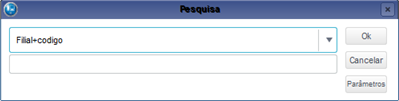Content
Purpose
View saved data from Acts (stages) on screen.
In the main page of the routine, the following options are available:
When you access the routine, it displays registered statements and the caption beside show the status of the selected item;
To edit, place the mouse cursor over the item and click Edit, but see that the shaded field cannot be edited;
Notice that this routine does not allow inclusions.
Enter information according to guidelines described in Main Fields.
Check available features in Other Actions.
When accessing the routine, registers made are displayed;
To view registered information, place the cursor over the item and click View at the top left of the screen.
You cannot edit in this option.
Other Actions / Search
Enables the search for information with the use of filters ordering it, based on the selected index, considering, for example, branch+code.
The system offers a specific search by key word in some routines of the system, which allows you to search the columns listed in the query without needing to select an index, use special characters or lower/upper case letters.
Select correspondent and, when you click this option, the system displays the printing settings screen.
Check the bottom of the page for the option Other Actions/
- Customize or
- Configure
Select the option you want, fill in the fields and confirm to continue.
Other Actions / View Docs
Place the cursor on the item and click.
You can view it if there is a corresponding document.