Interest and Discount Screen On the bills selection screen, place the mouse cursor on desired bill and access Other Actions - Edit 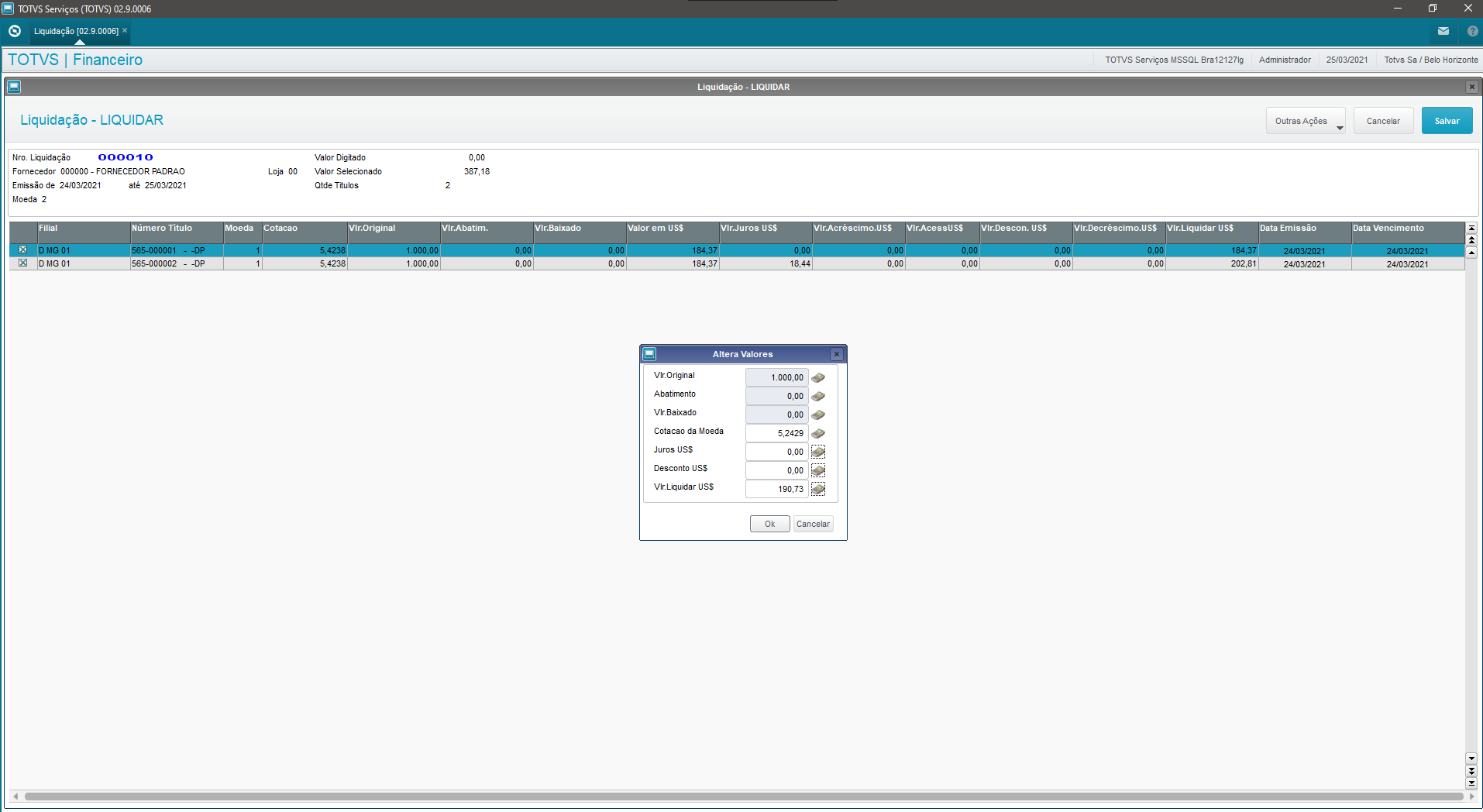
IMPORTANT
- The rate entered on this screen affects only the bill selected and the value to be settled.
If you change it, the values onscreen are updated.
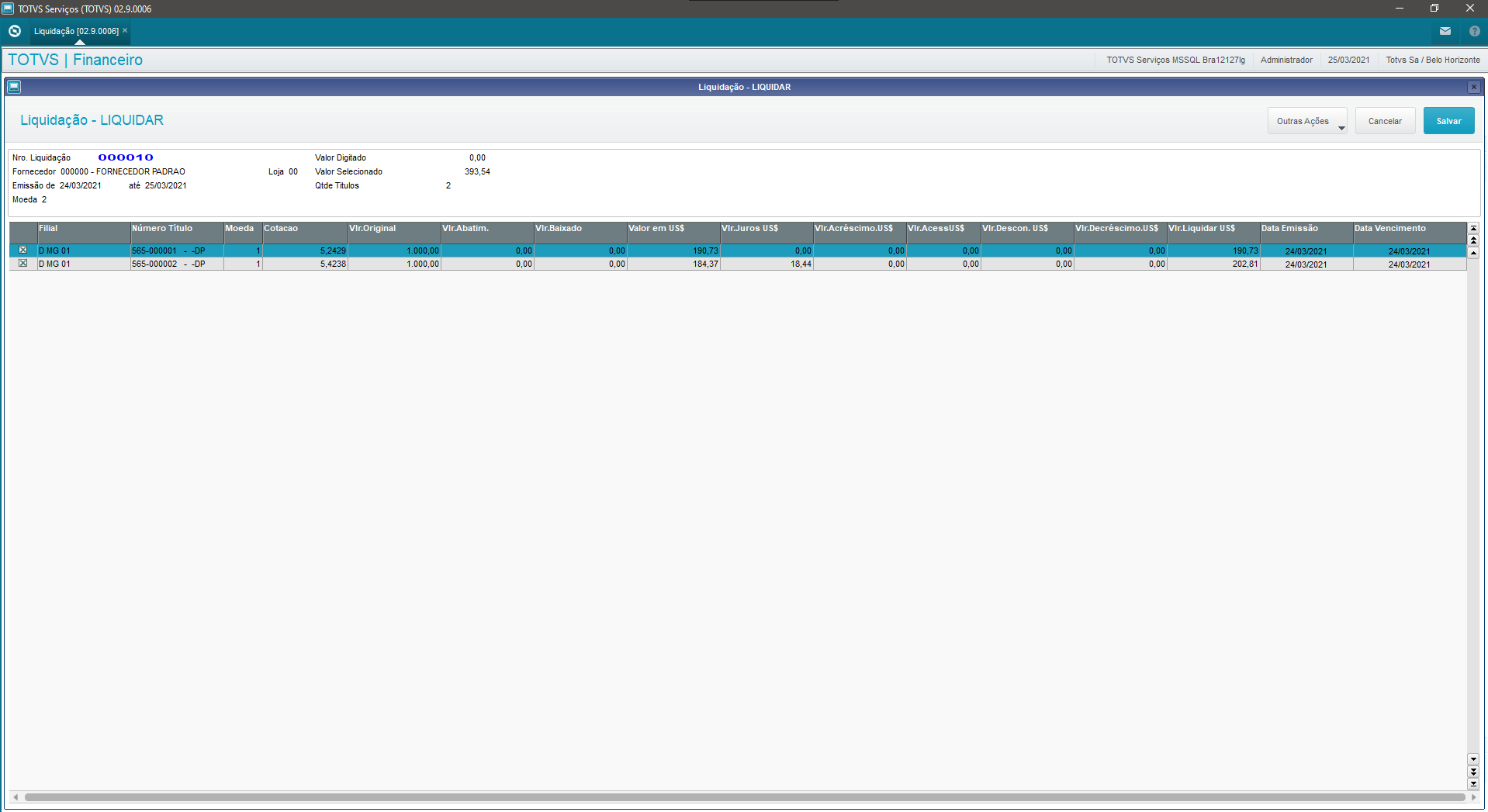
|