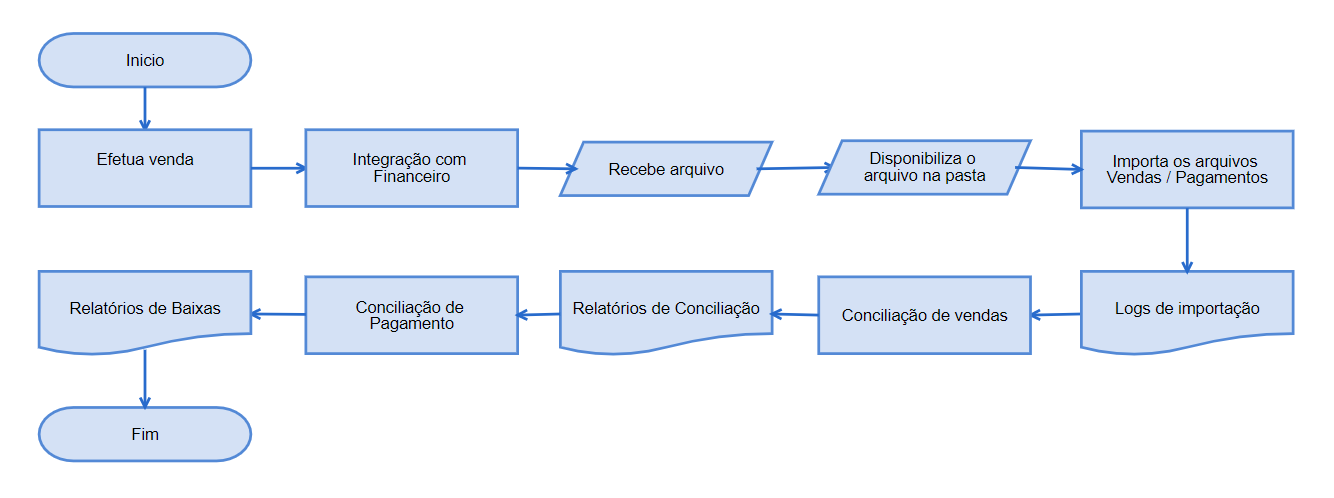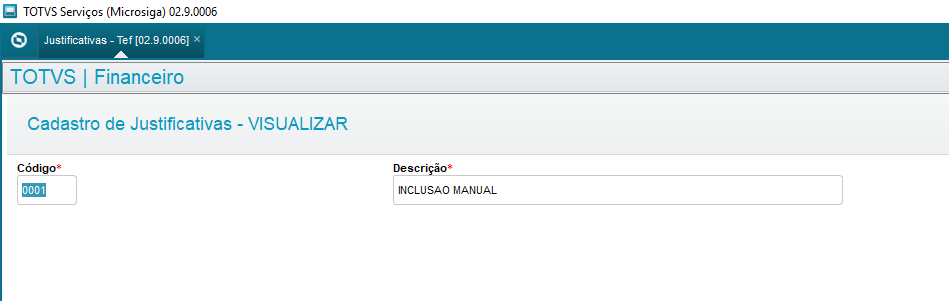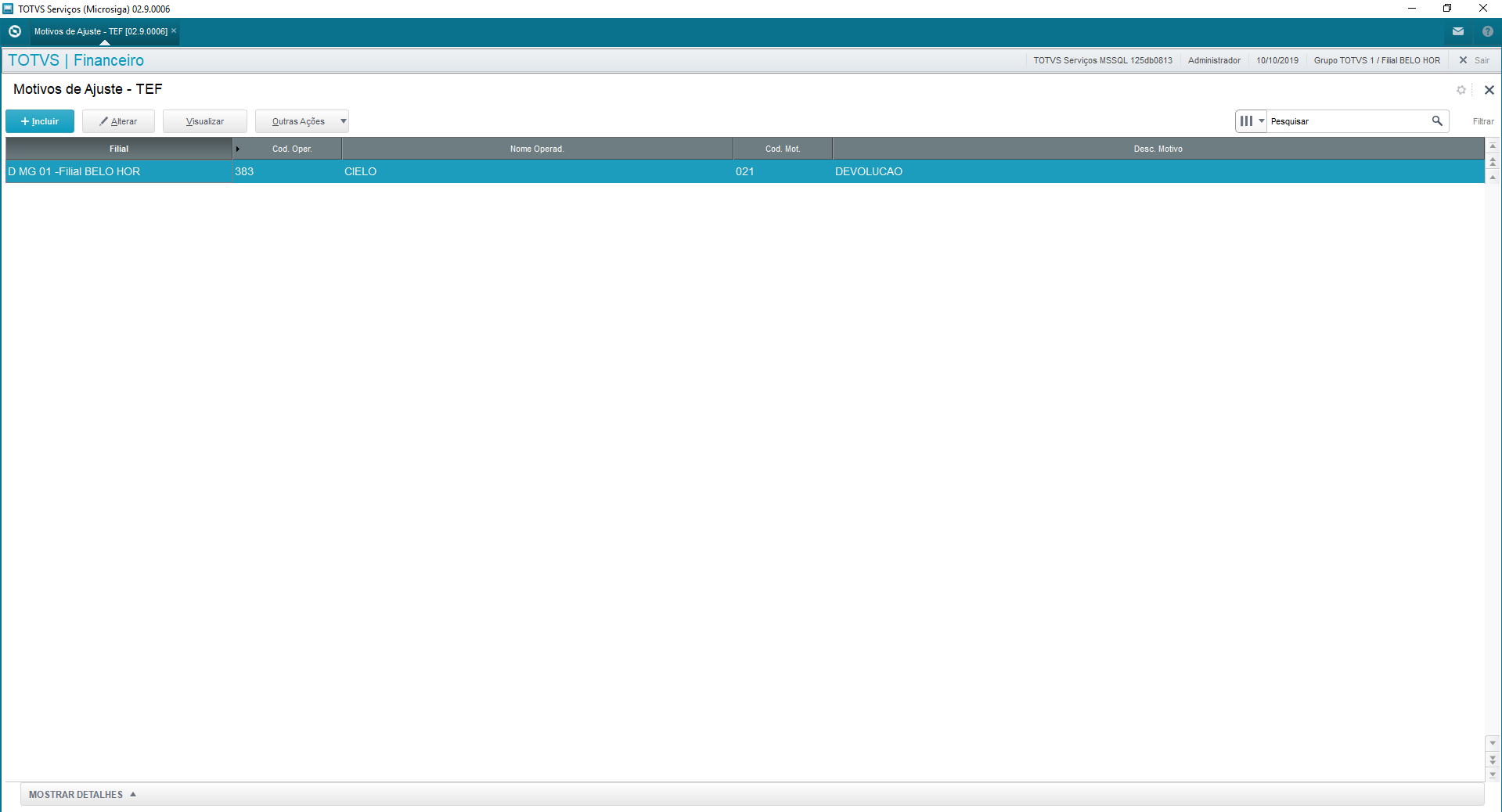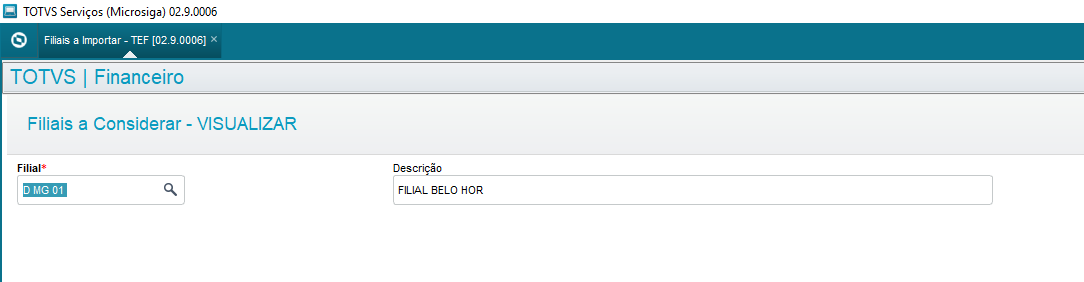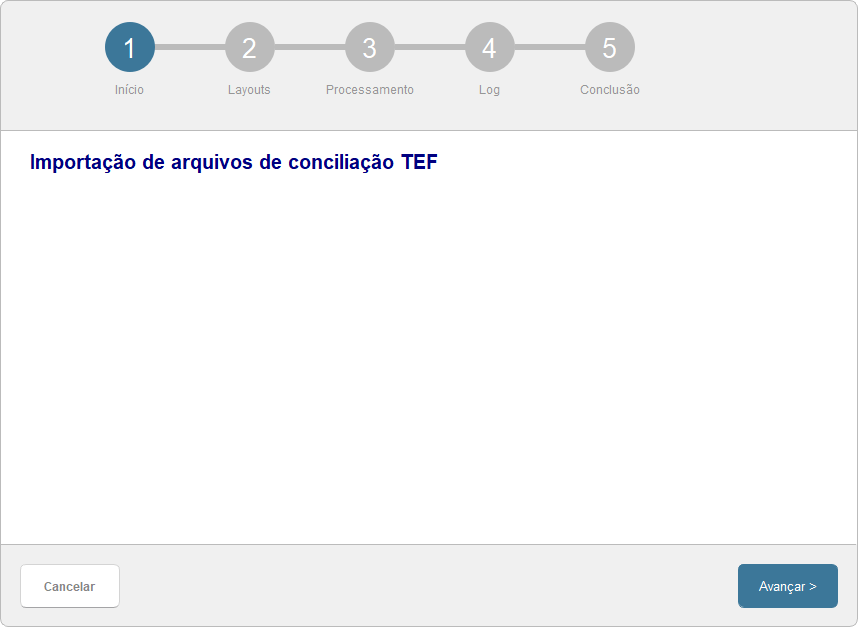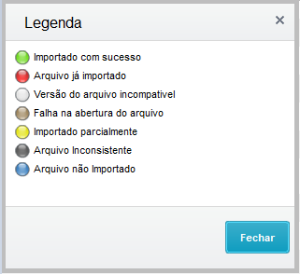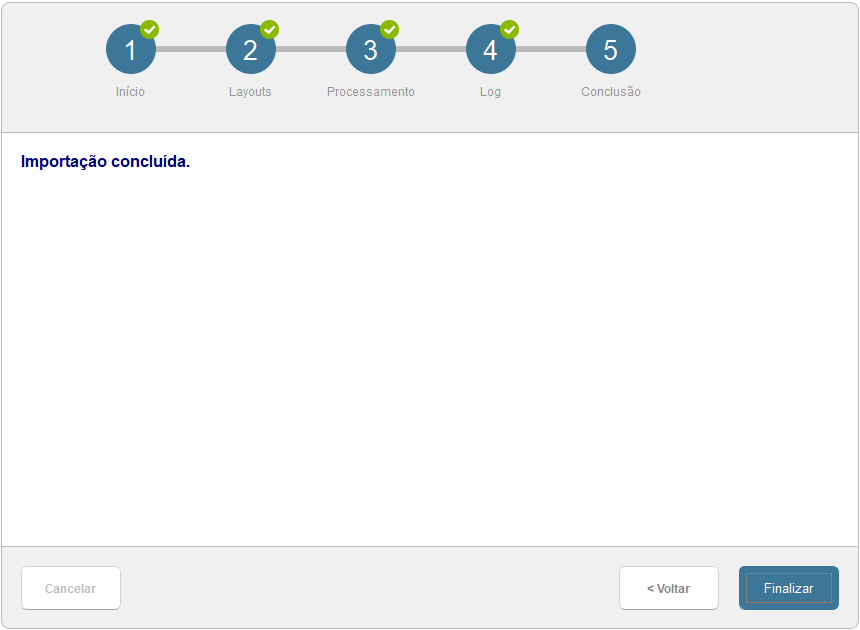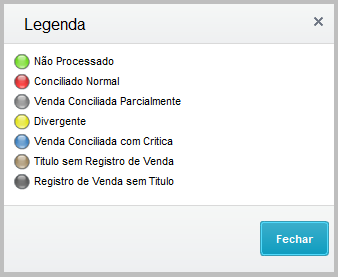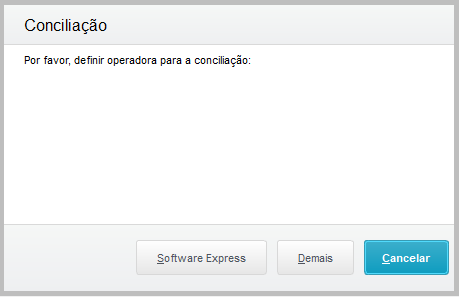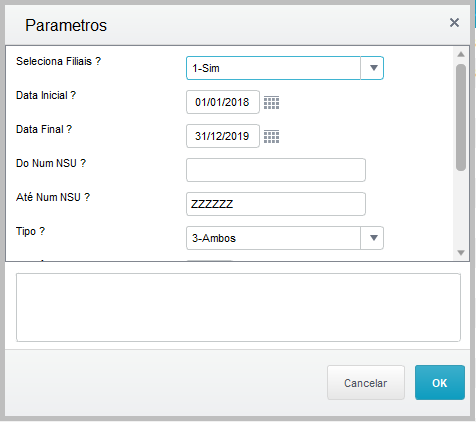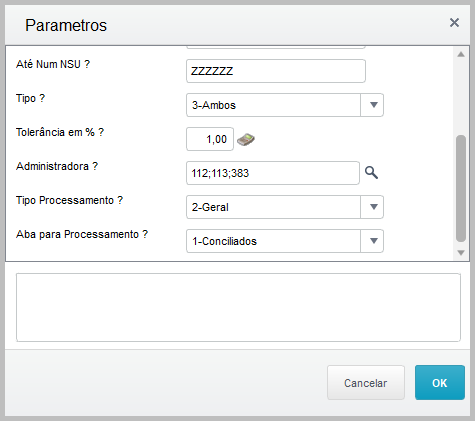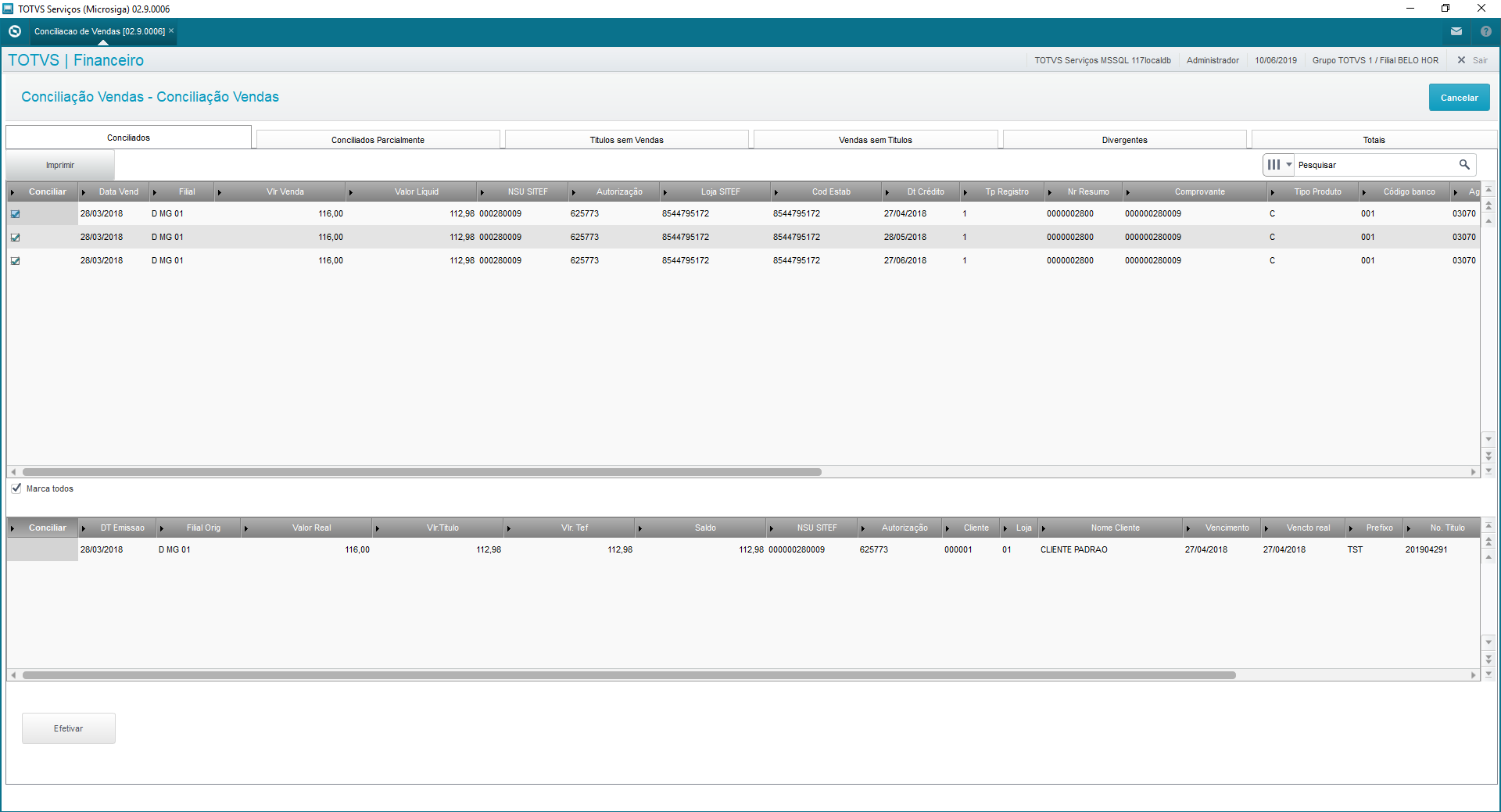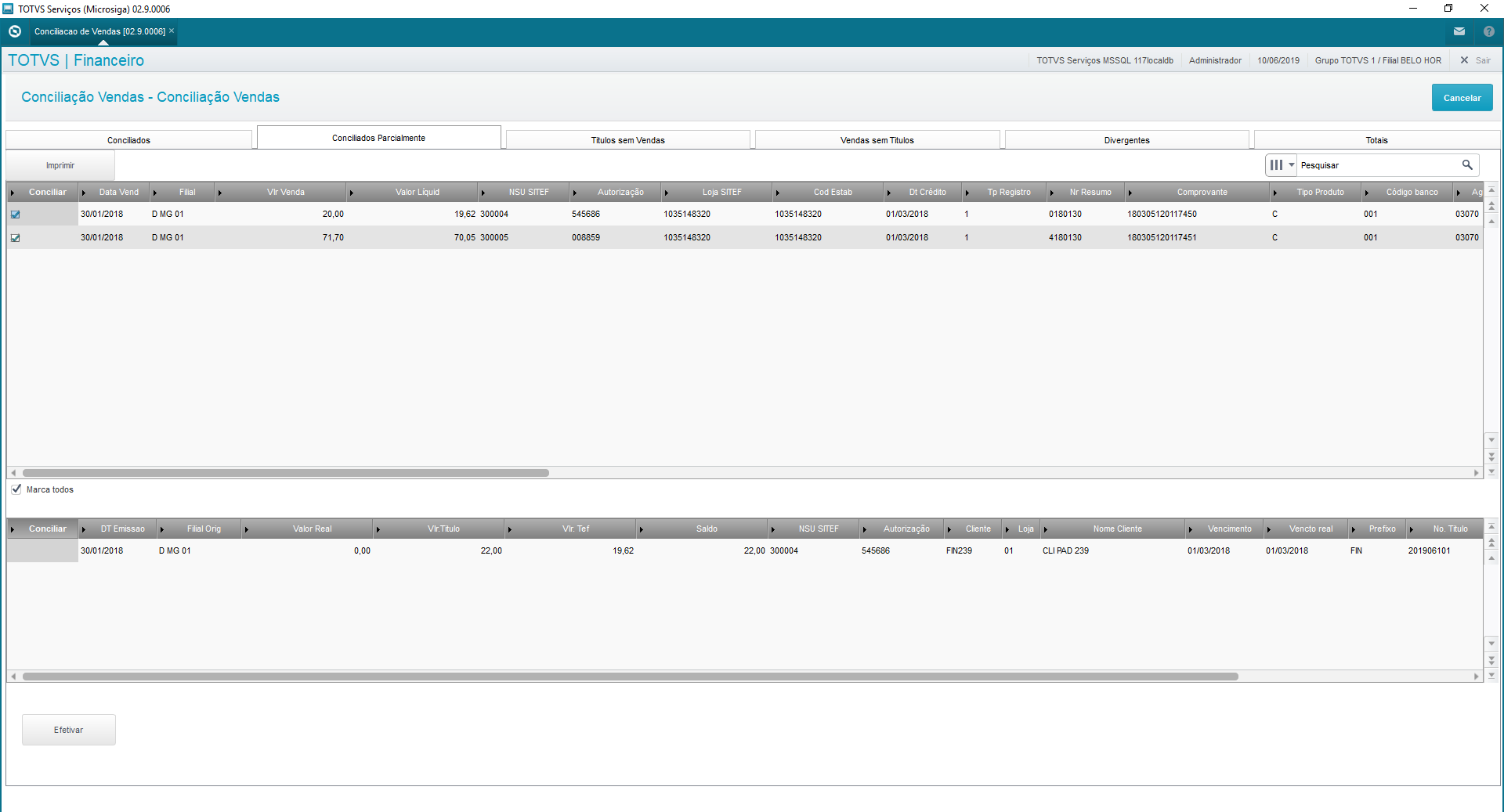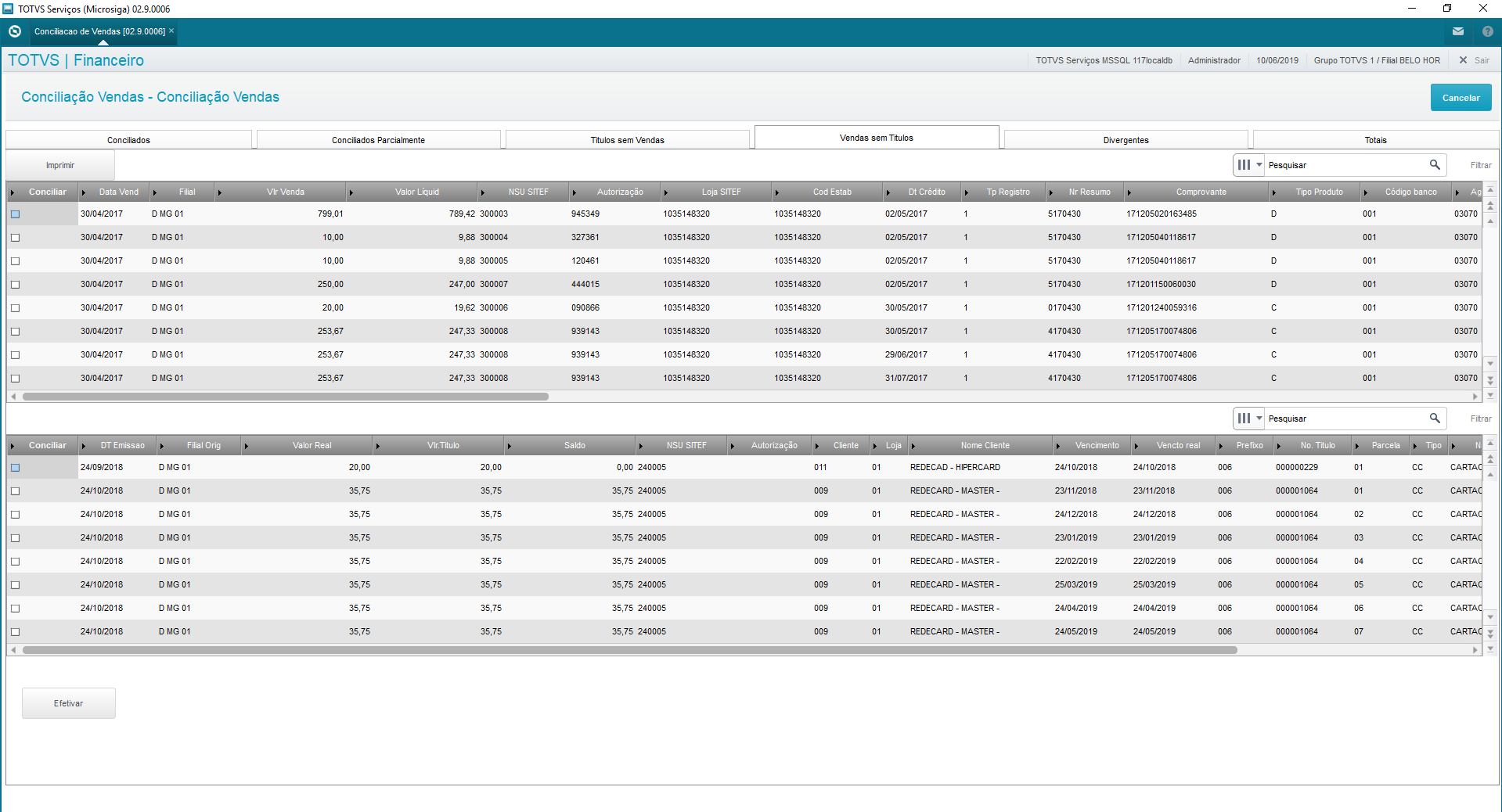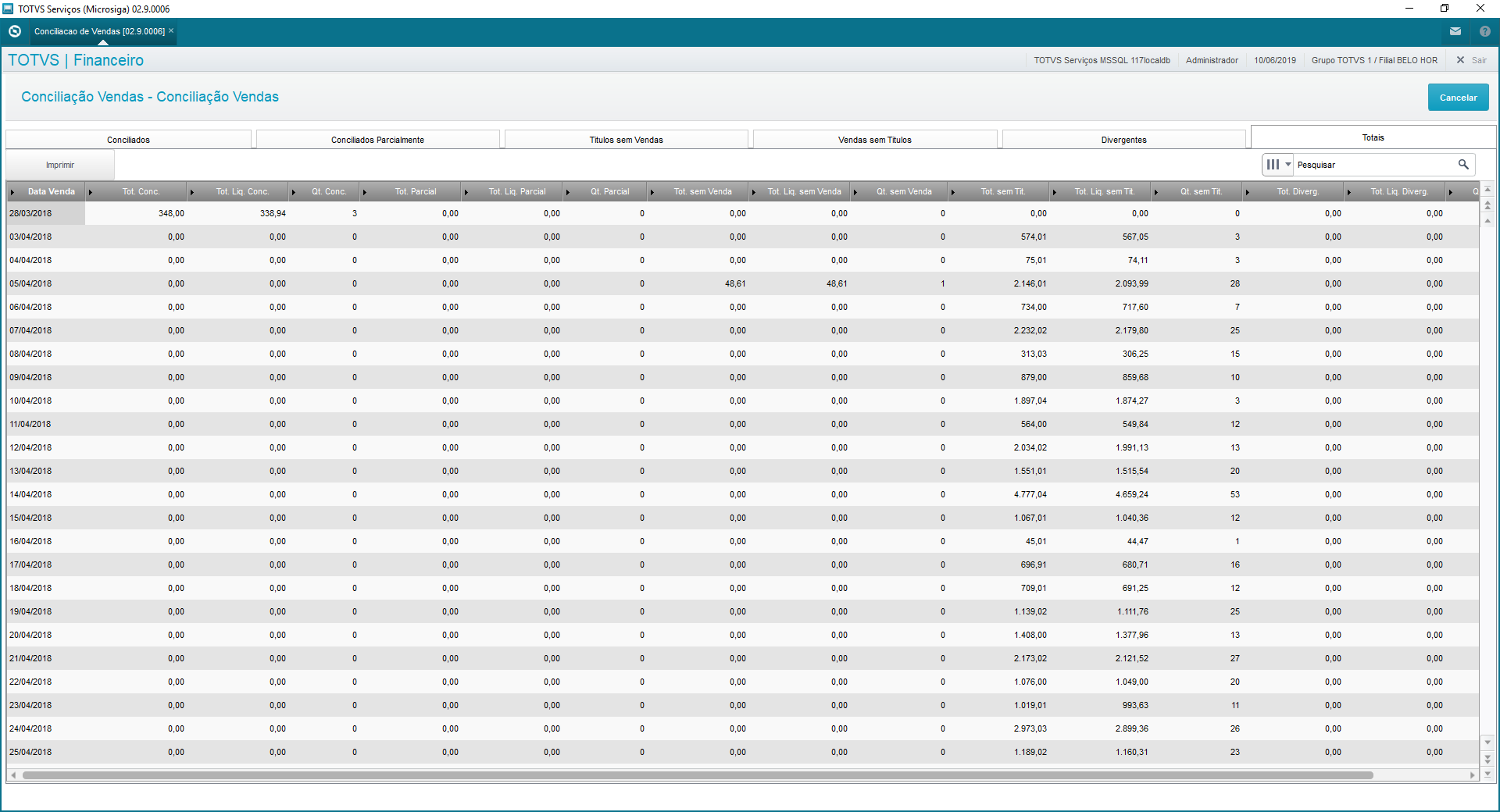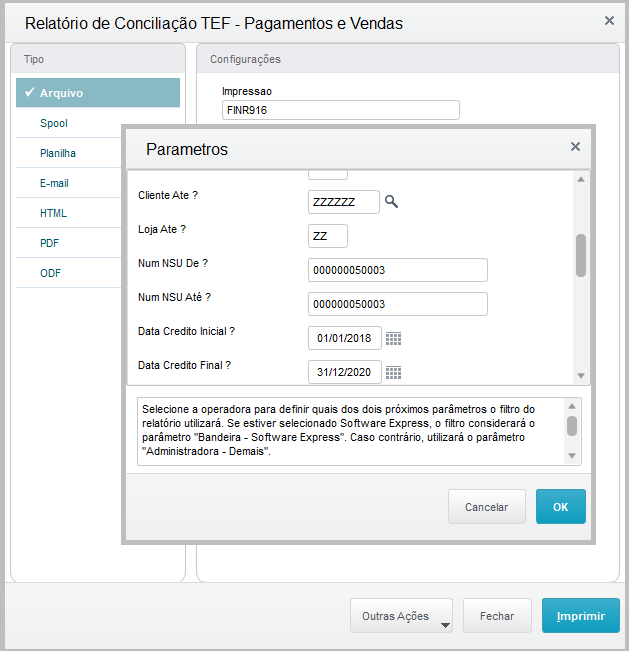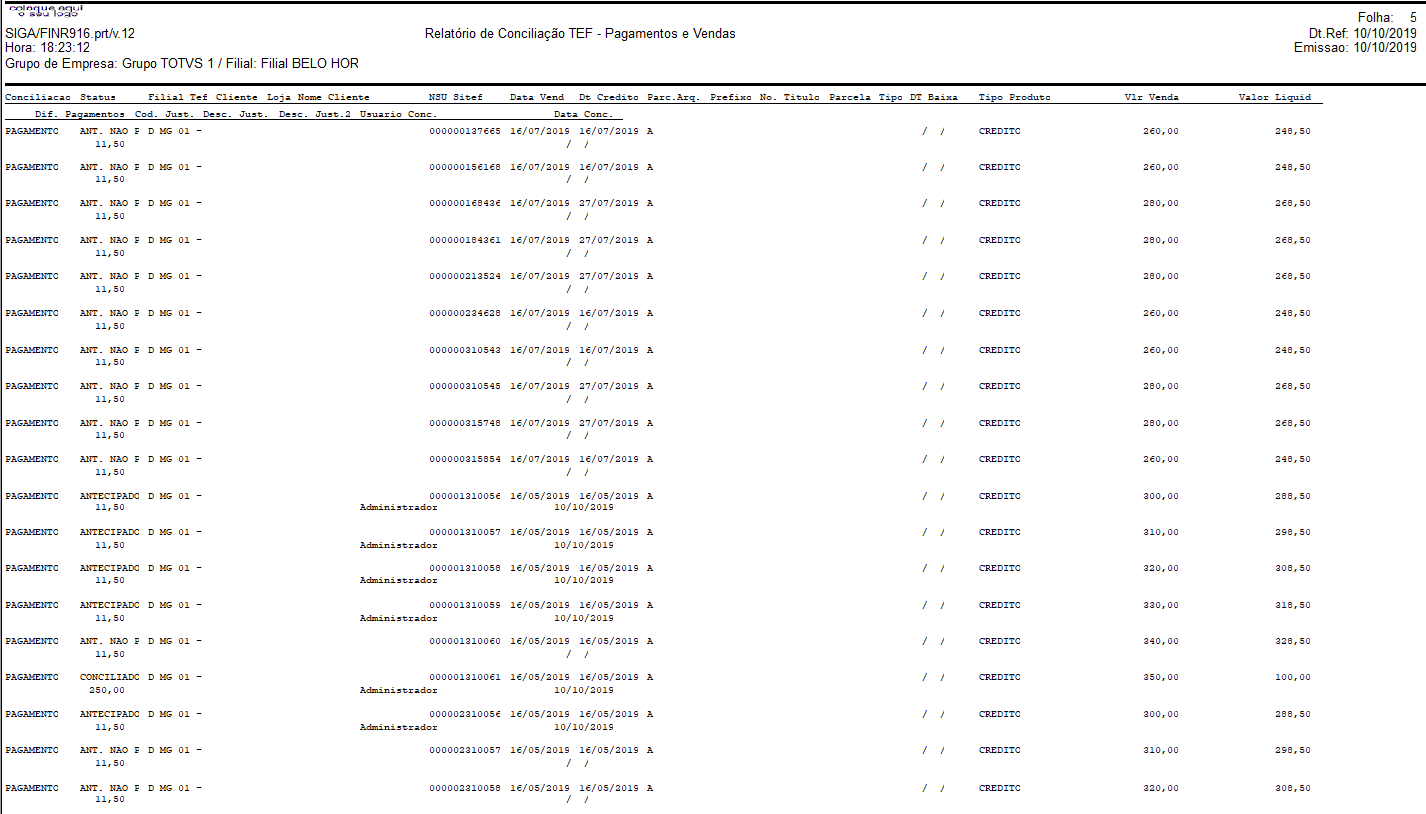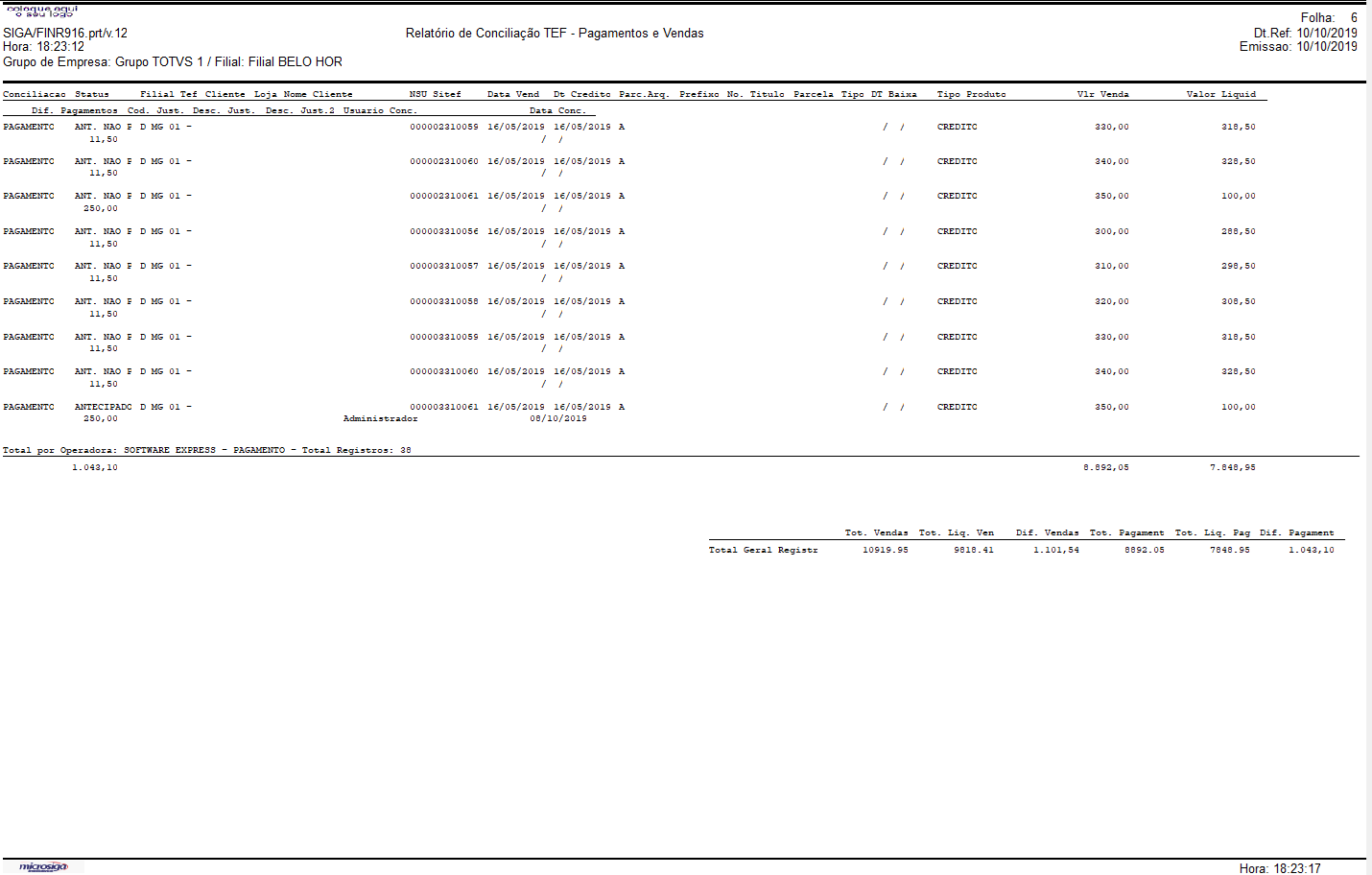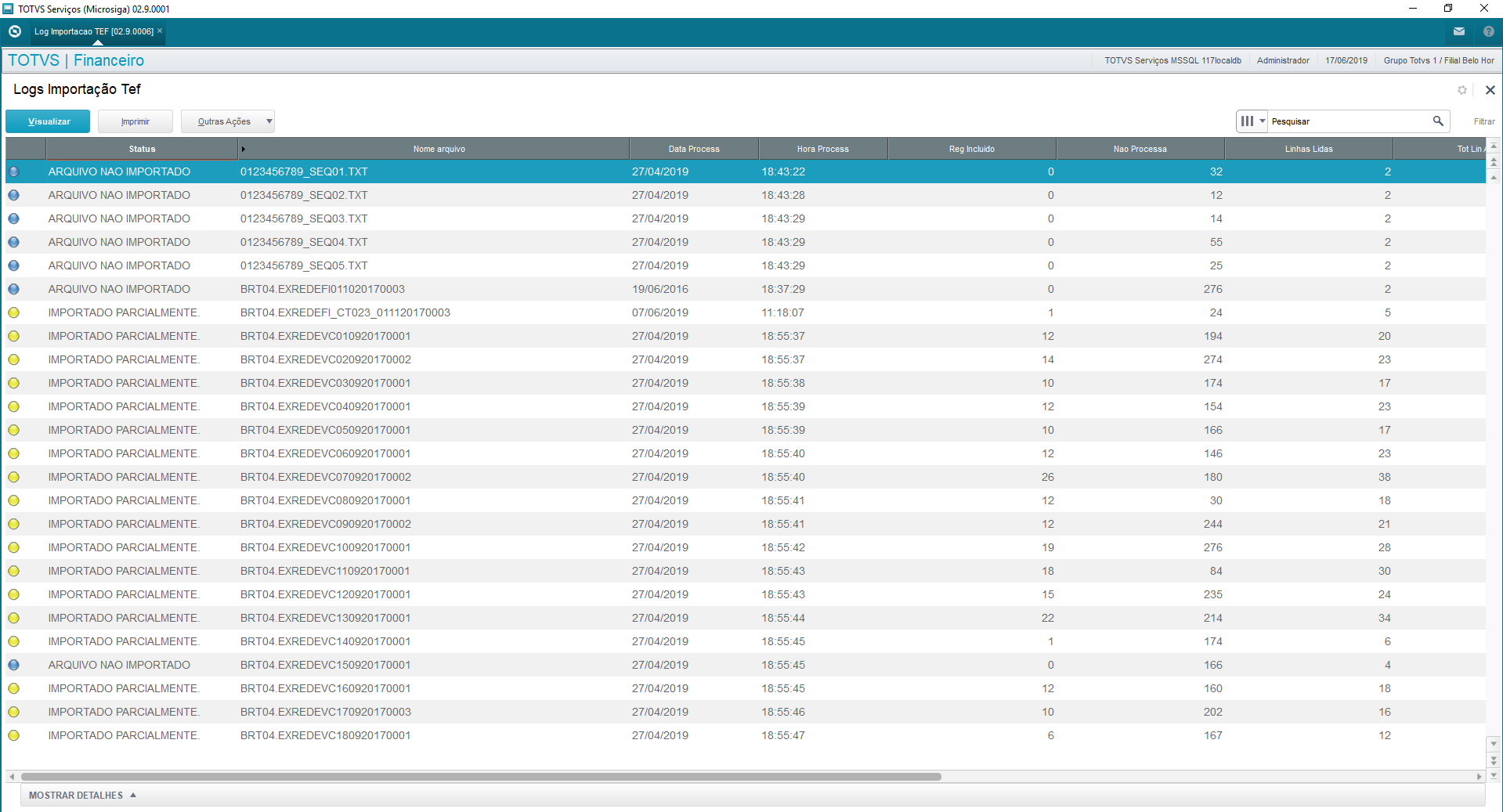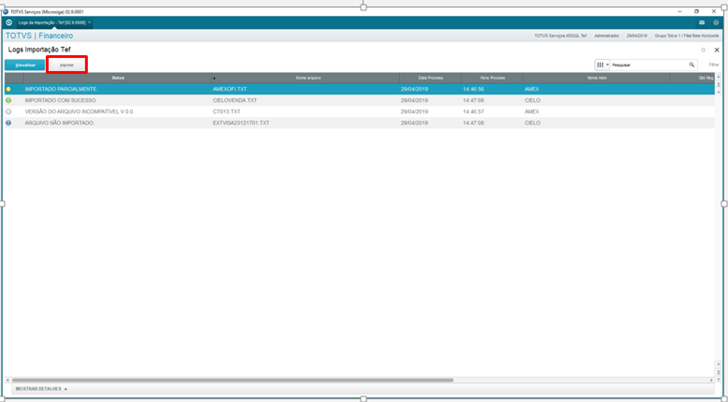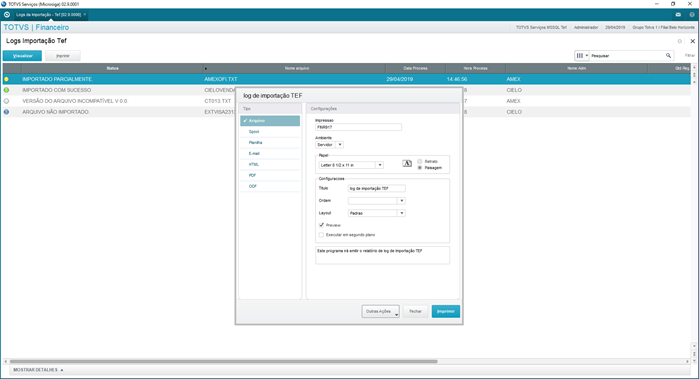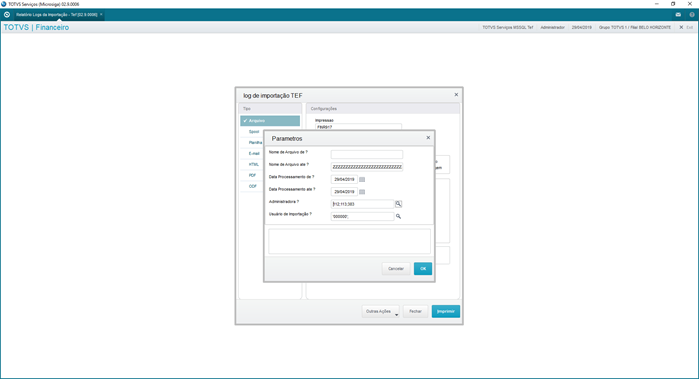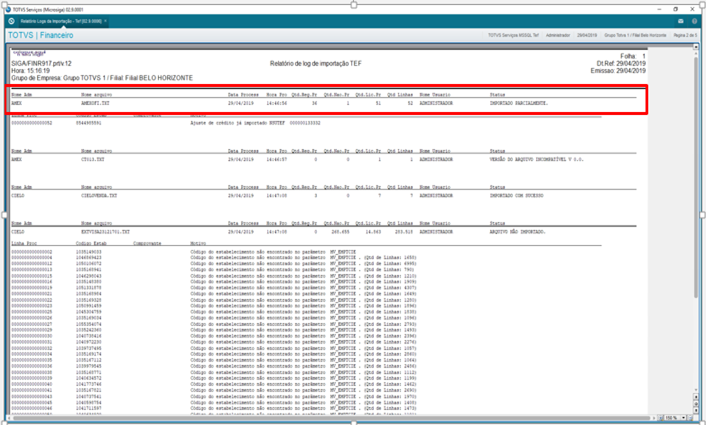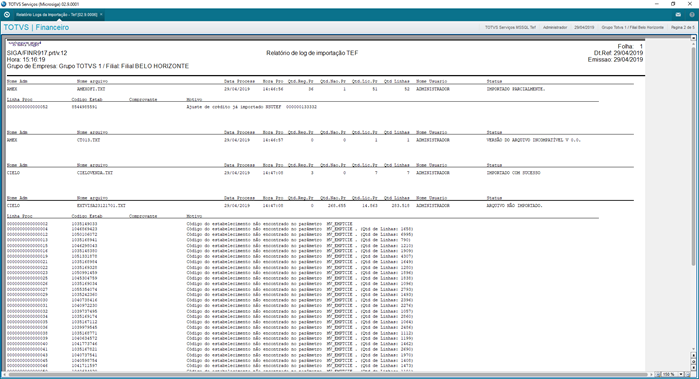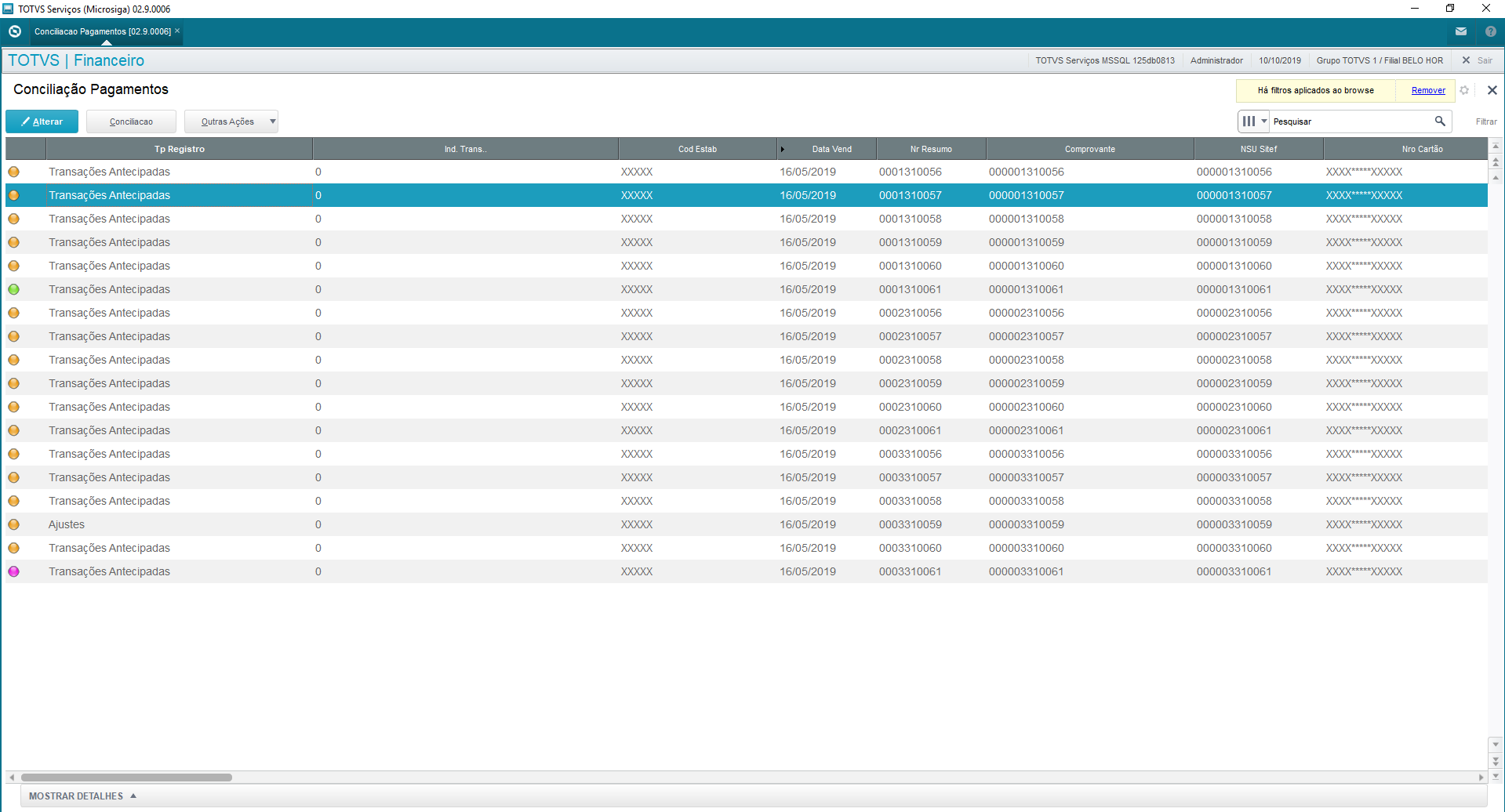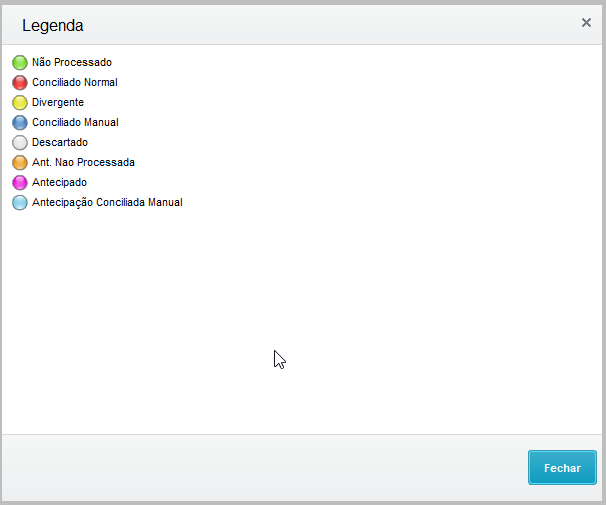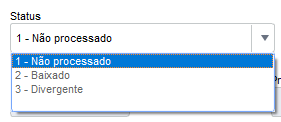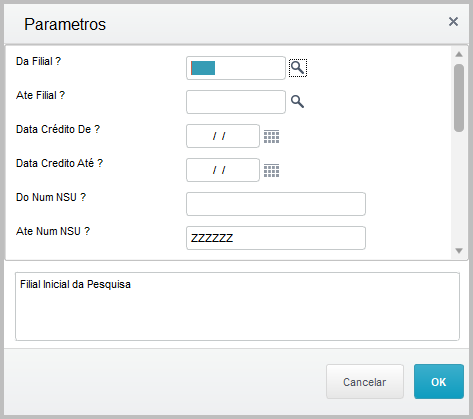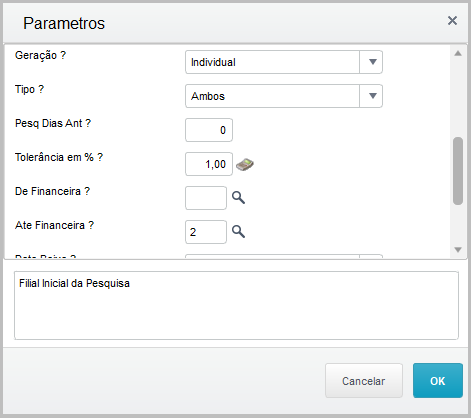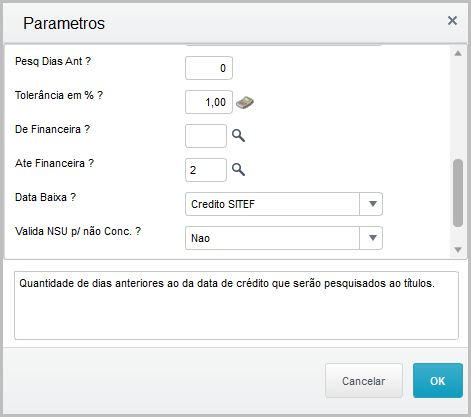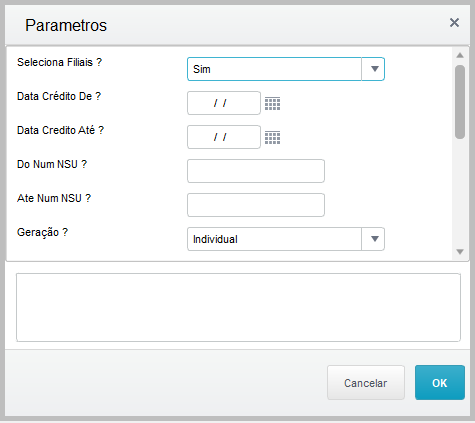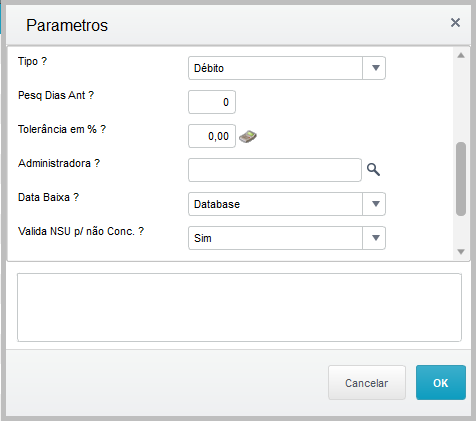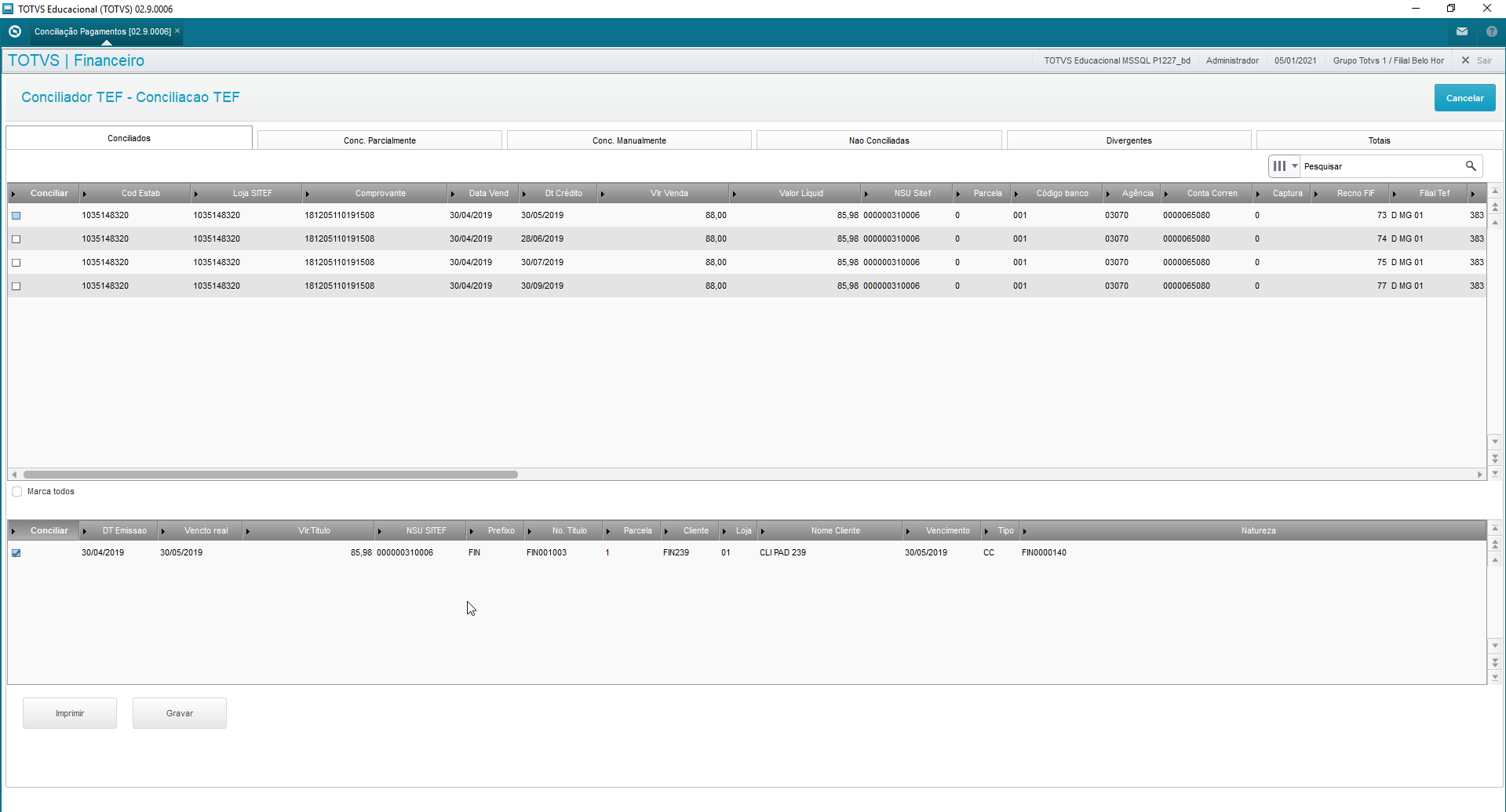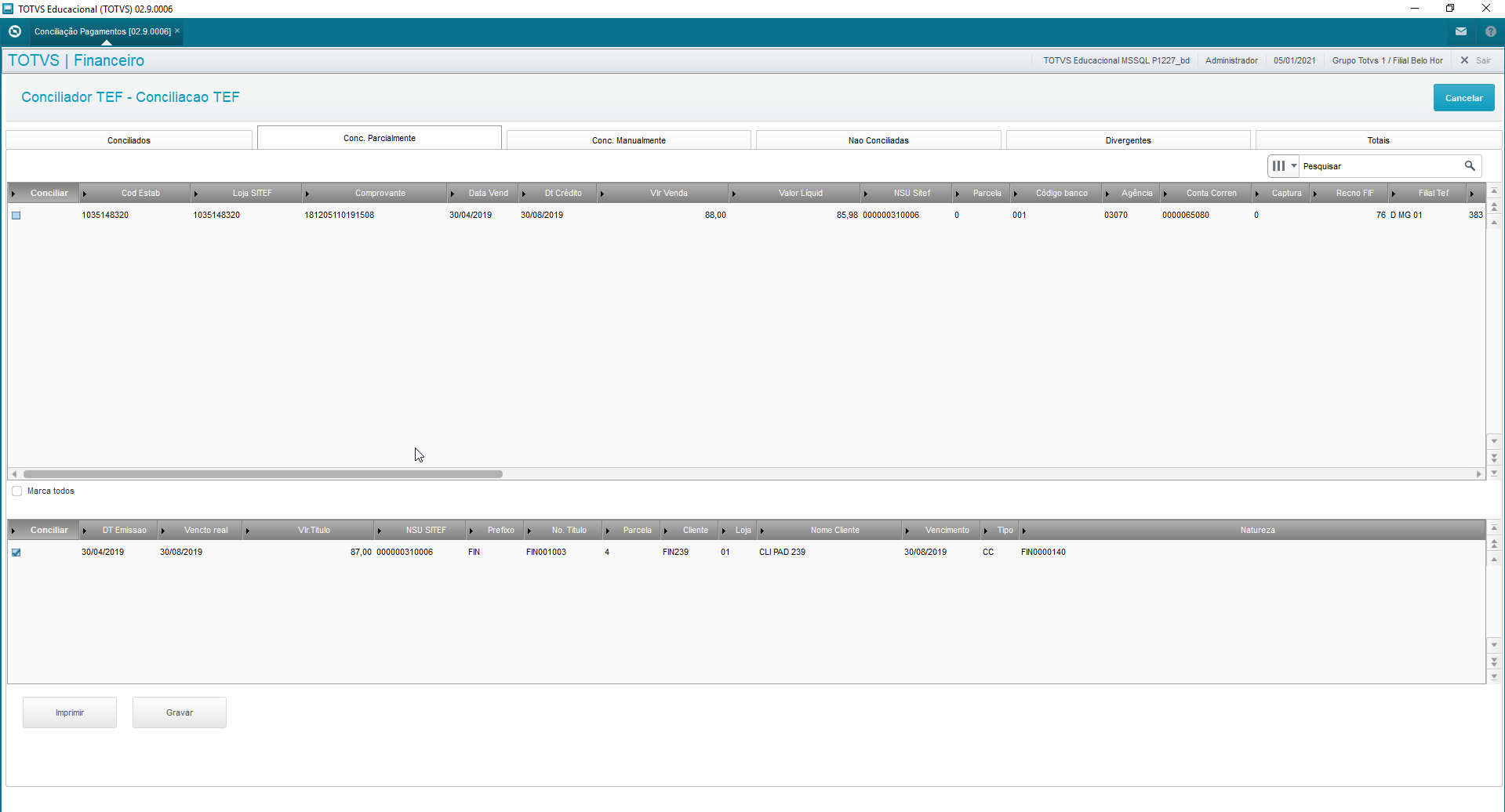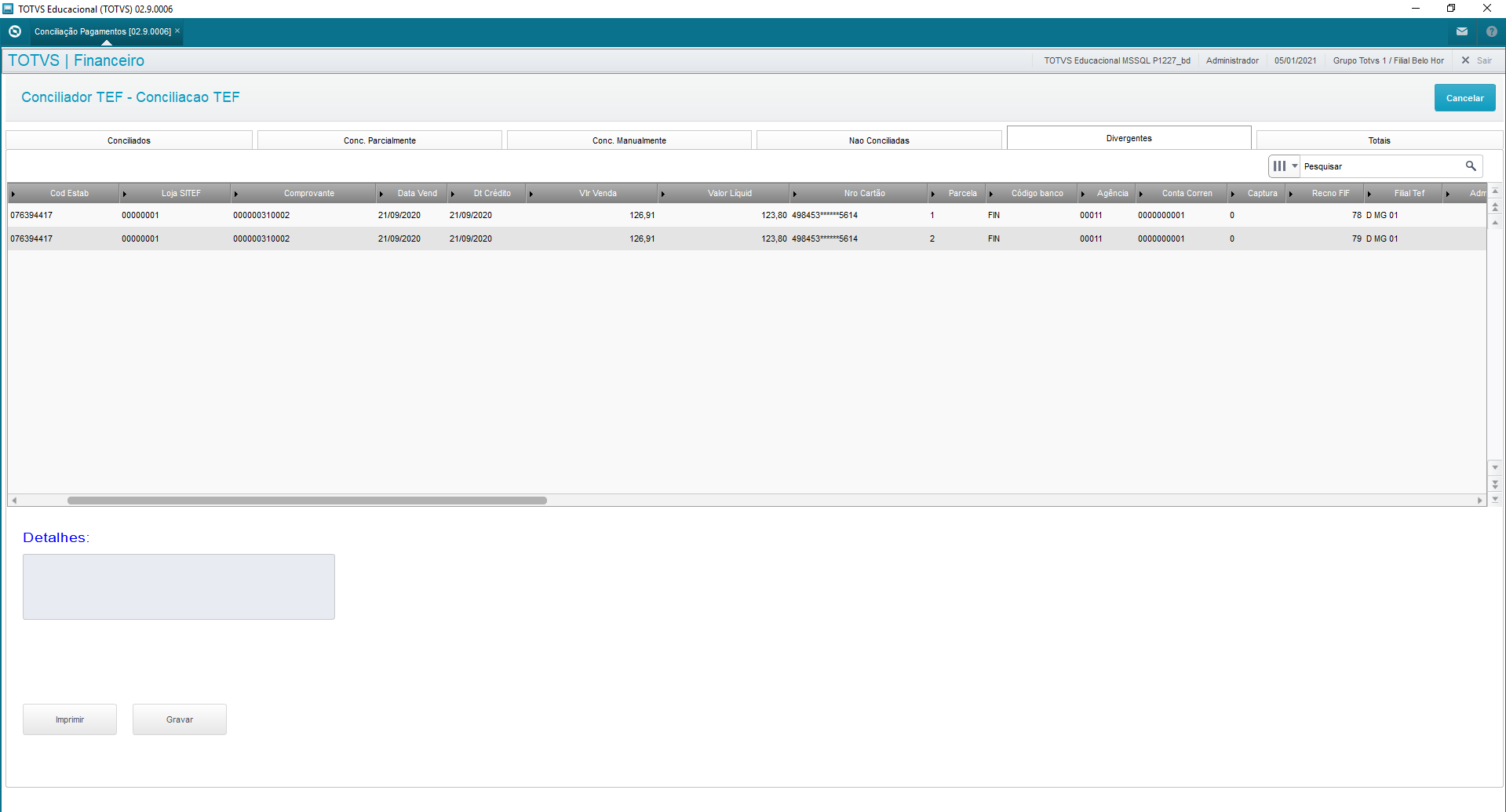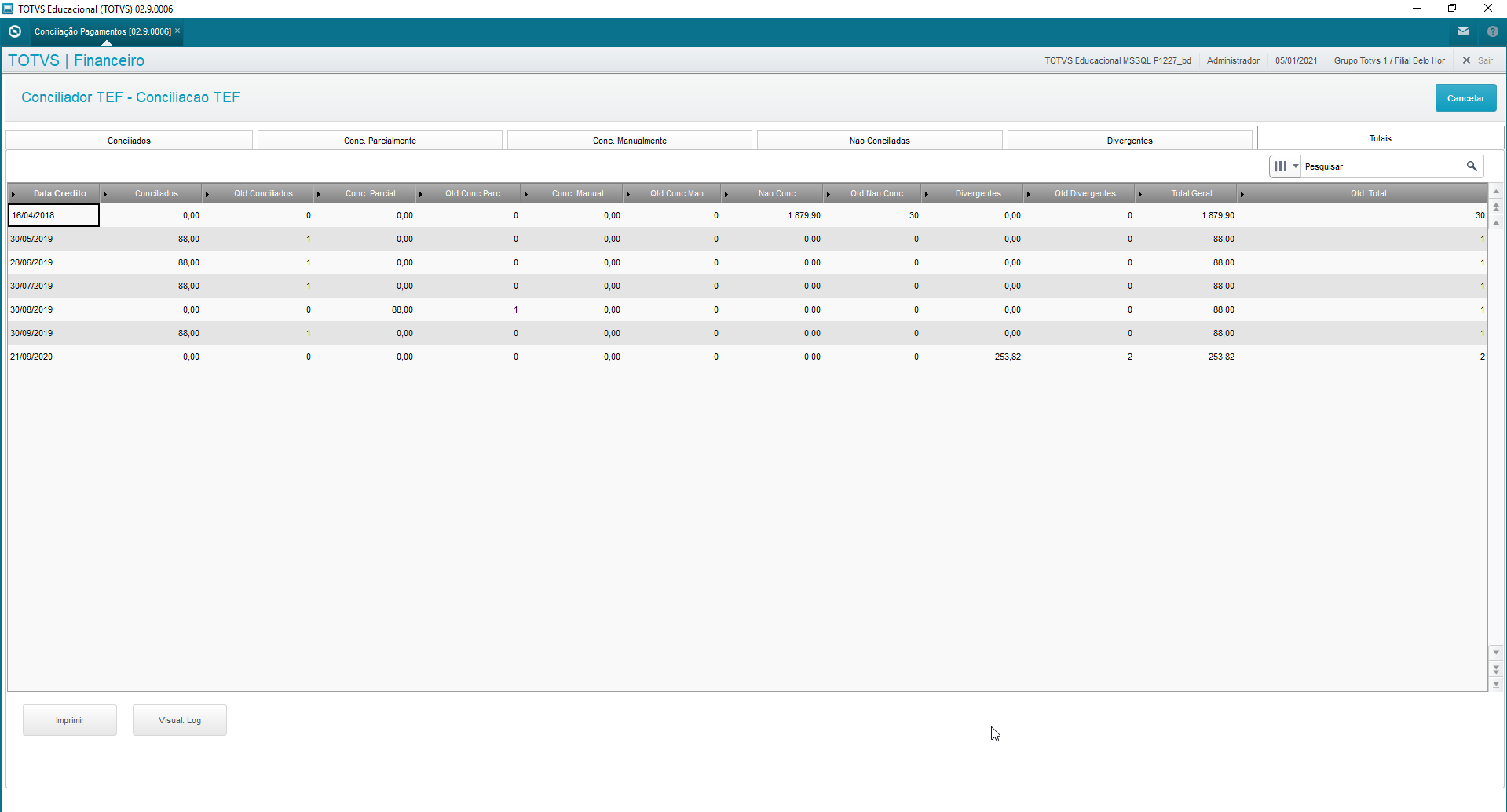Histórico da Página
INDEX
- 01. OVERVIEW
- 02. RULES AND DEFINITIONS
- 03.[ ROUTINES AND FEATURES
- 04. PARAMETERS
- 05. ENTRY POINTS
- 06. TABLES
Índice maxLevel 1 exclude INDEX
01. OVERVIEW
This process aims to reconcile sales records and/or payments made through card (debit and/or credit) companies, with their respective bills generated in the Protheus Financials Module.
The files sent by the card companies are imported and and processed by the import routine, ensuring data integrity for later reconciliation.
After importing we can reconcile the transactions, in accordance with the automatic rules. We can make manual adjustments, if needed.
The reconciliation is divided in two simplified stages.:
- Sales reconciliation: the recognition of the sales record versus confirmation of the sale sent in the card company file.
- Payments reconciliation: is the identification of the payment record versus confirmation of payment sent in the card company file. Upon this recognition and confirmation of the reconciliation, the bill is posted in the system.
Still, there are reports for checking import criticisms and following up on the reconciliations made.
| Informações | ||
|---|---|---|
|
...
For bills natively generated by the SIGALOJA module, no adjustment is needed. For bills generated by other modules or customized in Financials, the NSU (field E1_NSUTEF) and Authorization Code (field E1_CARTAUT) data are required for the routine to run correctly. Besides this information, depending on system parameter settings (MV_USAMEP), the table SITEF Installments (MEP) must also be updated. |
This feature is available from the version 12.1.27.
02. RULES AND DEFINITIONS
Operational Flow
Description of processes
- Make sale: Through the source module, the system records the sales transactions, allowing even the use of multiple cards for the payment.
- Integration with Financials: Generation of bills receivable of respective sales, with specific transaction information: NSU Code - Exclusive Sequential Number of the operation and Authorization Code of sales operation.
- Receive file: Receipt of files generated by card companies.
- Make file available in folder: Saving of files in specific directories:
...
...
\baseline\cartao\Import – Directory in which the files are saved for reading/processing.
...
...
\baseline\cartao\Process – Directory in which
...
successfully processed files are automatically saved.
...
\baseline\cartao\falha – Directory in which files with errors are automatically saved.
To run this process in the SIGALOJA module, register the card companies that must have the "RD - Network" data.
- Import Payments/Sales file: Saving successfully processed records. This process only embraces ratified layouts: Software Express, Cielo, Rede and Amex. Occasional import criticisms will be available through a log, for future analysis and to take measures.
- Import log: View import criticisms detailing each occurrence, with option to print.
- Sales Reconciliation: Reconcile sales records (imported from files) with financial records of accounts receivable. For reconciliation, configure routine questions. From the configuration of these questions, records are displayed in tabs onscreen to be reconciled, as explained below:
...
- Reconciled: Correspond to imported sales the counterparts of which (financial bills) were found in accordance with the relationship key: Branch, Site, NSU, Installment, Issue Date, Authorization Code, type "CD" (Automatic Debit Card) or "CC" (Automatic Credit Card) and whether the difference between the value of the sale imported and the value of the financial bill balance is within the tolerance percentage set in routine processing questions.
...
- Partially Reconciled: Correspond to imported sales the counterparts of which (financial bills) were found in accordance with the relationship key: Branch, Site, NSU, Installment, Issue Date, Authorization Code, type "CD" (Automatic Debit Card) or "CC" (Automatic Credit Card) and whether the difference between the value of the sale imported and the value of the financial bill balance is outside the tolerance percentage set in routine processing questions.
- Bills Without Sales: Correspond to all bills in the database in the period entered in routine processing questions not found in card issuer files.
- Sales Without Bills: Correspond to sales imported from the card issuer and/or card company file the counterparts of which were not found as financial bills, enabling the manual reconciliation of bills available in the database.
- Divergences: Correspond to information available in card issuer or card company files, for manual action of the system user. For example: Total Refund, Partial Refund, Charge Back, Modality Change.
- Totals: Display quantity of records and values processed by date for each of the respective tabs.
- Reconciliation Report: For the evaluation of sales reconciliations.
- Payment Reconciliation: Reconcile payment records (imported from files) with financial records. For reconciliation, configure routine questions. From the configuration of these questions, records are displayed in tabs onscreen to be reconciled, as explained below:
- Reconciled: Correspond to imported payments the counterparts of which (financial bills) were found in accordance with the relationship key: Branch, Site, NSU, Installment, Issue Date, type "CD" (Automatic Debit Card) or "CC" (Automatic Credit Card) and whether the difference between the value of the sale imported and the value of the financial bill balance is within the tolerance percentage set in routine processing questions.
...
- Partially Reconciled: Correspond to imported payments the counterparts of which (financial bills) were found in accordance with the relationship key: Branch, Site, NSU, Installment, Issue Date, Type "CD" (Automatic Debit Card) or "CC" (Automatic Credit Card) and whether the difference between the value of the sale imported and the value of the financial bill balance is outside the tolerance percentage set in routine processing questions.
- Manually Reconciled: Correspond to payments the user has manually reconciled while running this routine.
- Not Reconciled: Correspond to imported payments the counterparts of which (financial bills in Protheus) were not found, enabling manual reconciliation with bills available in the database.
- Divergences: Correspond to information available in card issuer or card company files, for manual action of the system user. For example: Total Refund, Partial Refund, Charge Back, Modality Change.
- Totals: display quantity of records and values processed by date for each of the respective tabs.
- Postings Report: You may use default system reports to evaluate postings made by the reconciliation process, such as:
...
- Postings Report
...
- Bank Statement
Utilization Rules and good practices.
...
- FIF->FIF_NSUTEF
- SE1→E1_NSUTEF
- SL1->L1_NSUTEF
- SL4->L4_NSUTEF
- MDK->MDK_NSUTEF
| Expandir | ||
|---|---|---|
| ||
We currently have the following layouts approved for importing: |
...
|
...
|
...
|
...
|
...
|
...
|
...
|
...
|
03. ROUTINES AND FEATURES
...
| Expandir | ||
|---|---|---|
| ||
Enables the addition of standardized justifications to be used on the reconciliation screen. |
...
Enter a code and a description. |
...
The justification will be required when making effective the reconciliation processes of tabs: Partially Reconciled, Bill without Sale, Sales Without Bill and Divergent. |
| Expandir | ||
|---|---|---|
| ||
Enables the addition of standardized reasons for utilization in divergences tab of reconciliation routines. |
...
Enter company, a code and a description for this reason. |
...
Reasons are documented in the manuals of each company. |
| Expandir | ||
|---|---|---|
| ||
It enables only some branches to use the reconciliation process. Use it directly in the file import process. |
...
Enter the code of the branch enabled to import the files. |
...
...
If you do not register any branch in this option, all branches will be enabled to import the file. When you use the register, the import process will only be completed successfully for the branches registered in it. If you do not register a branch and find a record for it, the import log will inform that the branch is not enabled for import. |
| Expandir | |||||
|---|---|---|---|---|---|
| |||||
The file import process considers only layouts approved for Software Express, Cielo, Rede and Amex. This process ensures data integrity, storing criticisms for users to analyze and take measures.
|
...
|
...
|
...
- Import screen for payment/sales files from Card Companies. |
...
- Detail on directories from which the files will be read. The import does not consider the branch in which the process is taking place, given that files may have more than one establishment. Thus, branch control does not depend on the sharing of the table at issue. |
...
...
- After importing it, a detailed log of criticisms per file is issued for the identification of problems.
|
...
Description of columns: The Captions possible for this screen. The text of field Status follows caption details |
...
File name: Provides details on the file imported. (the file name is used as a control method to avoid duplication of processing) Processing Date: Date on which the operation was performed Processing Time: Time in which the operation was performed Rec. Added: Quantity of records added to sales/payments control table. (depending on the layout/card issuer, we may have sets of lines to form a sale/payment) Not Processed: Quantity of lines not processed by problems/criticisms. (you may evaluate details on this processing through the import log - FINA917) Lines Read: Quantity of lines read, sum of all lines evaluated by the program, considering even the header, trailer or any other line not processed by the routine. Fi Li Tot: File lines total, the sum of lines not processed plus lines read. User Code: Code of user who processed the import. Co. Code: Code of Credit Card Company/Issuer involved in the operation. (this information is defined in accordance with the folder in which the file was made available) |
...
...
| Expandir |
|---|
...
|
...
Use this process to reconcile sales imported with bills saved in the system. Main browser displays all sales records this routine has imported and enabled.
|
...
Captions: |
...
Captions are updated in accordance with user actions and the comparative results between Protheus and credit card company files. ReconcileWhen you select option reconcile, we have the following parameters screen |
...
At this point you need to choose between reconciling sales from the Software Express layout or from Others, which are comprised of Cielo, Rede and Amex: These options differ in the selection of Card Issuer x Card Company. For Software Express, you can select between one option of various card companies, whereas Others offers only the Cielo, Rede and Amex options. After selection, a screen is displayed with parameters you can select: |
...
Select Branch: You can select one or more branches. The field is multiple choice for reconciliation of multiple branches. |
...
...
Tolerance in %: Percentage of the difference in the bill balances between the net sale value of the imported file and the remaining bill balance in the system Card Company: Click the "magnifying glass" icon to display card companies. You may select one or more card companies to reconcile sales. (query yields data specific to your selection, whether Software Express or Others) Processing Type: Option created for you to choose the data processing type (by tab → display records of tab selected only) or (General → display records of all tabs) Tab for Processing: Tab to be used along with previous parameter. (1-Reconciled / 2-Partially Reconciled / 3-Bills Without Sales / 4-Sales |
...
Without Bills / 5-Divergent)
|
|
...
|
...
...
|
...
...
|
...
|
...
|
...
|
...
...
|
...
|
...
...
|
...
|
...
|
...
|
...
|
...
|
...
|
...
...
The process of reconciliation activation only labels the sale as reconciled, no longer showing this sale in future reconciliations. Unreconcile |
| Wiki Markup |
|---|
The process removes the reconciliation data from the sales record, allowing the sale to be reconciled in future processes. This process can only be executed if the payment reconciliation has not been executed. Reconciliation Report - FINR916 The reconciliation report shows sales in detail with their corresponding reconciliation |
| Expandir | ||
|---|---|---|
| ||
The reconciliation report shows sales in detail with their corresponding reconciliation "statuses". Report Parameters: *Issuer? *Select the issuer. 1 – Soft. Express. – Others (Amex, Cielo, Rede). *Card Brand – Software Express? *Select the Card Brand to filter Software Express data. Use the \[F3 \] key to query the Card Brand register.
* Card Company – Others ? *Select the Brand to filter data from other card companies (Amex, Cielo, Rede). Use the \[F3 \] key to query the Card Company register. *Select Branches? *Select option "Yes" to filter branches for the report or "No" to display records from the branch logged. *From Customer? *Select the initial code of the range of customers to be considered for the report generation. Use the \[F3 \] key to query the Customers register. *From Store? *Select the initial code of the range of customer stores to be considered for the report generation. *FromTo Customer? *Select the final code of the range of customers to be considered for report generation. Use the \[F3 \] key to query the Customers register. *To Store? *Select the initial code of the range of customer stores to be considered for the report generation. *From NSU No.? *Select the initial NSU code to generate the report. *To NSU No.? *Select the final NSU code to generate the report. *Credit Start Date? *Select the start date of credit generate the report. *Credit End Date? *Select the end date of credit to generate the report. *Paymt ReconciliationPaymt Reconciliation Status? *Select the payment reconciliation statuses to be considered for report generation. Use the \[F3 \] key to query the rules. *From Paymt Reconciliation Date? *Select the payment reconciliation start date to be considered for report generation. Sales records (FIF) will only contain this date after the payment reconciliation becomes effective. *To Paymt Reconciliation Date? *Select the payment reconciliation end date to be considered for report generation. Sales records (FIF) will only contain this date after the payment reconciliation becomes effective. *Sales Reconciliation User? *Select the user who executed the sales reconciliation for report generation. Sales records (FIF) will only contain this date after the sales reconciliation becomes effective. Leave the field blank (empty) if you want all users. *From Sales Reconciliation Date?* Select the payment reconciliation start date to be considered for report generation. Sales records (FIF) will only contain this date after the sales reconciliation becomes effective. *To Sales Reconciliation Date?* Select the payment reconciliation end date to be considered for report generation. Sales records (FIF) will only contain this date after the sales reconciliation becomes effective. *Sales Reconciliation User?* Select the user who executed the sales reconciliation for report generation. Sales records (FIF) will only contain this date after the sales reconciliation becomes effective. *Print Justification? * Select option "Yes" to print reconciliation justifications in report, if filled out at reconciliation activation. Select "No" to not show the justification. *Print Reconciliation Data?* Select the sales reconciliation start date to be considered for report generation. Sales records (FIF) will only contain this date after the sales reconciliation becomes effective. *Printing Order?* Select the printing order to show in the report. Records ordered by: 1 – Recon. / NSU = Reconciliation Order2 – NSU / Recon.= NSU Prder Import Log - FINA917 *Import Log* After you finish importing the files through routine Wizard (FINA914), the system allows you to evaluate records disregarded in the import through routine Import Logs "EFT (FINA917)". The possible statuses of each import are: * Caption* * *From Sales Reconciliation Date? Select the payment reconciliation start date to be considered for report generation. Sales records (FIF) will only contain this date after the sales reconciliation becomes effective. To Sales Reconciliation Date? Select the payment reconciliation end date to be considered for report generation. Sales records (FIF) will only contain this date after the sales reconciliation becomes effective. Sales Reconciliation User? Select the user who executed the sales reconciliation for report generation. Sales records (FIF) will only contain this date after the sales reconciliation becomes effective. Print Justification? Select option "Yes" to print reconciliation justifications in report, if filled out at reconciliation activation. Select "No" to not show the justification. Print Reconciliation Data? Select the sales reconciliation start date to be considered for report generation. Sales records (FIF) will only contain this date after the sales reconciliation becomes effective. Printing Order? Select the printing order to show in the report. Records ordered by: 1 – Recon. / NSU = Reconciliation Order |
| Expandir | ||
|---|---|---|
| ||
Import Log After you finish importing the files through routine Wizard (FINA914), the system allows you to evaluate records disregarded in the import through routine Import Logs "EFT (FINA917)". The possible statuses of each import are: Caption
|
...
On the EFT Imports Log screen you can: View Other Actions → Print Browser |
...
Statuses Partially Imported, File Not Imported allow viewing problem details in accordance with the import line. When the status is "Partially Imported", view the problem detail in the option below: View
|
...
Header: Status = Occurrence found in file in accordance with the caption. File name = Name of selected file. Process Date = Date of processing day. Process Time = Time of processing. Added Rec = Quantity of sales/payment records added (FIF). Does Not Process = Quantity of file lines not processed. Lines Read = Quantity of files lines read (including lines that formed a sales/payment record). Fi Li Tot = Total quantity of file lines. Sum of lines not processed with lines read. User Name = Name of user logged during the import. Co Name = Name of Card Company/Issuer related to the folder in which the file became available. |
...
Details: Proc Line = Line of file for analysis of criticism. Estab Code = Code of establishment - Use it to relate the code at the company with the system branch, set in parameter (*see parameters). Certificate = Number of sales certificate. However, the record criticized may not have this information. It is only displayed if found in the line evaluated. Reason = Occurrence found in file. |
...
Some particularities are related to the reasons. When the criticism is related to not finding the Branch or establishment registered, the system criticizes only one line and totals the other lines with problems, grouping this error in only one line to make viewing easier. |
...
Example: as the image shows, we have 18 lines of the file with the same establishment code, the parameters of which are not set for any branch; thus, all these lines cannot be processed. The other criticisms are displayed line by line or in a group of lines, depending on the layout of each card issuer. |
...
In View you can also Print the Import Logs Report FINR917 with the details onscreen with no need to select parameters. Just click "Other Actions - Print" |
...
Use it to print the Import Logs Report FINR917, setting parameters and including all import details. |
...
Print Browser Standard feature to print the current browser.
|
...
...
...
|
...
|
...
...
|
...
...
|
...
| Expandir |
|---|
...
|
...
...
Main browser displays all sales/payment records this routine has imported and enabled. From this browser the reconciliation process begins. The process reconciles payments, which are records from file imports of the card issuers: CIELO, REDECARD, AMEX and from the Card Company SOFTWARE EXPRESS, with financial records of accounts receivable, which had as payment methods: credit or debit card. When a payment is reconciled, the bill is posted and its value enters the bank transactions. Caption: |
...
Captions are updated in accordance with user actions and the comparative results between Protheus and files from the issuers: CIELO, REDECARD, AMEX and from the Credit Card Company SOFTWARE EXPRESS EditIf needed, you can edit the "status" field of a sales bill. The statuses you can change are: |
...
Posted: This status occurs when payments are reconciled, because this process posts the bills. Divergent: This status occurs when there are full returns, partial returns, charge back or modality changes. Not Processed: This status occurs when bills are not reconciled. It must be emphasized that status adjustments do not reverse bill postings. ReconciliationWhen you select option reconcile, we have this parameters screen: Software Express or Others: |
...
Software Express: reconciliation of sales from the Layout of Software Express. Others: reconciliation of sales from the Layout Others, which are: Cielo, Rede and Amex. These options differ in the selection of Card Issuer x Card Company. For Software Express, you can select various card companies, whereas Others offers only the Cielo, Rede and Amex options. After selection, a screen is displayed with parameters you can fill out:
|
...
|
...
...
|
...
|
...
...
|
...
|
...
|
...
|
...
|
...
|
...
|
...
|
...
|
...
|
...
|
...
|
...
|
...
|
...
|
...
04. PARAMETERSPARAMETERS
| Expandir |
|---|
...
|
...
Set the parameters below for the reconciler to operate correctly. MV_EMPTEF - Establishment code configured for the Software Express card company MV_EMPTCIE - Establishment code configured for the Cielo card issuer MV_EMPTAME - Establishment code configured for the AMEX card issuer MV_EMPTRED - Establishment code configured for the REDE card issuer All these parameters must be exclusive, representing the Branch to be used in reconciler. |
...
Other parameters used by the routine: MV_USAMEP - Enter whether the system must use table MEP to reconcile SITEF files (T = uses it; F = does not use it). MV_1DUP - Define initialization of 1st installment of generated bill. Example: A -> for numeric sequence. MV_LJGERTX - Generate accounts payable for financial company with rate value, not deducting this rate from accounts receivable. MV_BXCNAB - Define whether to group bills posted in CNAB return. (S)yes or (N)o. MV_BLATHD - Quantity of Threads for Payment Reconciliation processing. Maximum of 20. MV_BLADOC - Define whether to reconcile through field NSU SITEF (FIF_NSUTEF) or Certificate Number (FIF_NUCOMP) |
...
05. ENTRY POINTS
...
| Expandir | ||
|---|---|---|
| ||
Entry points used in the payment file import process (Software Express specific) FINFIF - To add fields when importing the Software Express file - Support Document: |
...
...
FIN910FIL - To edit the contents of file Branch when importing the Software Express file - Support Document: |
...
...
Entry points used in the payment reconciliation process. FINA910F - Define bank data when posting bills - Support Document: |
...
...
FA110TOT - |
...
To save data complementary to the totalizer record of automatic posting of accounts receivable (FINA110) - Support Document: |
...
...
06. TABLES
| Totvs custom tabs box | ||||||
|---|---|---|---|---|---|---|
| ||||||
|
06. TABLES
...
|
...
|
...
|
...
|
...
|
...
|
...