7 - Click option Details to view the details of the document chosen. 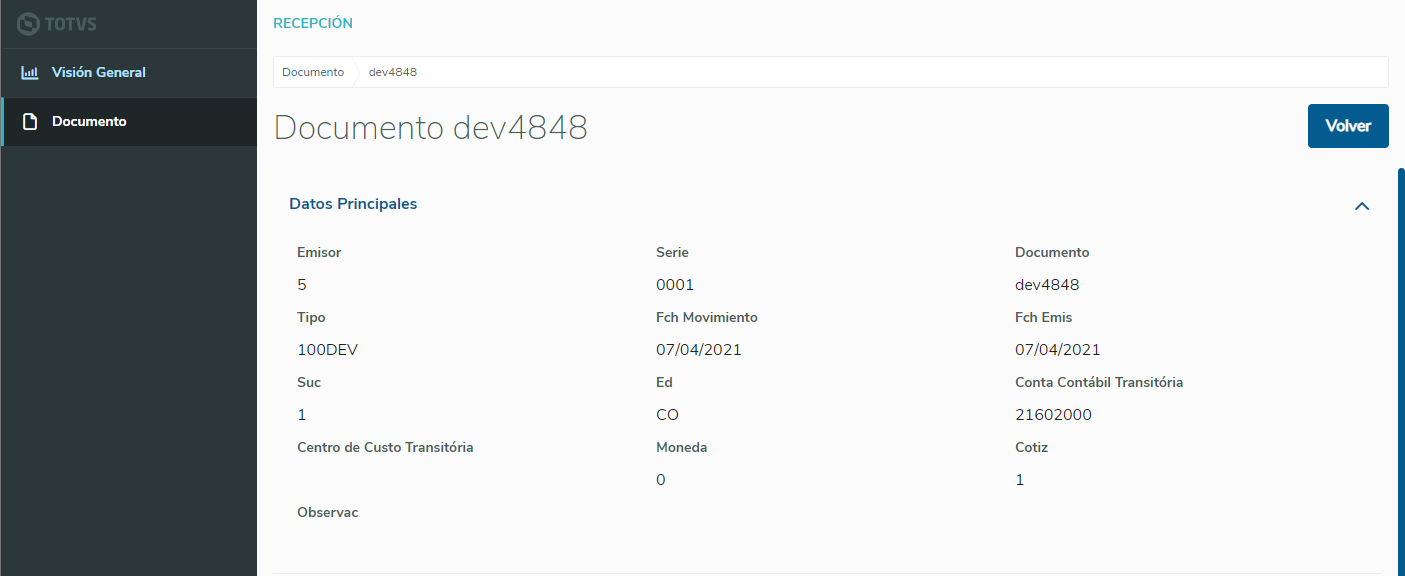
8 - In the Scroll Option called Main Data, you can view the document's main data with three extra fields for Ecuador. They are "SRI Authorization", "Document Type" and "Authorization Date". 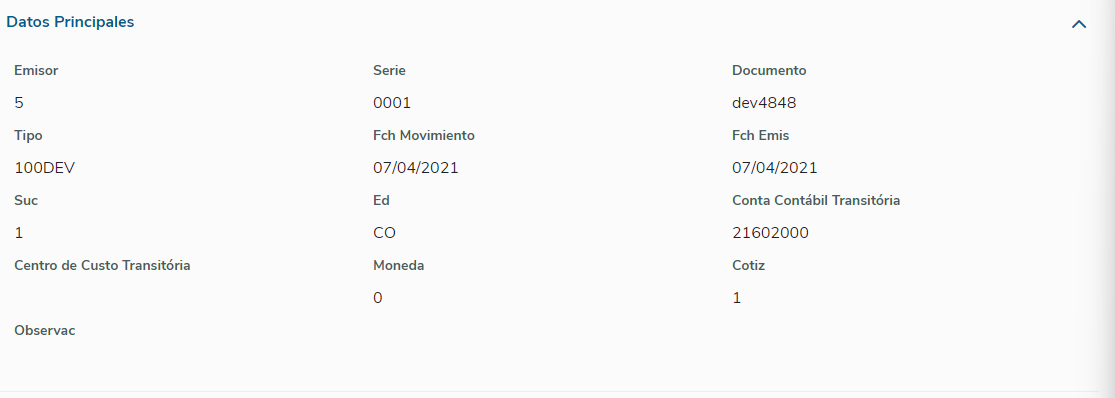
9 - Immediately below the Main Data scroll option, you can also view the scroll option of Withholding Statements, only when the country is Ecuador. It displays data on the Taxes and Withholding Statements of the document. 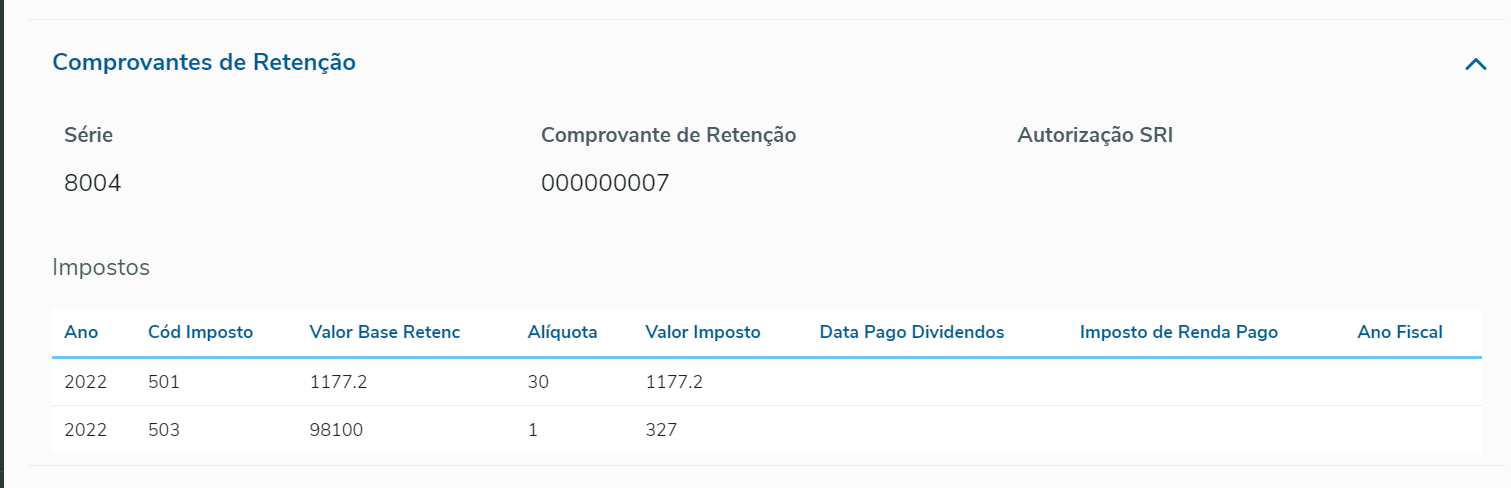
10 - On the same screen, you can view the Complementary Data that go beyond the Main Data, but only for Argentina. 
11 - On the same screen, you can view Expense Reimbursements, when the country is Ecuador, through a scroll option. 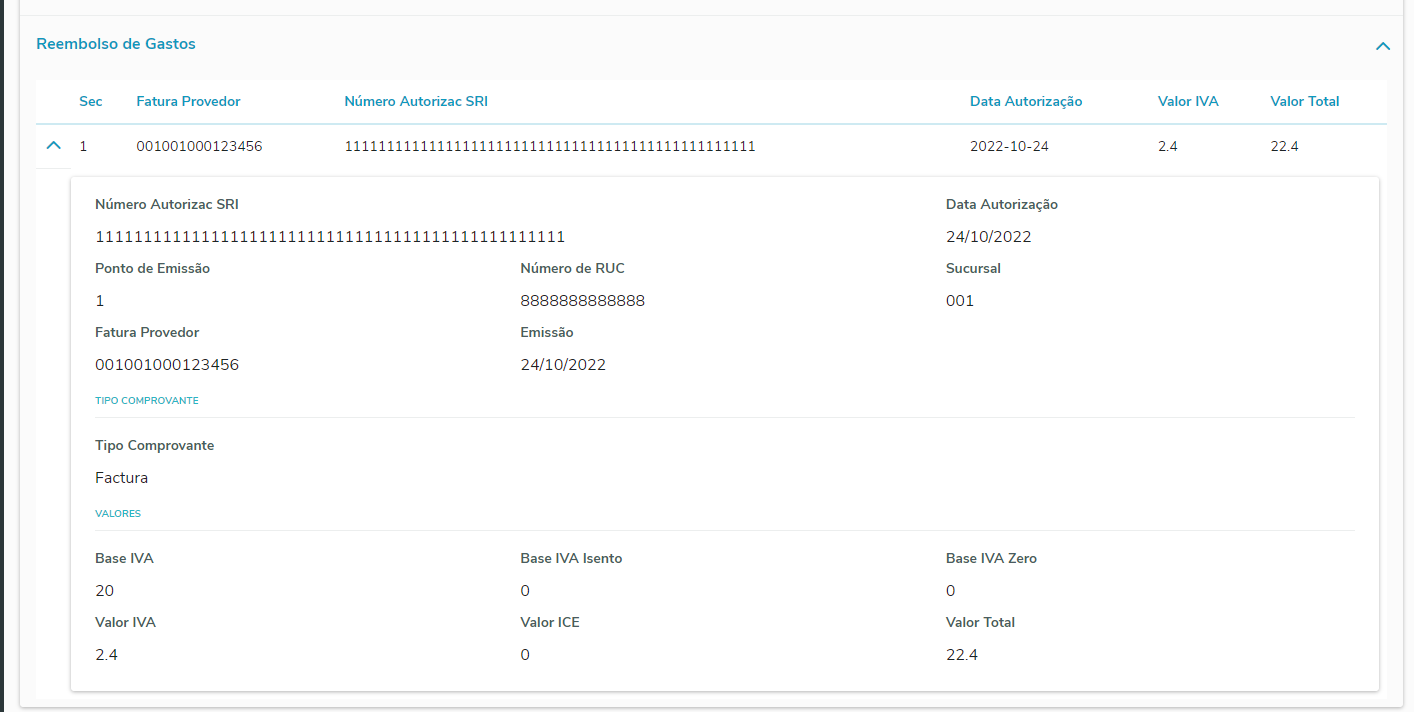
12 - You can view the totals of Goods, Expenses, Taxes, Discounts and End. 
13 - You can view the totals of Expenses in detail. 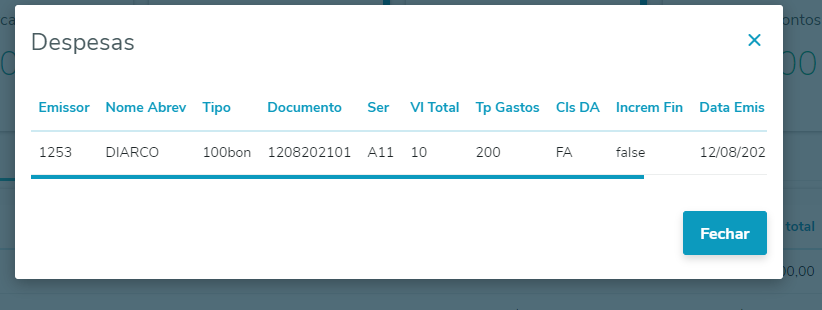
14 - You can view the totals of Taxes in detail. 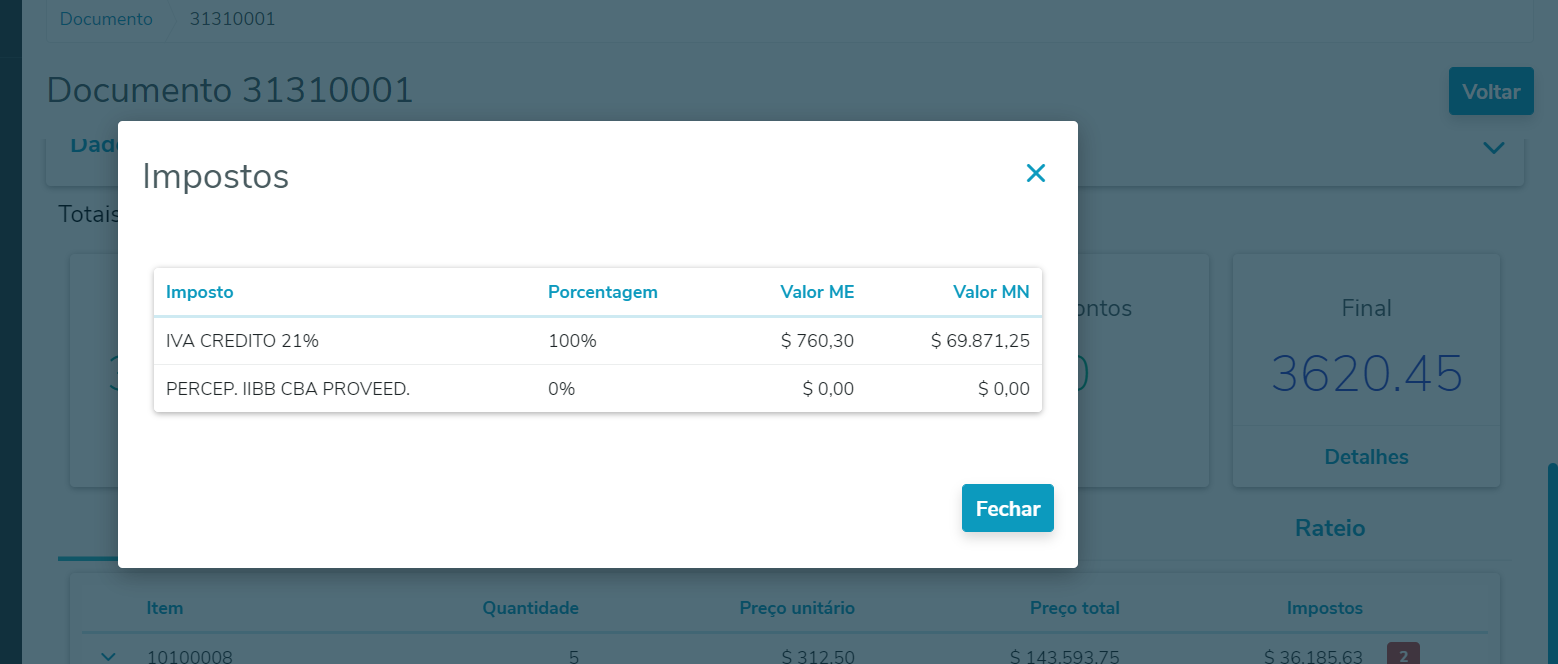
15 - You can view the totals of the End in detail. 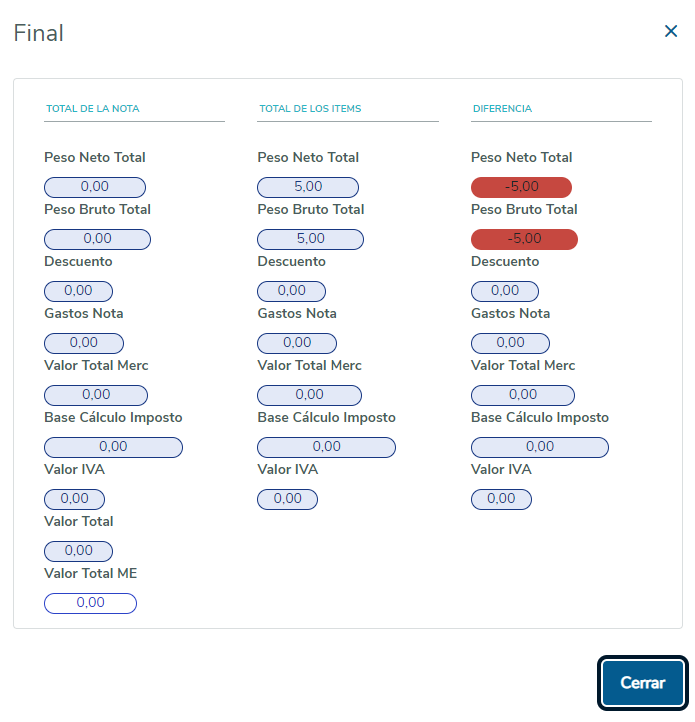
16 - On the same screen, you can view four tabs: Items, Accounting Grid, Errors and Apportionment. By default, in the Items tab, you can view a list of document items. 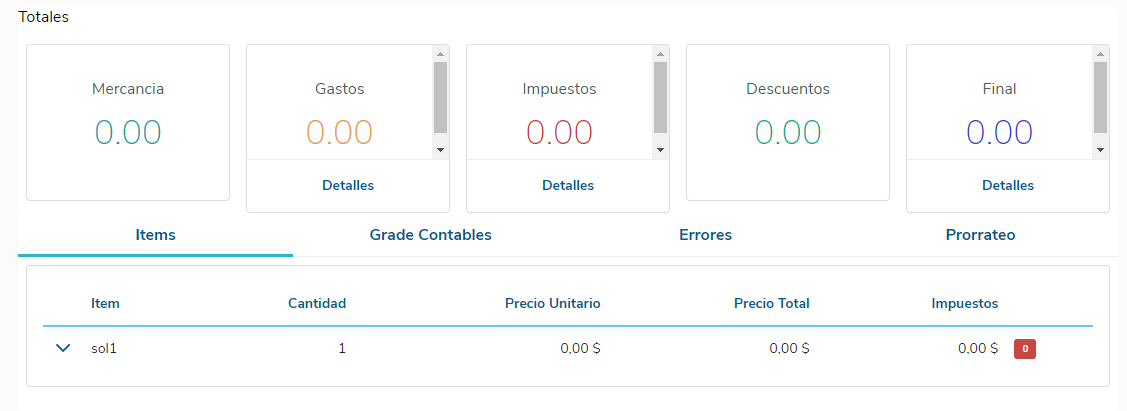
17 - You can view the quantity of taxes of each item, as well as the percentage of each tax. 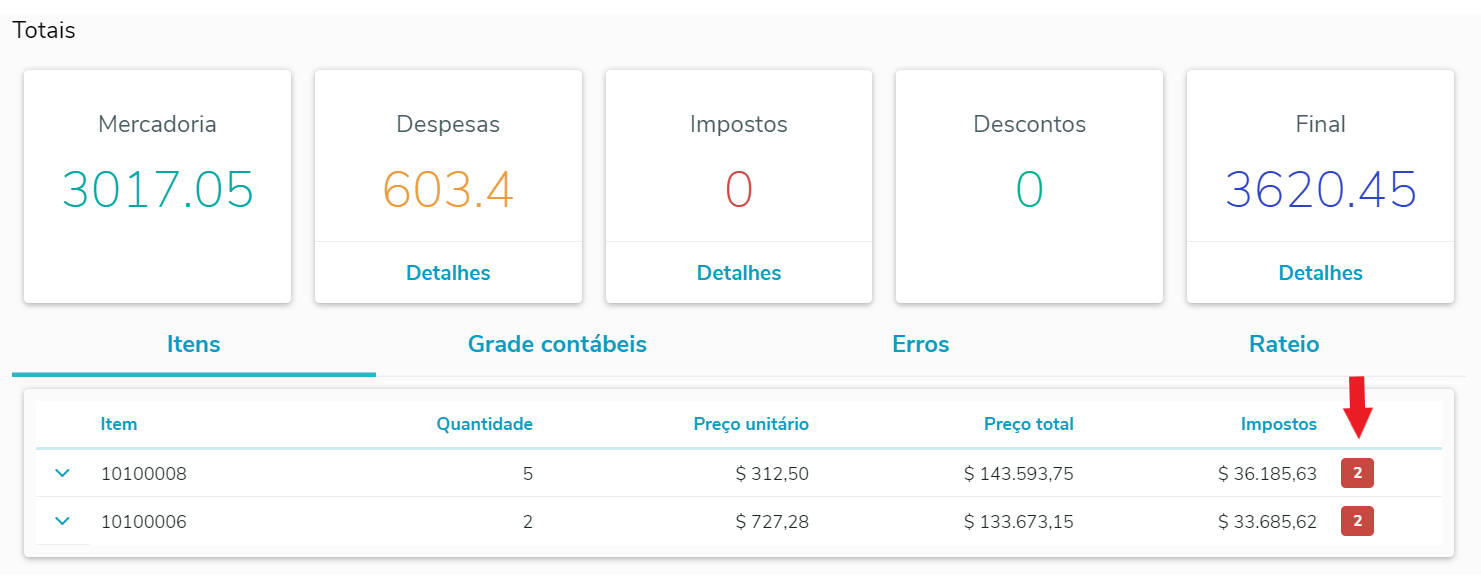
18 - You can view the percentage value of each tax by hovering the mouse on it. 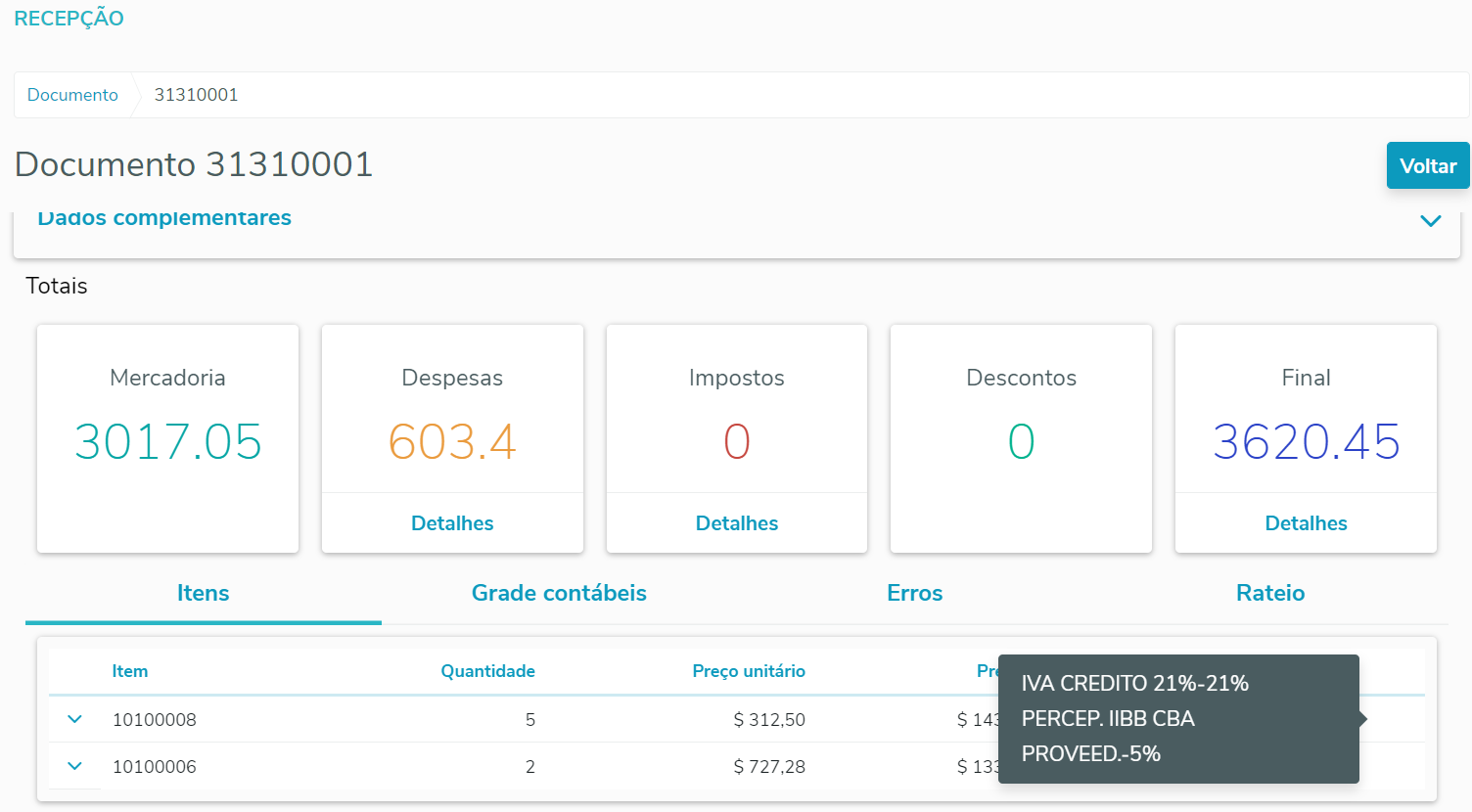
19 - On each item's arrow, you can extend and view the options Taxes, Warehouses, FIFO, Purchases, Values, Outflow and Narrative. 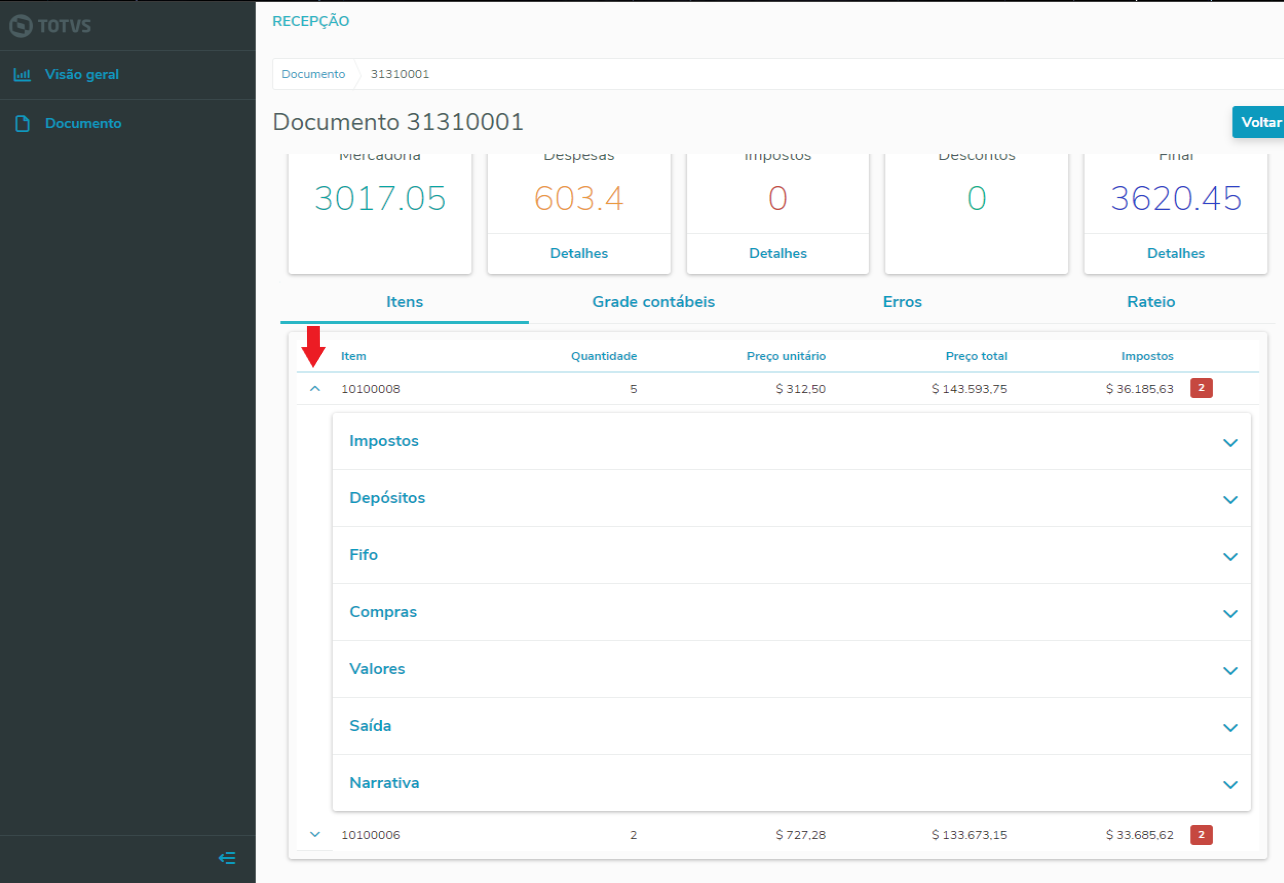
20 - In the Taxes arrow, you can view a list of all item taxes. 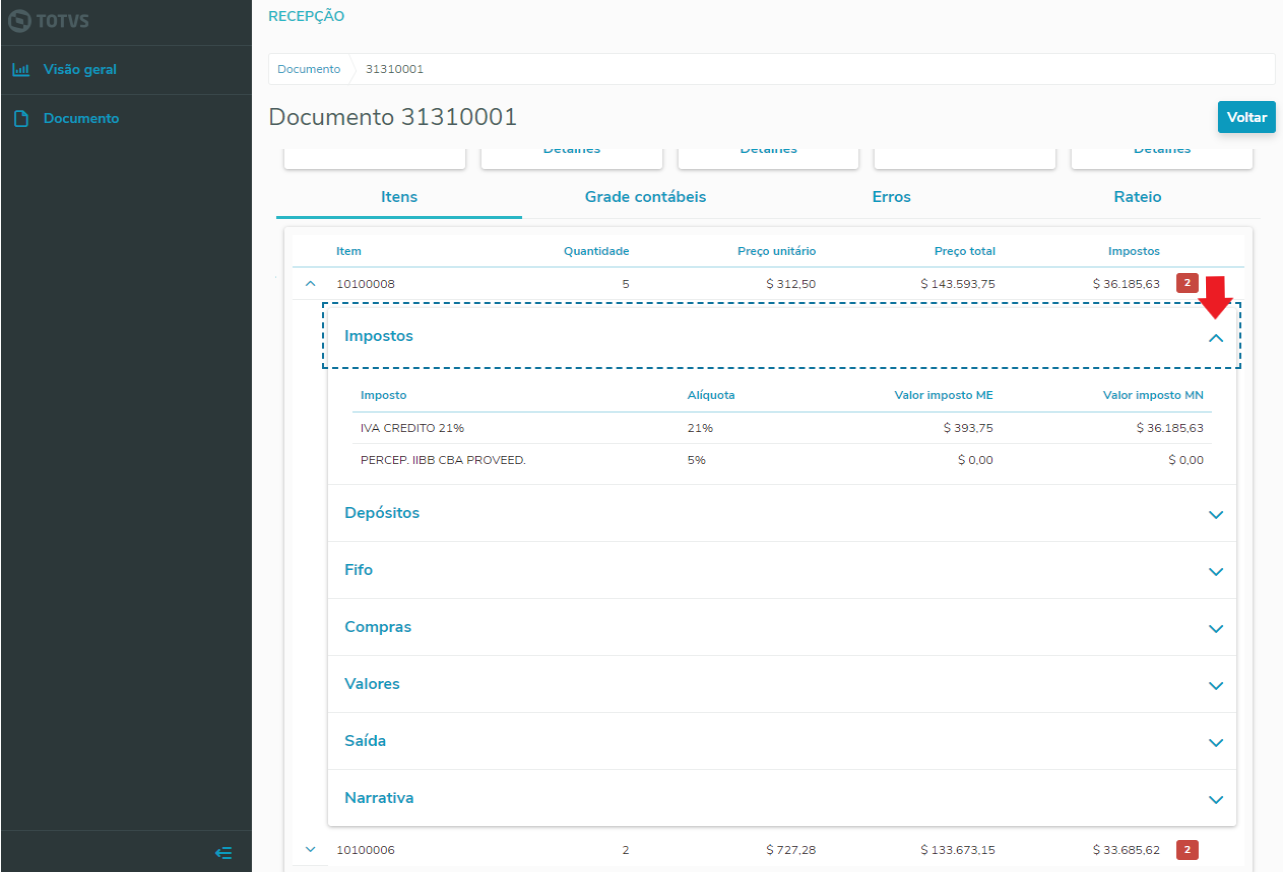
21 - In Warehouses arrow, you can view a list of all item warehouses. 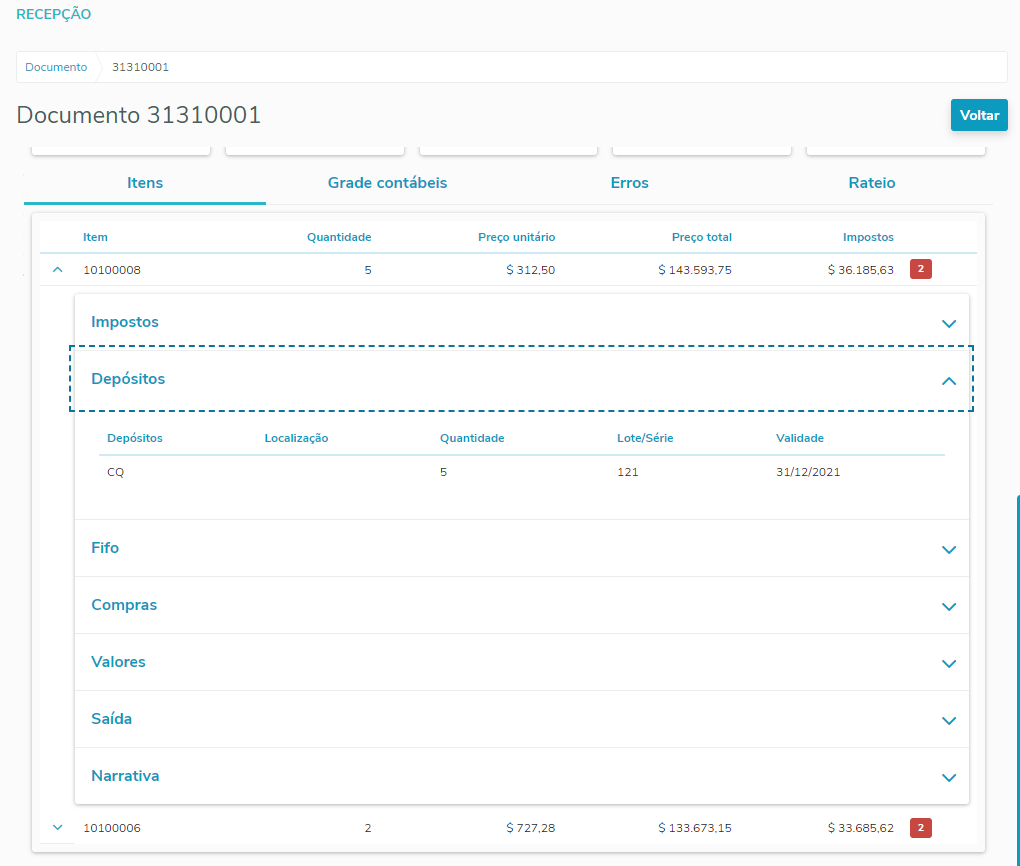
22 - In the FIFO arrow, you can view the FIFO details regarding each item. 
23 - In the Purchases arrow, you can view a list with details on the purchases of each item. 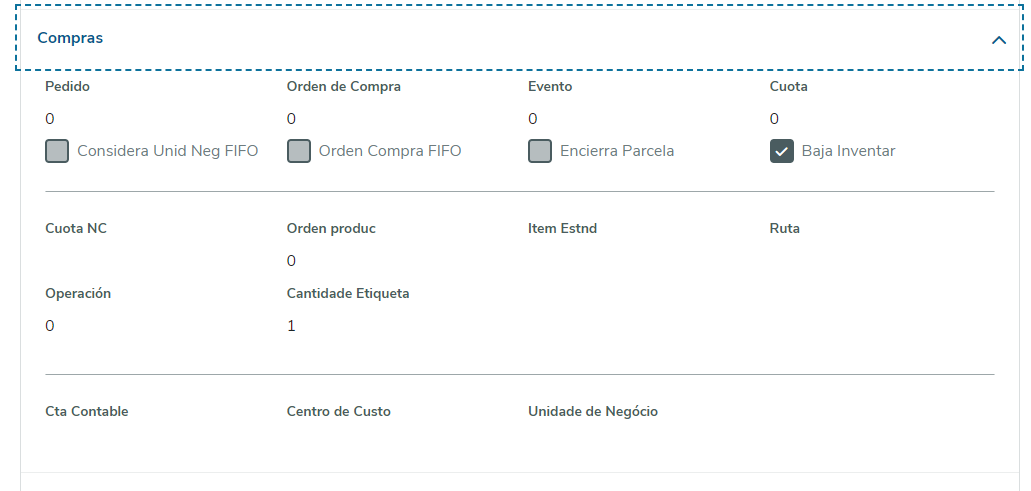
24 - Still in the Purchases arrow, you can view a list with details on the purchases of each item, although for Ecuador. 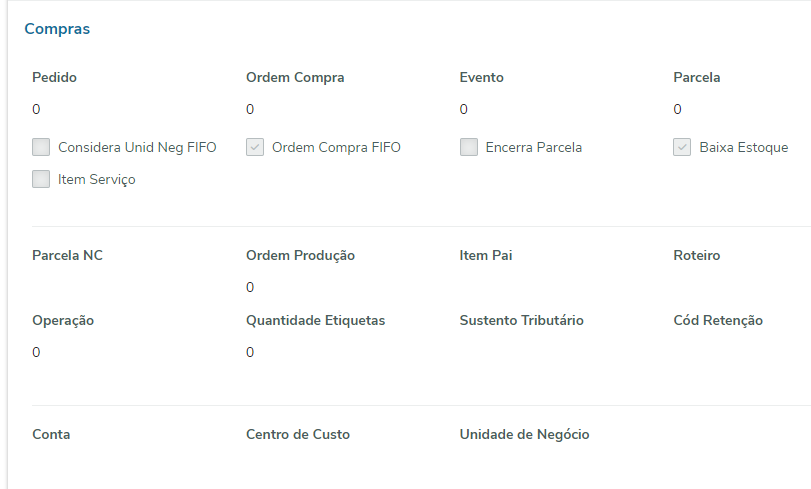
25 - In the Values arrow, you can view the values of each item. 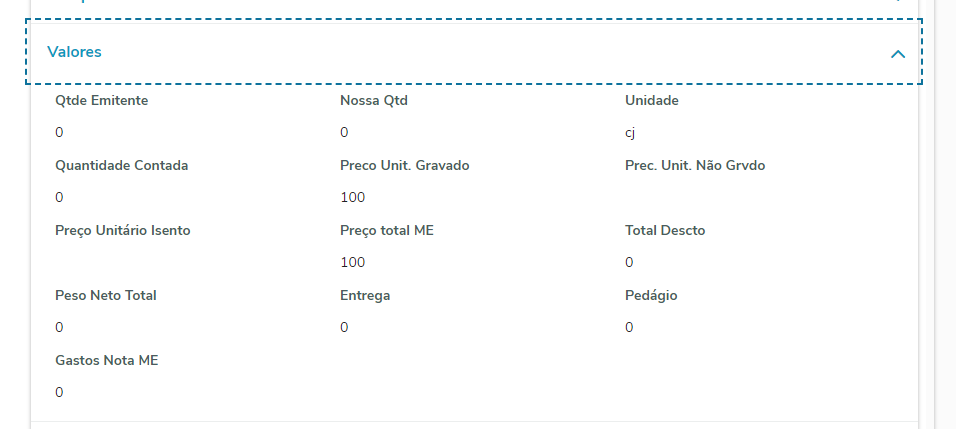
26 - In the Values arrow, when the country is Ecuador, besides the values of each item, you can view a Reimbursement checkbox. 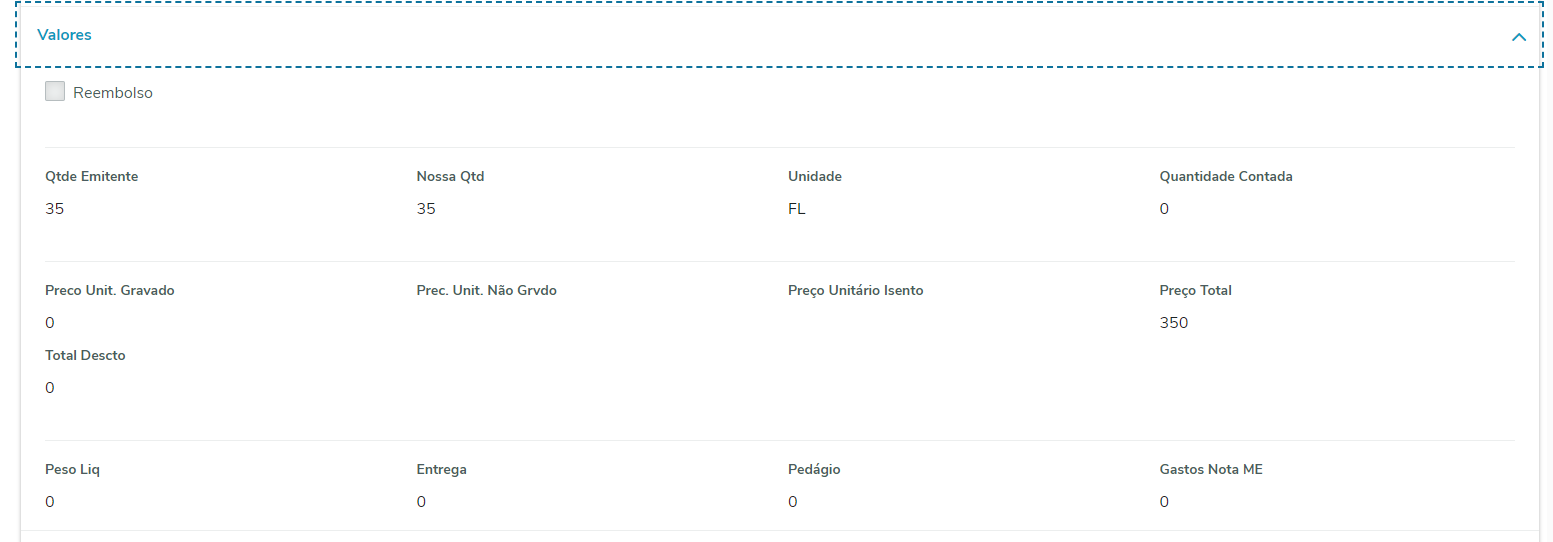
27 - In the Outflow arrow, you can view details on the outflow of each item. 
28 - In the arrow Import Expenses, you can view the data on import expenses. 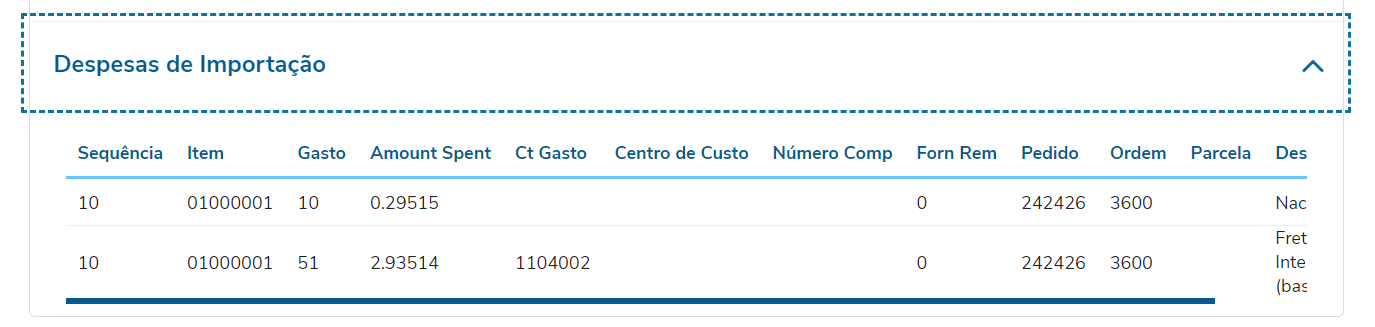
29 - In the Narratives arrow, you can view the narrative of each item. 
30 - In tab Accounting Grid, you can view a list of the accounting grid of the document, as well as a button named "Parameters". 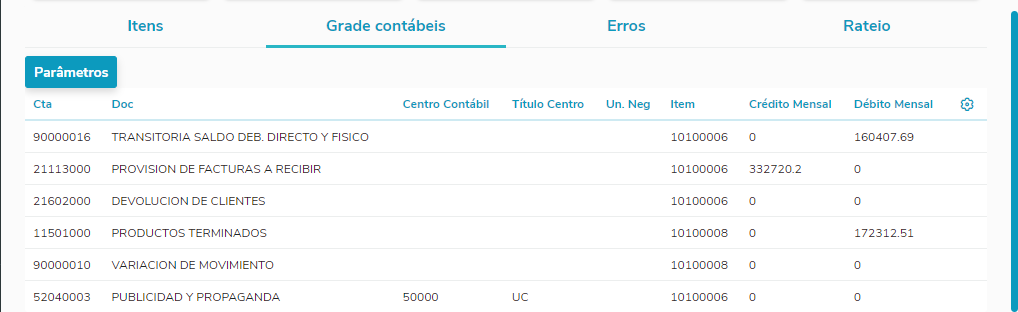
31 - Still in tab Accounting Grid, the Parameters button is responsible for filtering the table in accordance with desired average and currency. 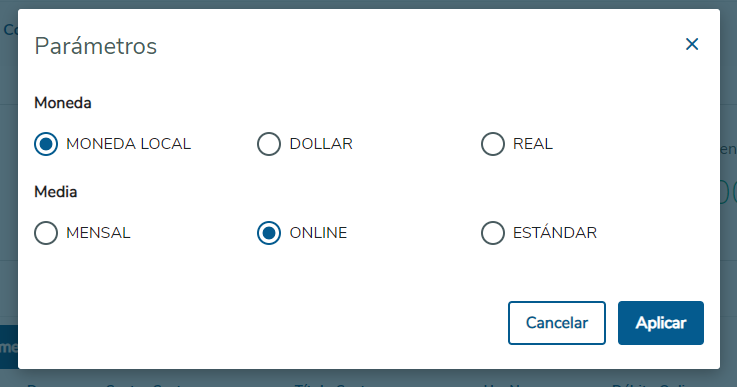
32 - In tab Errors, you can view a list of document errors. 
33 - In tab Apportionment, you can view a list of document apportionments. 
|