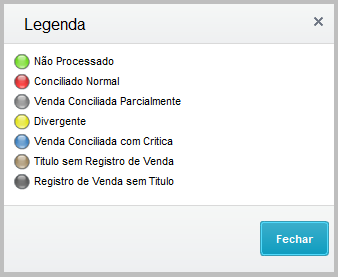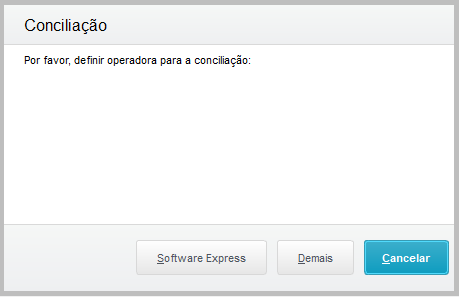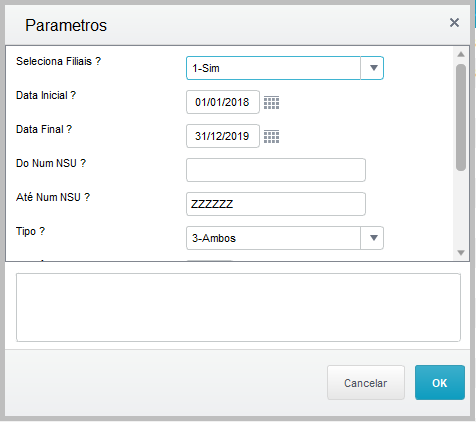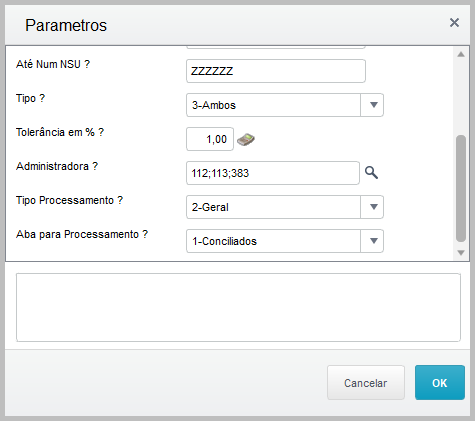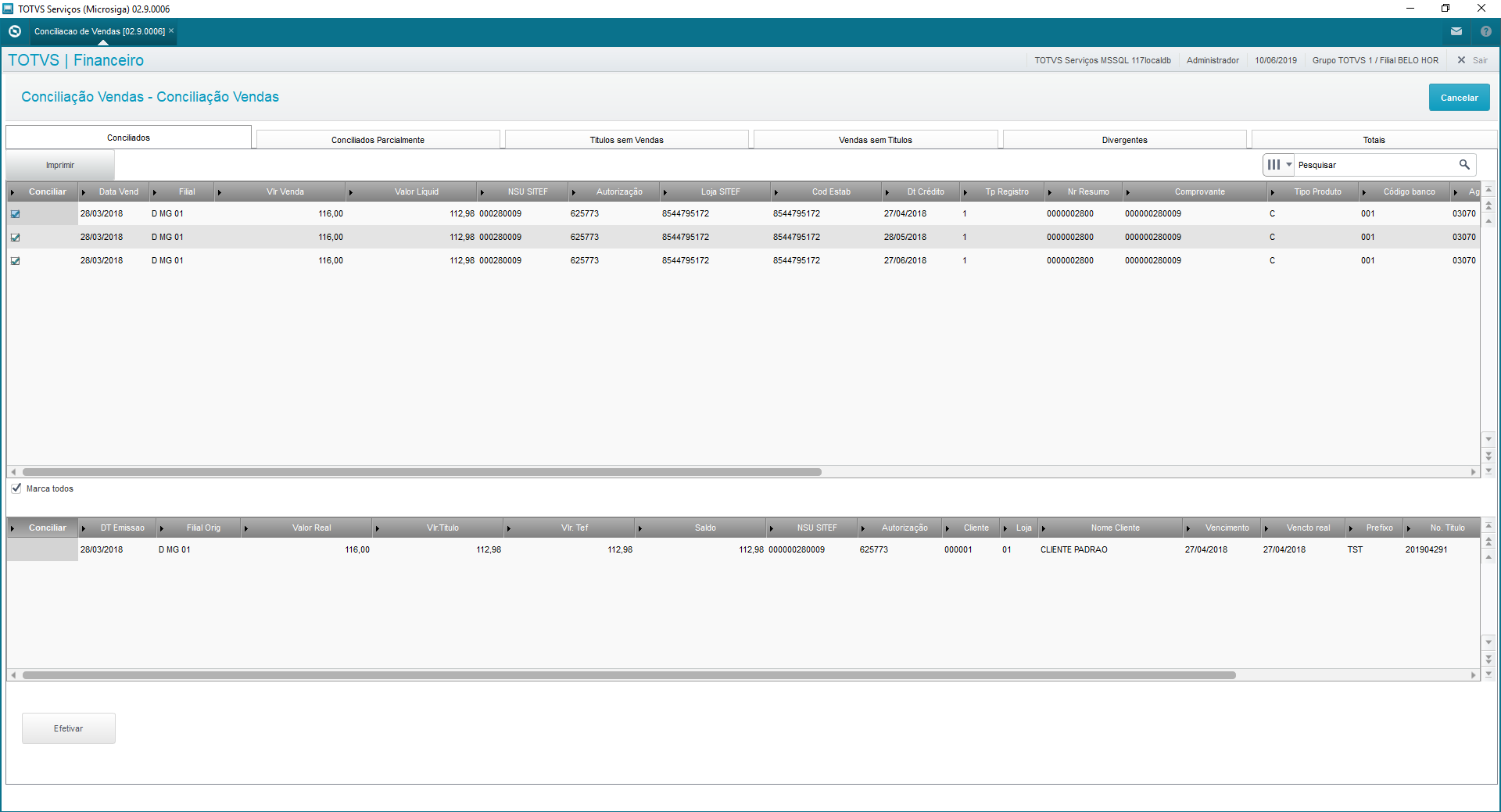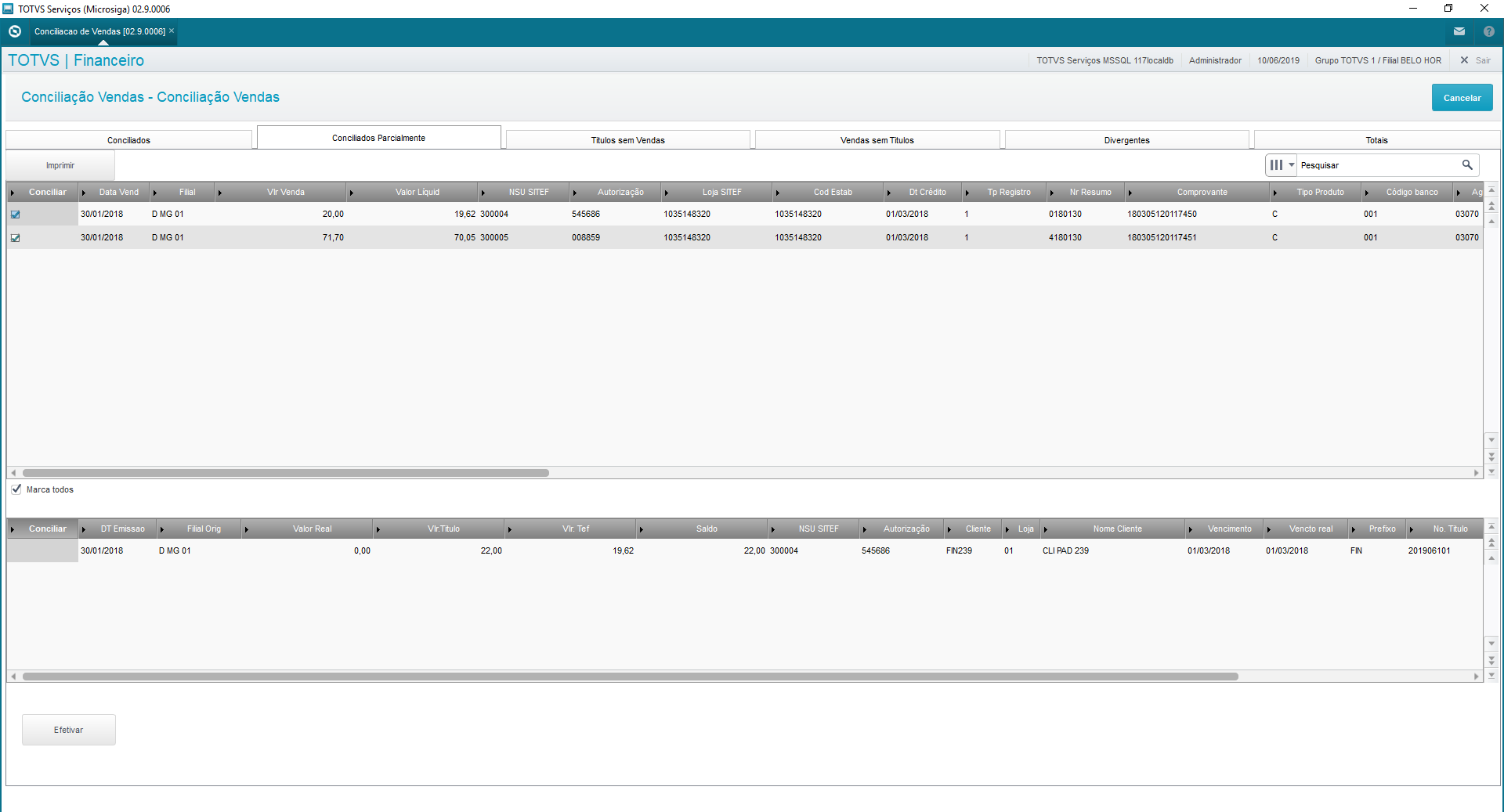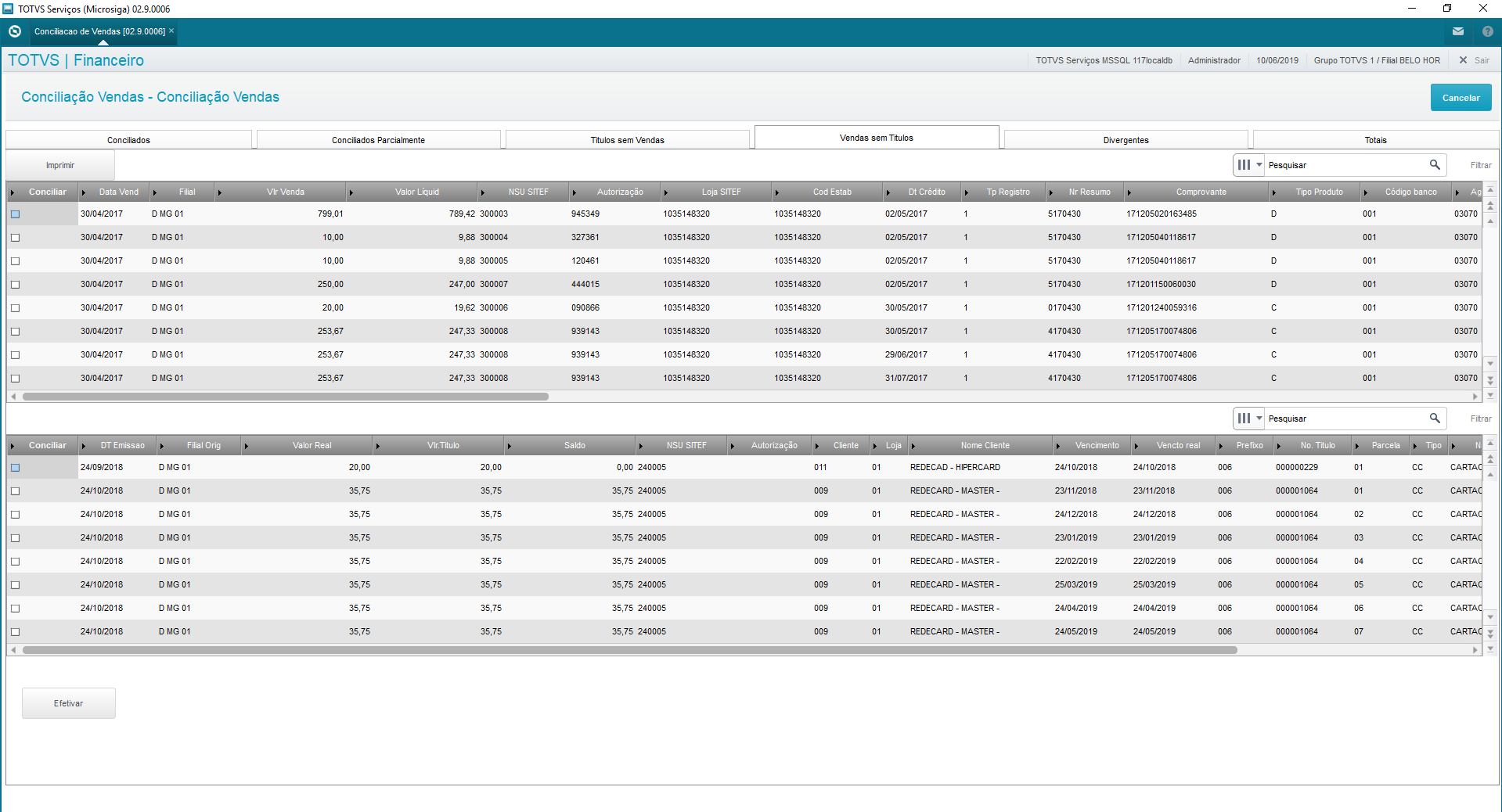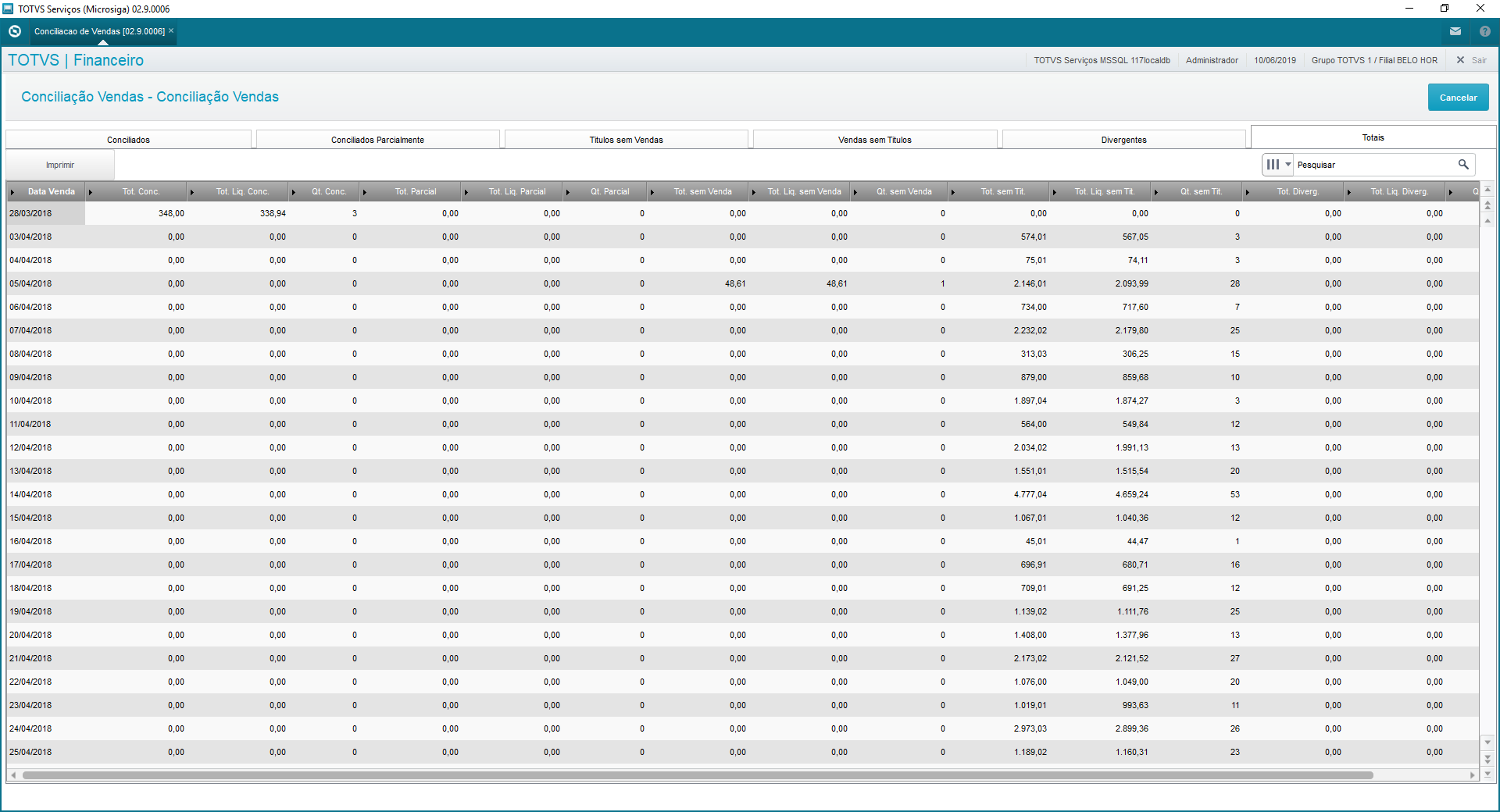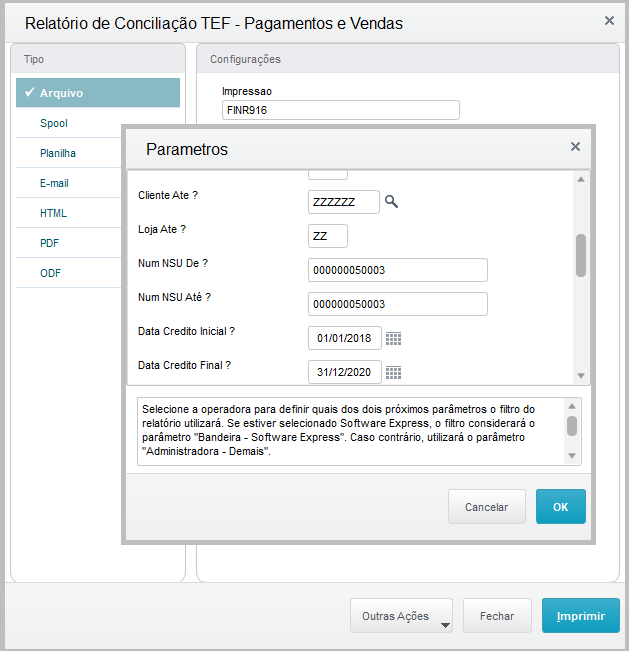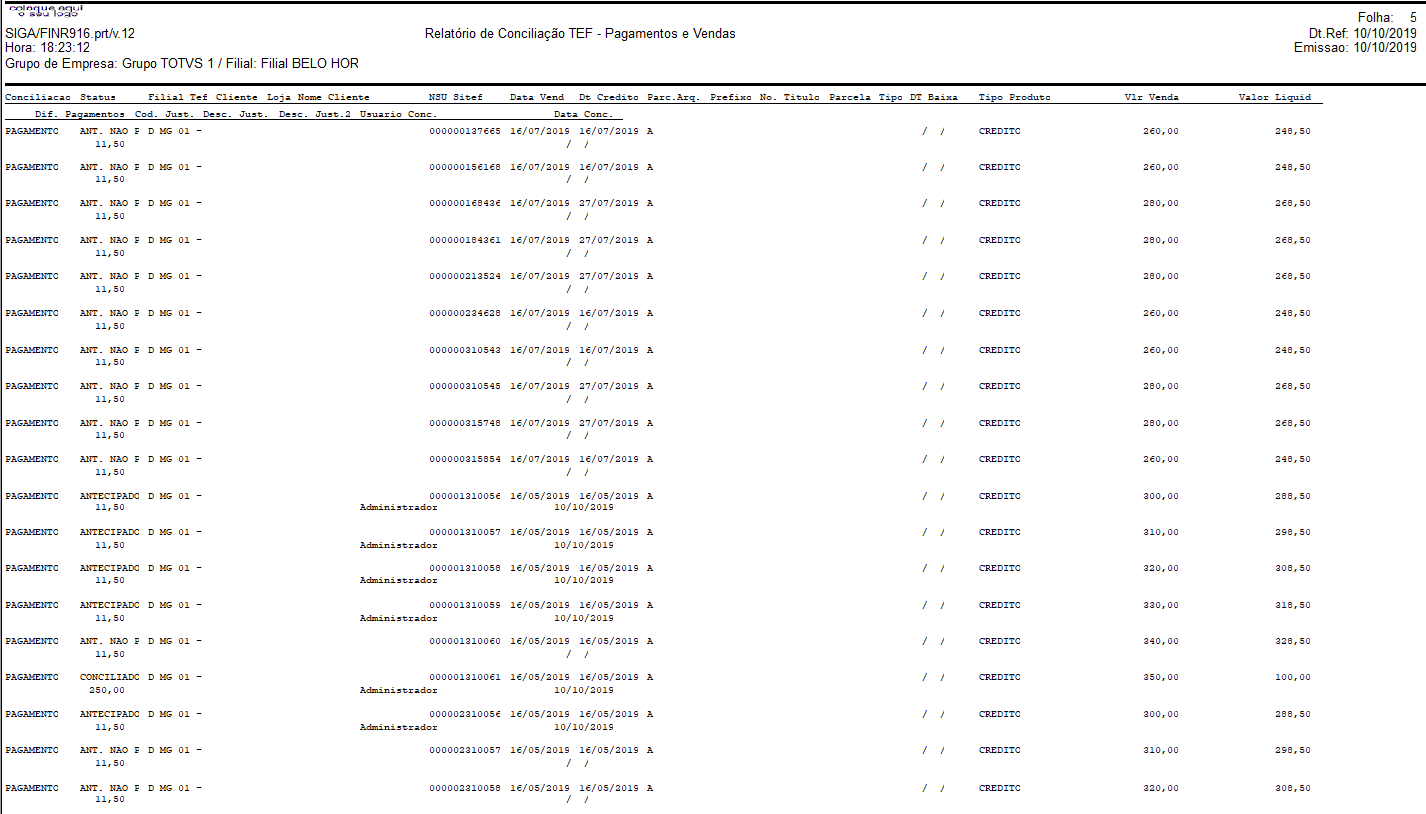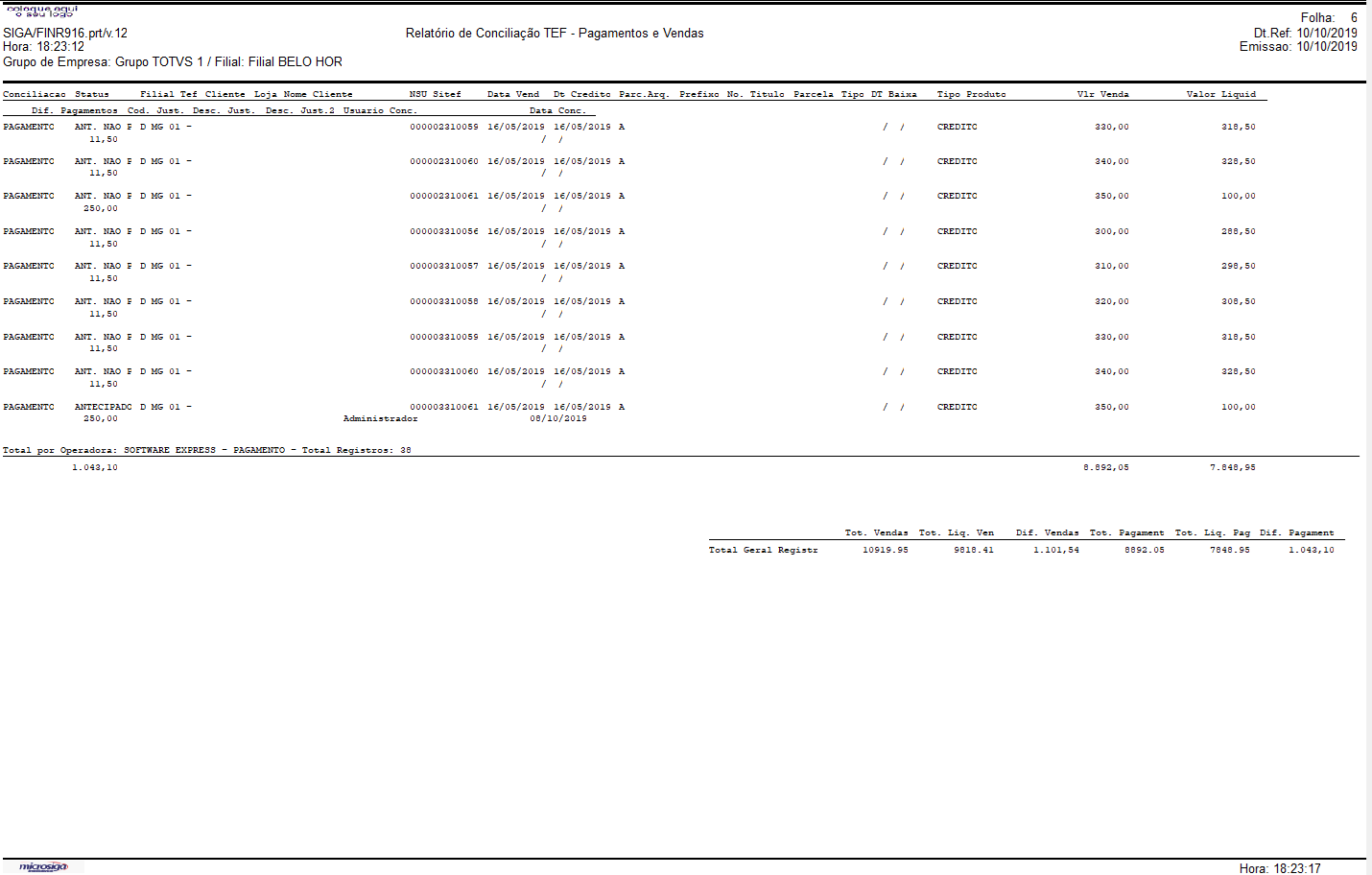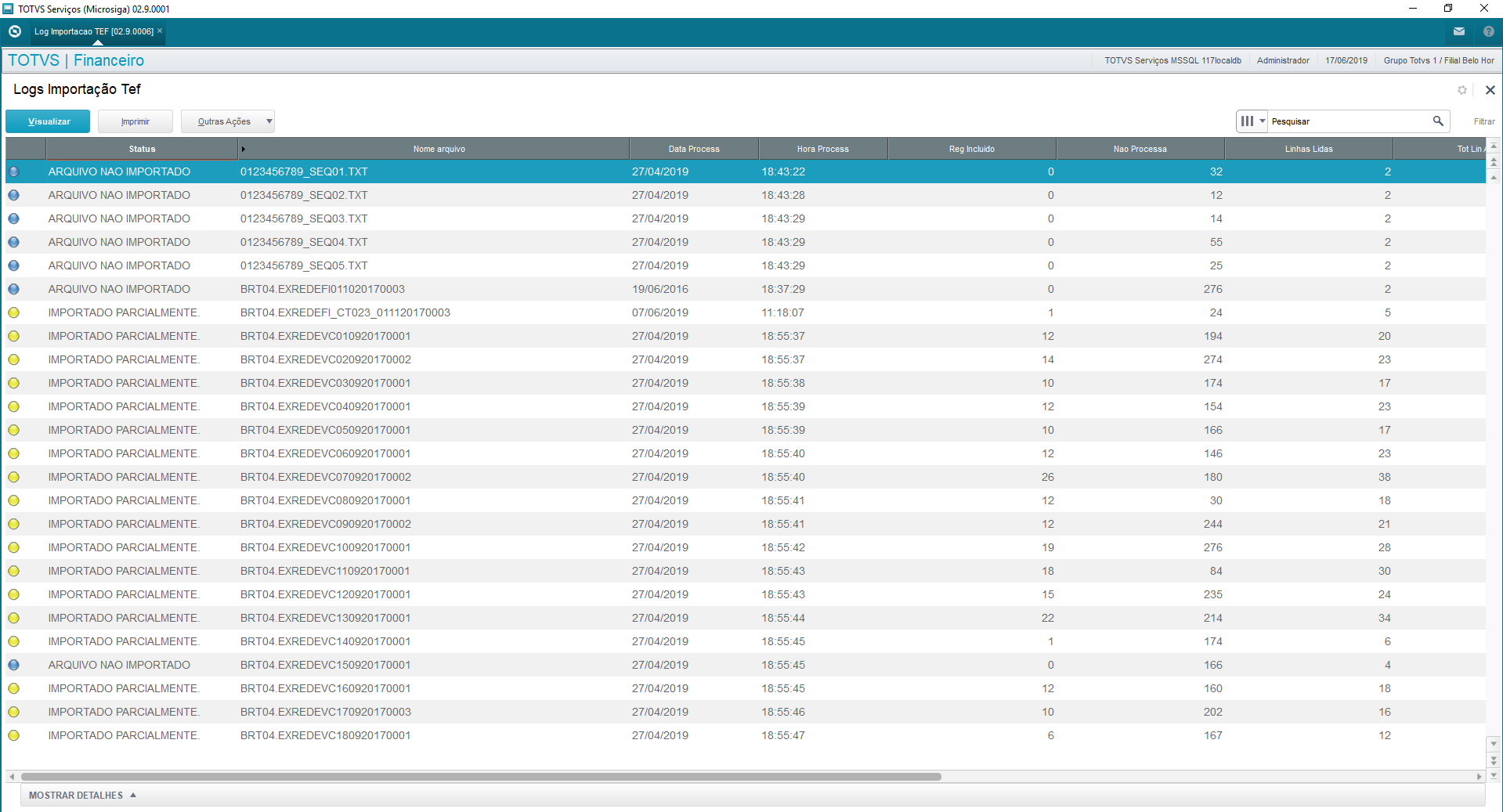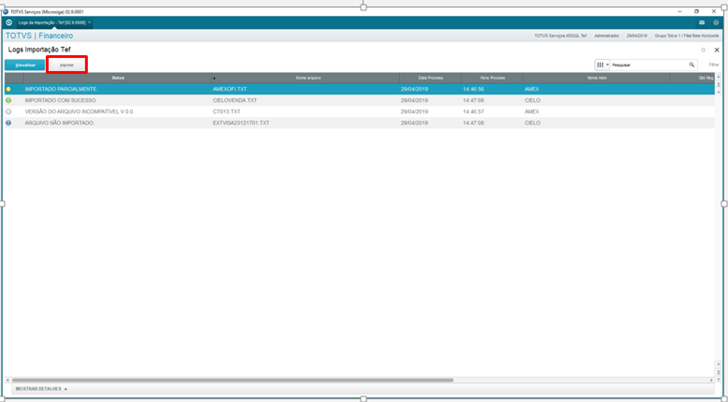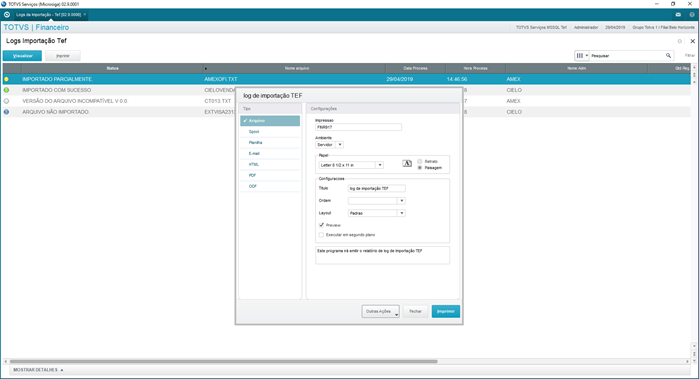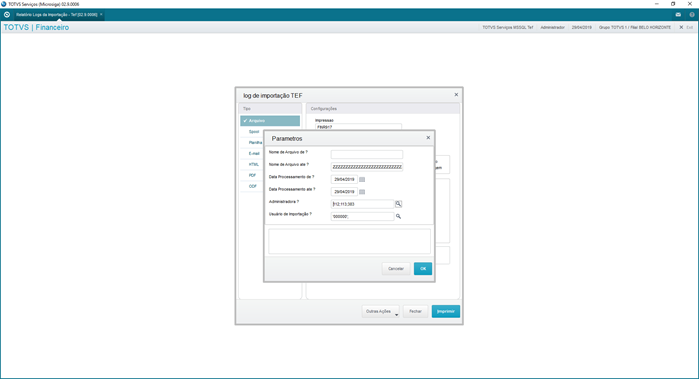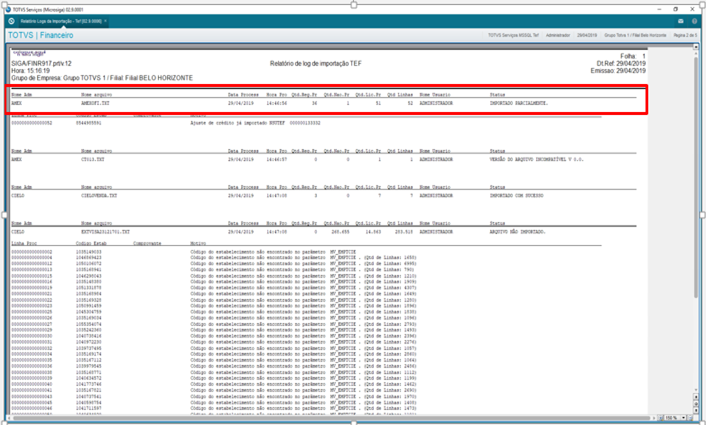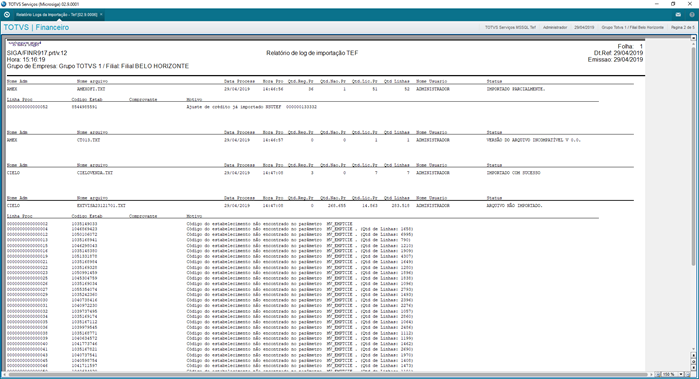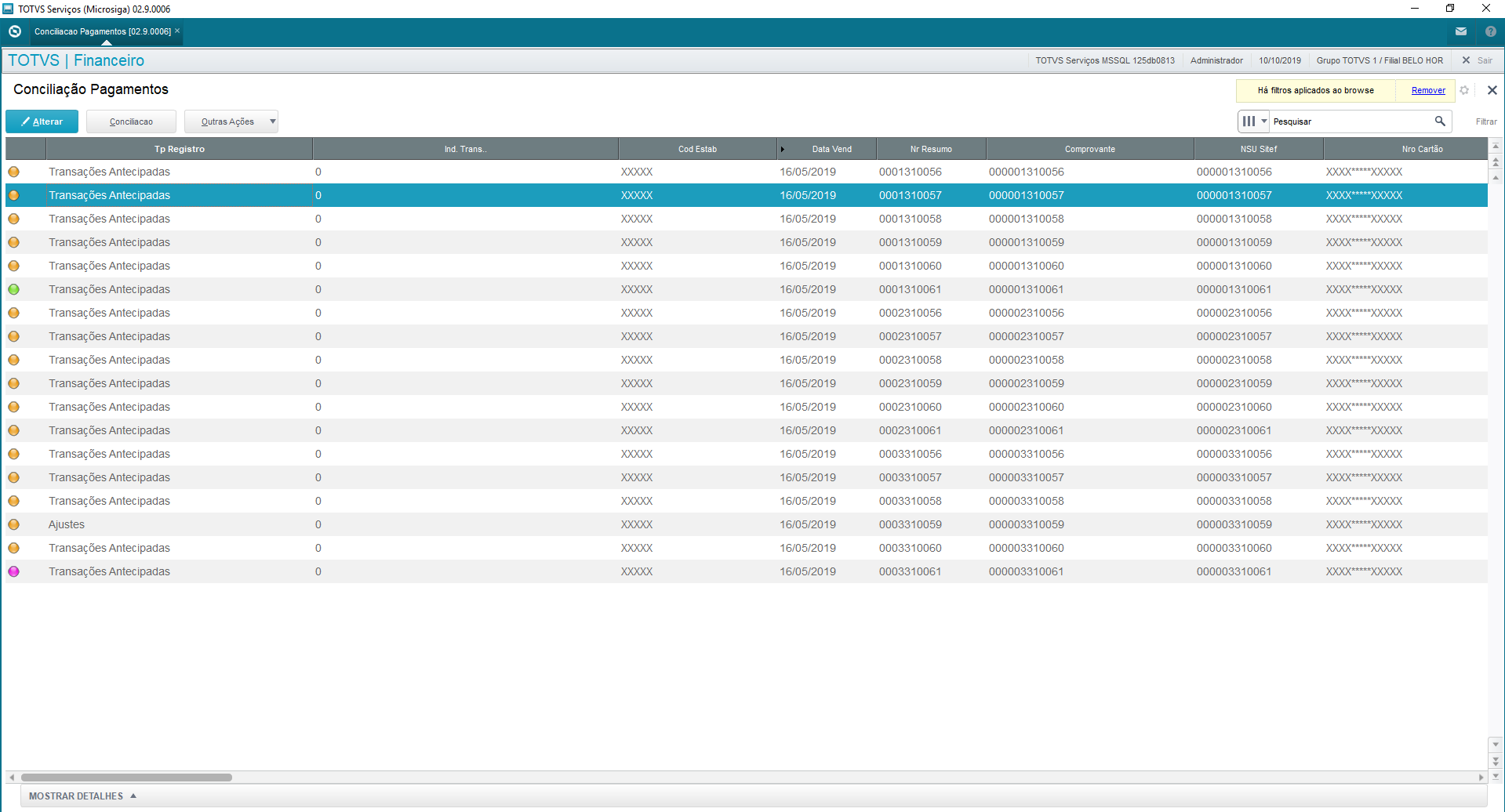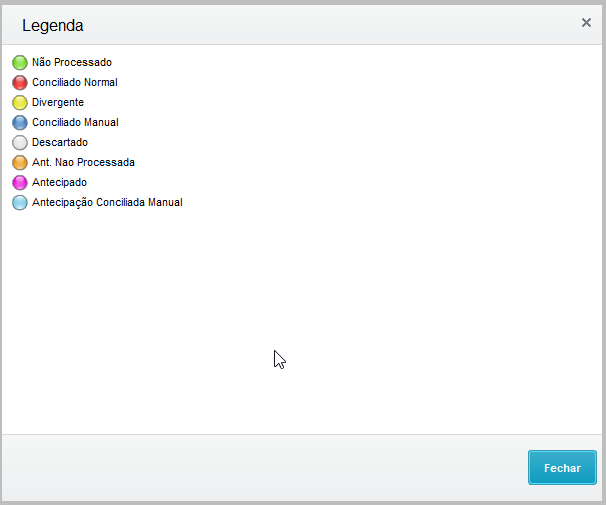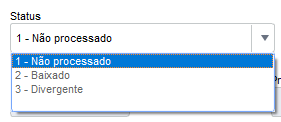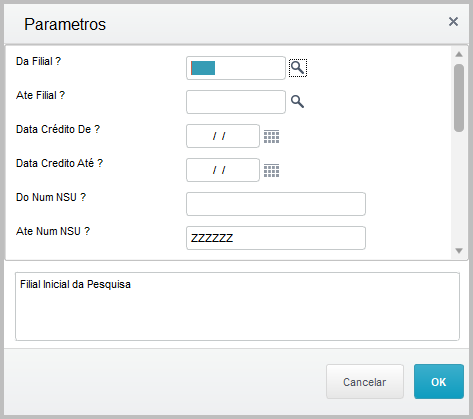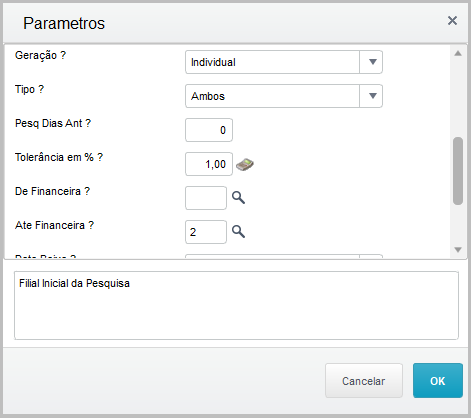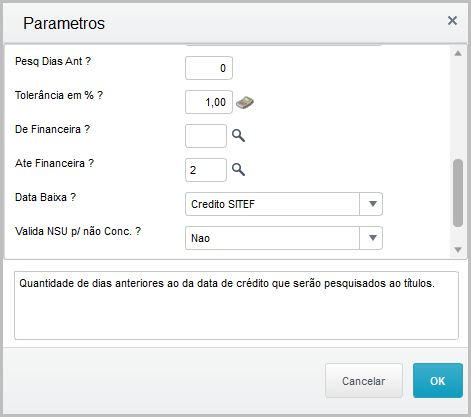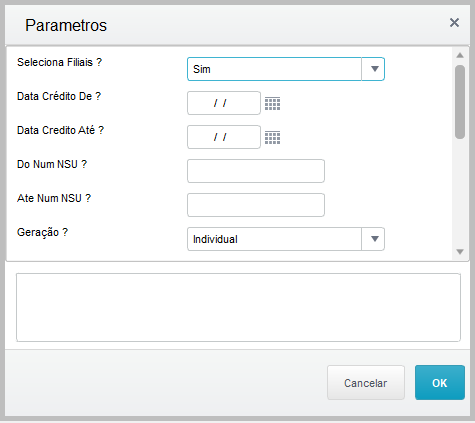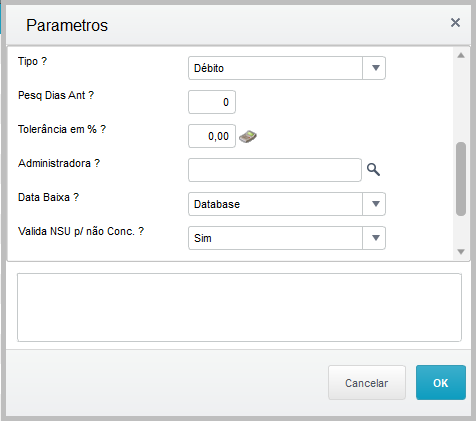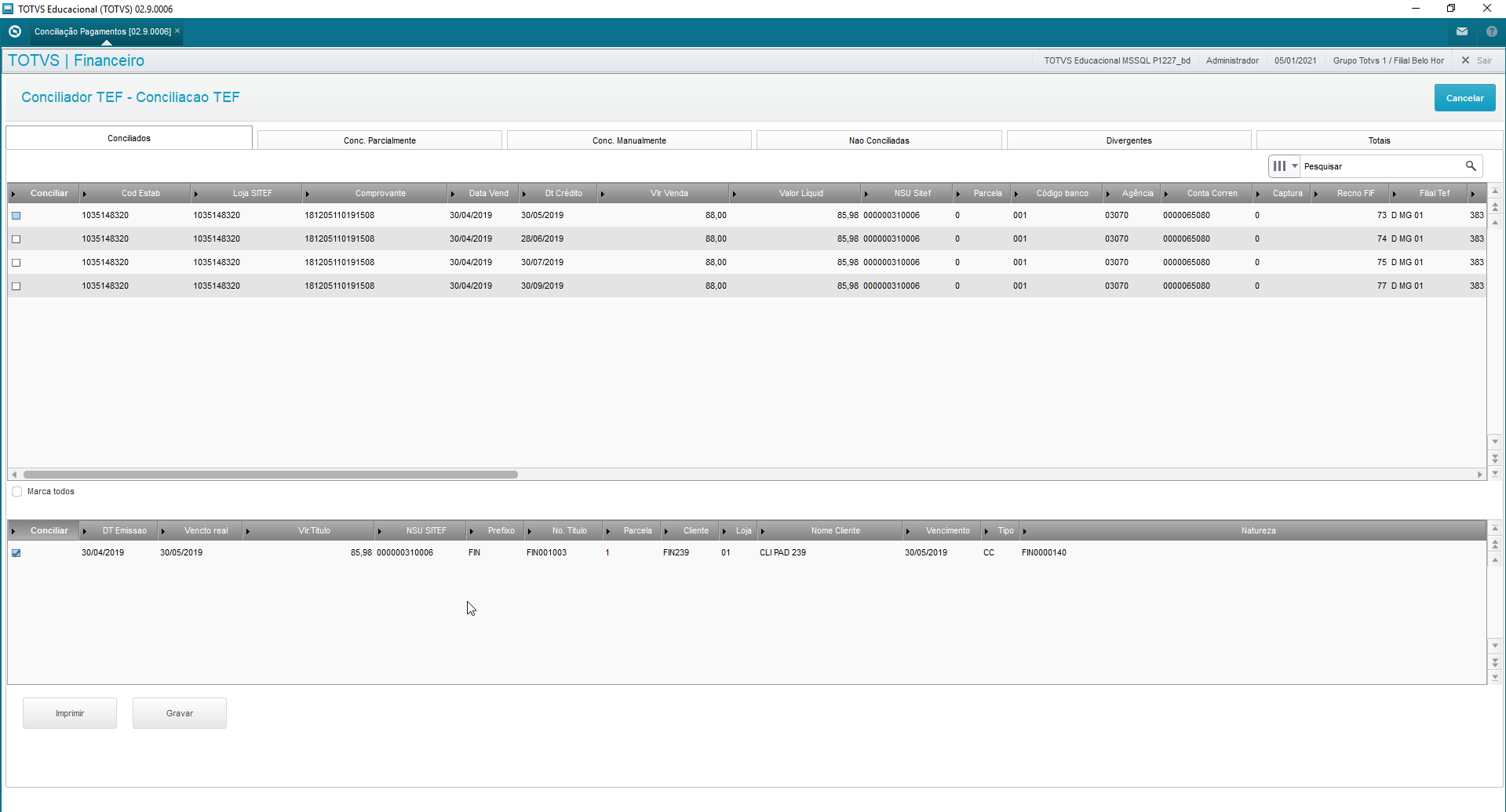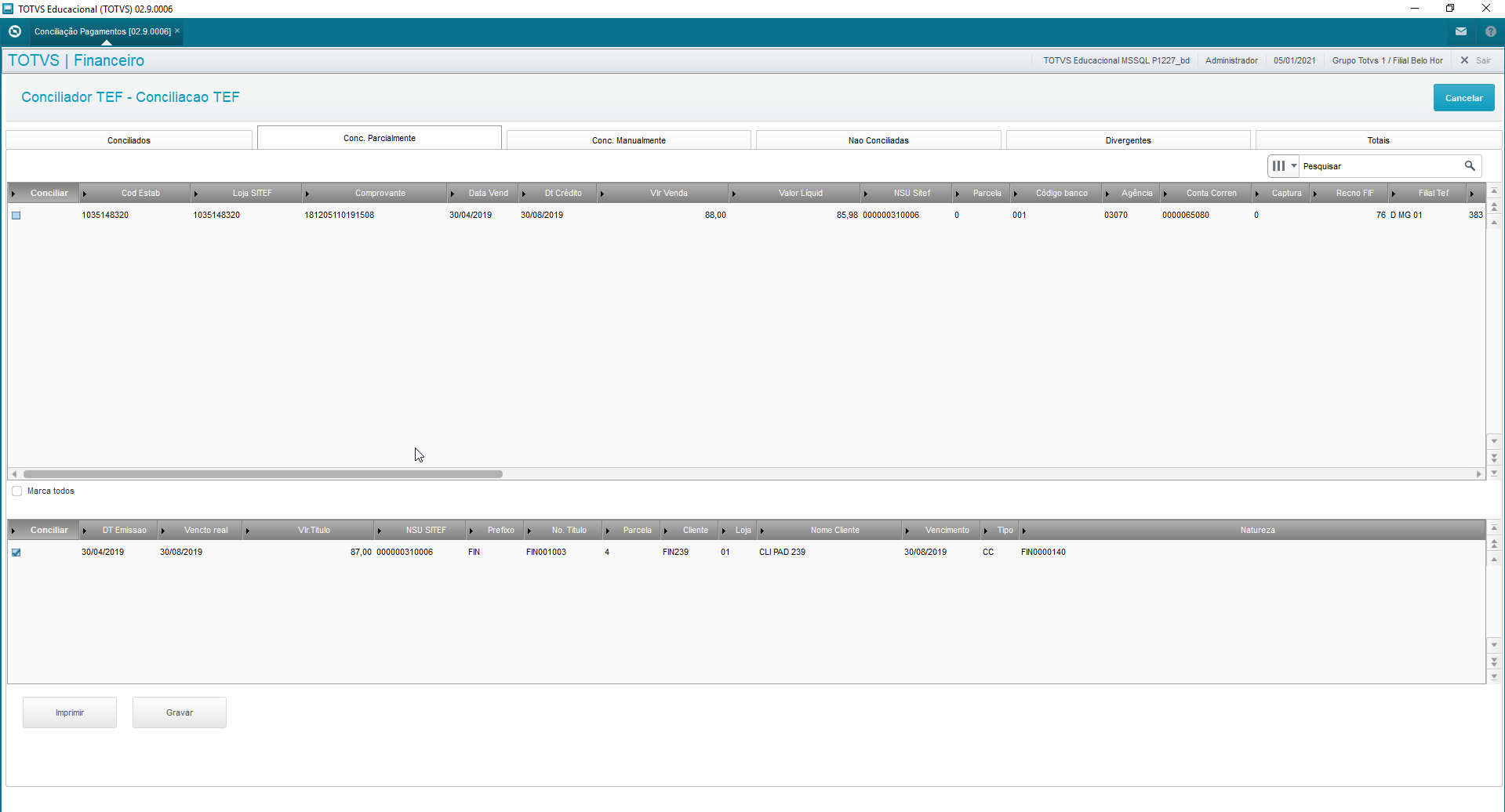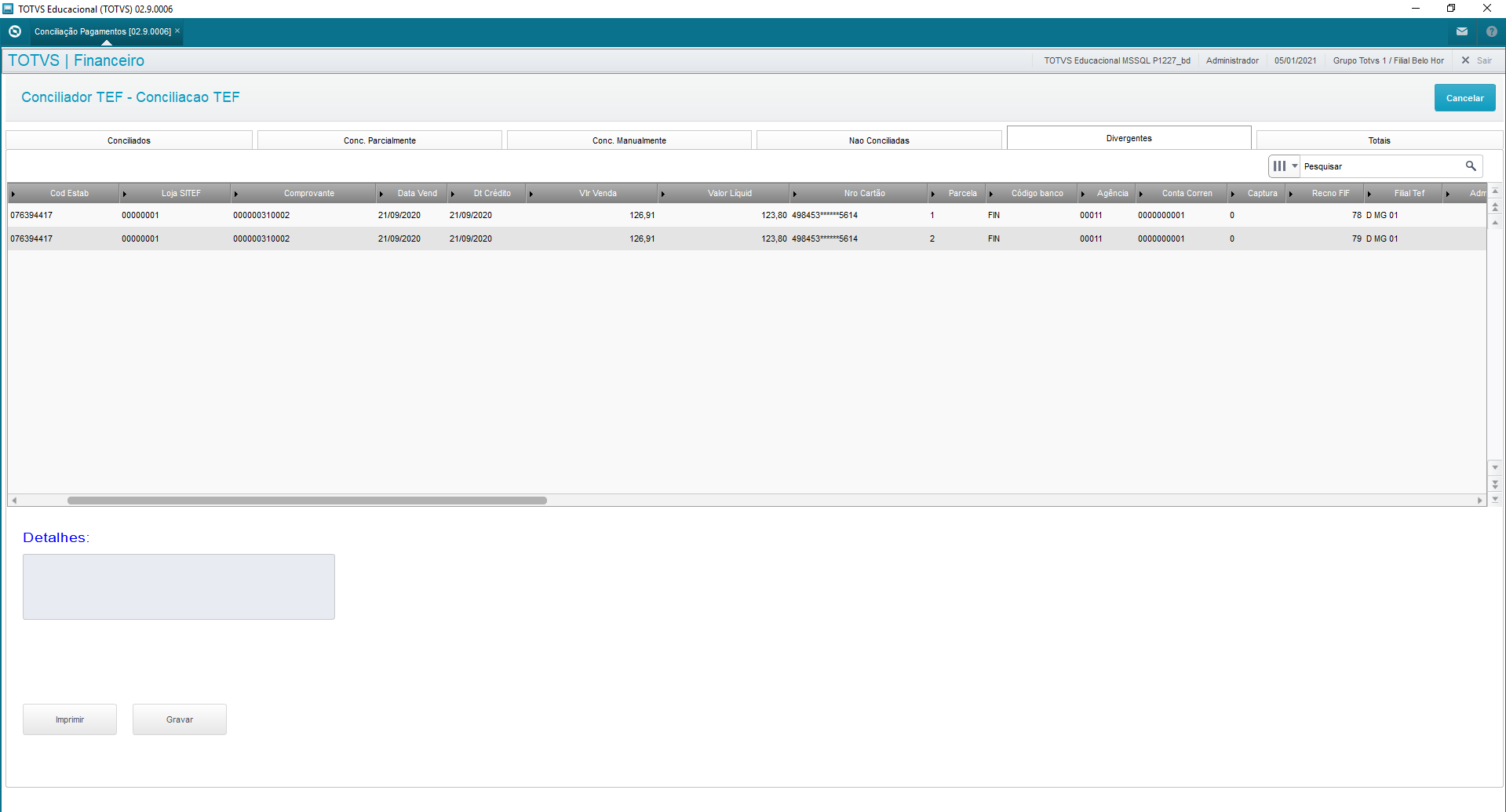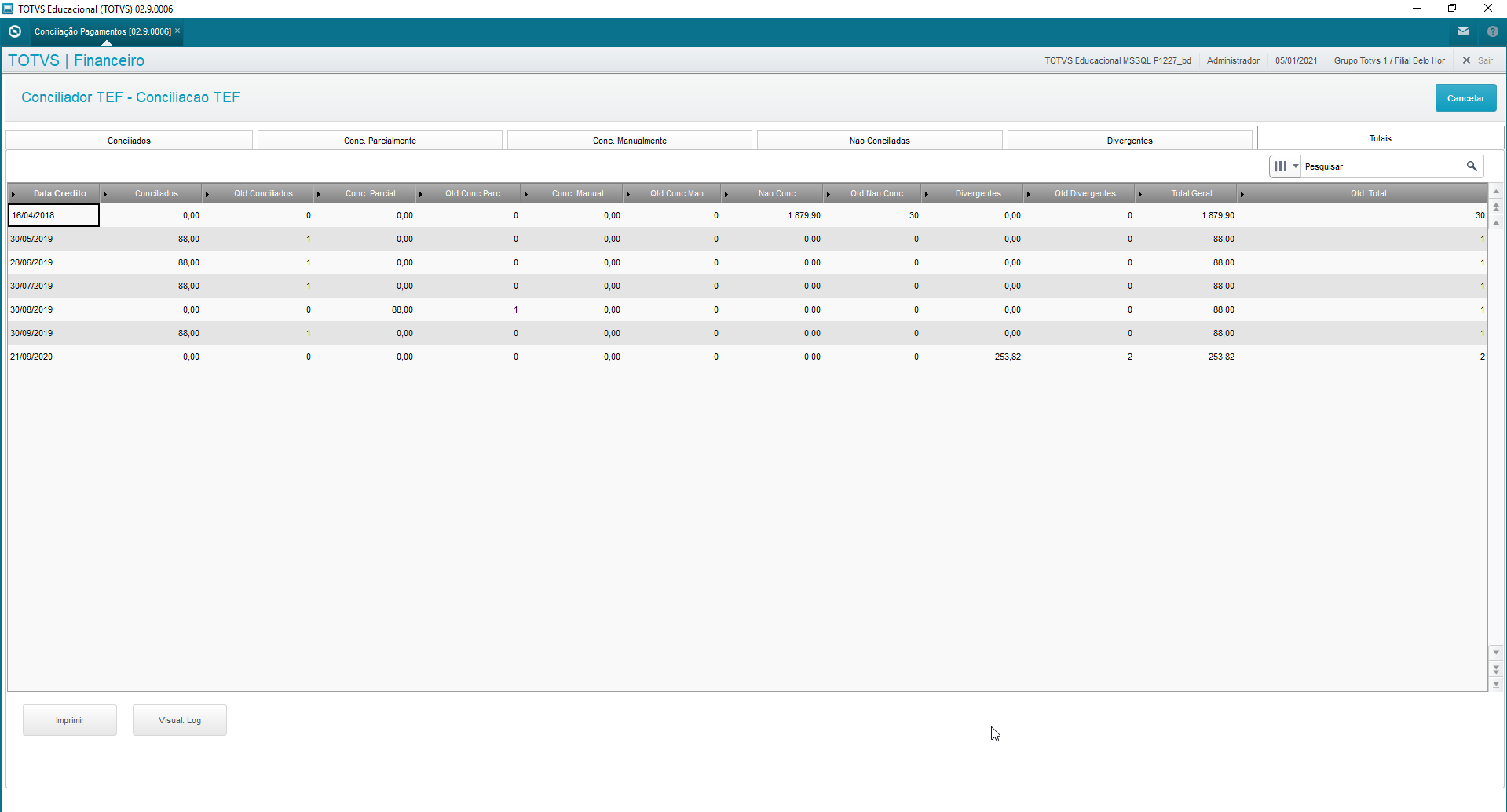Histórico da Página
...
| Expandir | |||||||||||||||||||||||||||||||||||||||||||||||||||||||||
|---|---|---|---|---|---|---|---|---|---|---|---|---|---|---|---|---|---|---|---|---|---|---|---|---|---|---|---|---|---|---|---|---|---|---|---|---|---|---|---|---|---|---|---|---|---|---|---|---|---|---|---|---|---|---|---|---|---|
| |||||||||||||||||||||||||||||||||||||||||||||||||||||||||
Use this process to reconcile sales imported with bills saved in the system. Main browser displays all sales records this routine has imported and enabled.
Captions:Captions are updated in accordance with user actions and the comparative results between Protheus and credit card company files. ReconcileWhen you select option reconcile, we have the following parameters screen At this point you need to choose between reconciling sales from the Software Express layout or from Others, which are comprised of Cielo, Rede and Amex: These options differ in the selection of Card Issuer x Card Company. For Software Express, you can select between one option of various card companies, whereas Others offers only the Cielo, Rede and Amex options. After selection, a screen is displayed with parameters you can select: Select Branch: You can select one or more branches. The field is multiple choice for reconciliation of multiple branches. Tolerance in %: Percentage of the difference in the bill balances between the net sale value of the imported file and the remaining bill balance in the system Card Company: Click the "magnifying glass" icon to display card companies. You may select one or more card companies to reconcile sales. (query yields data specific to your selection, whether Software Express or Others) Processing Type: Option created for you to choose the data processing type (by tab → display records of tab selected only) or (General → display records of all tabs) Tab for Processing: Tab to be used along with previous parameter. (1-Reconciled / 2-Partially Reconciled / 3-Bills Without Sales / 4-Sales Without Bills / 5-Divergent)
O processo de efetivação da conciliação apenas marca a venda como conciliada não demostrando mais esse venda em futuras conciliações. DesconciliarO processo retira as informação de conciliação do registro de venda, permitindo que a venda possa ser conciliada em processos futuros. Processo só pode ser executado caso a conciliação de pagamento não tenha sido executada. | |||||||||||||||||||||||||||||||||||||||||||||||||||||||||
| Expandir | |||||||||||||||||||||||||||||||||||||||||||||||||||||||||
| |||||||||||||||||||||||||||||||||||||||||||||||||||||||||
| Expandir | |||||||||||||||||||||||||||||||||||||||||||||||||||||||||
| |||||||||||||||||||||||||||||||||||||||||||||||||||||||||
| Expandir | |||||||||||||||||||||||||||||||||||||||||||||||||||||||||
| |||||||||||||||||||||||||||||||||||||||||||||||||||||||||
| Expandir | |||||||||||||||||||||||||||||||||||||||||||||||||||||||||
| |||||||||||||||||||||||||||||||||||||||||||||||||||||||||
| Totvs custom tabs box | |||||||||||||||||||||||||||||||||||||||||||||||||||||||||
| |||||||||||||||||||||||||||||||||||||||||||||||||||||||||
| Totvs custom tabs box items | |||||||||||||||||||||||||||||||||||||||||||||||||||||||||
| |||||||||||||||||||||||||||||||||||||||||||||||||||||||||
| Totvs custom tabs box items | |||||||||||||||||||||||||||||||||||||||||||||||||||||||||
| |||||||||||||||||||||||||||||||||||||||||||||||||||||||||
| Totvs custom tabs box | |||||||||||||||||||||||||||||||||||||||||||||||||||||||||
| |||||||||||||||||||||||||||||||||||||||||||||||||||||||||
| Totvs custom tabs box items | |||||||||||||||||||||||||||||||||||||||||||||||||||||||||
| |||||||||||||||||||||||||||||||||||||||||||||||||||||||||
| Venda (Arquivo) | Título (Protheus) | ||||||||||||||||||||||||||||||||||||||||||||||||||||||||
| Valor bruto R$ 200,00 | Valor R$ 195,00 | ||||||||||||||||||||||||||||||||||||||||||||||||||||||||
| Valor líquido R$198,00 | Saldo R$ 195,00 | Percentual de tolerância 10% | |||||||||||||||||||||||||||||||||||||||||||||||||||||||
| Totvs custom tabs box items | |||||||||||||||||||||||||||||||||||||||||||||||||||||||||
| |||||||||||||||||||||||||||||||||||||||||||||||||||||||||
| Venda (Arquivo) | Título (Protheus) | ||||||||||||||||||||||||||||||||||||||||||||||||||||||||
| Valor bruto R$ 200,00 | Valor R$ 225,00 | ||||||||||||||||||||||||||||||||||||||||||||||||||||||||
| Valor líquido R$ 198,00 | Saldo R$ 225,00 | Percentual de tolerância 10% | |||||||||||||||||||||||||||||||||||||||||||||||||||||||
| Totvs custom tabs box items | |||||||||||||||||||||||||||||||||||||||||||||||||||||||||
| |||||||||||||||||||||||||||||||||||||||||||||||||||||||||
| Totvs custom tabs box items | |||||||||||||||||||||||||||||||||||||||||||||||||||||||||
| |||||||||||||||||||||||||||||||||||||||||||||||||||||||||
| Totvs custom tabs box items | |||||||||||||||||||||||||||||||||||||||||||||||||||||||||
| |||||||||||||||||||||||||||||||||||||||||||||||||||||||||
| Totvs custom tabs box items | |||||||||||||||||||||||||||||||||||||||||||||||||||||||||
|
04. PARÂMETROS UTILIZADOS
...
| title | Parâmetros Utilizados. |
|---|
Para correto funcionamento do conciliador os parâmetros abaixo devem ser configurados.
MV_EMPTEF - Código do estabelecimento configurado para administradora Software Express
MV_EMPTCIE - Código do estabelecimento configurado para operadora Cielo
MV_EMPTAME - Código do estabelecimento configurado para operadora AMEX
MV_EMPTRED - Código do estabelecimento configurado para operadora REDE
Todos esses parâmetros devem ser exclusivos representando a Filial que será utilizada no conciliador.
Demais parâmetros utilizados pela rotina:
MV_USAMEP - Indica se o sistema deve usar a tabela MEP para realizar a conciliação dos arquivos SITEF (T = usa; F = não usa).
MV_1DUP - Define inicialização da 1.parcela do titulo gerado Ex. A -> para sequencia alfa 1->para sequencia numérica.
MV_LJGERTX - Gera contas a pagar para a administradora financeira com o valor da taxa, e não desconta esta taxa do contas a receber.
MV_BXCNAB - Define se as baixas dos títulos no retorno do CNAB devem ser aglutinadas. (S)im ou (N)ão.
MV_BLATHD - Quantidade de Threads para o processamento da Conciliação de pagamento. Máximo de 20.
MV_BLADOC - Define se a conciliação será feita pelo campo NSU SITEF (FIF_NSUTEF) ou Número do Comprovante (FIF_NUCOMP)
05. PONTOS DE ENTRADA
| Expandir | ||
|---|---|---|
| ||
Pontos de entrada utilizados no processo de importação do arquivo de pagamento (Especifico Software Express) FINFIF - Permite a inclusão de campos no momento da importação do arquivo Software Express - Documento de apoio: http://tdn.totvs.com/x/SX4CE FIN910FIL - Permite alterar o conteudo do campo filial no momento da importação do arquivo Software Express - Documento de apoio: http://tdn.totvs.com/x/s4wDCw Pontos de entrada utilizados no processo de conciliação de pagamento. FINA910F - Define os dados bancários no momento da baixa dos títulos - Documento de apoio: http://tdn.totvs.com/x/X6Vc FA110TOT - Permite a gravação de dados complementares ao registro totalizador da baixa automática de títulos a receber (FINA110) - Documento de apoio: http://tdn.totvs.com/x/2YQDCw |
06. TABELAS UTILIZADAS
...
| tabs | Tabelas,Campos |
|---|---|
| ids | Tabelas,Campos |
...
| default | yes |
|---|---|
| referencia | Tabelas |
...
| default | no |
|---|---|
| referencia | Campos |
Para correto funcionamento da conciliação de pagamento, é necessário a criação dos campos abaixo.
...
Justification - EFT - FINA911
Enables the addition of standardized justifications to be used on the reconciliation screen.
Enter a code and a description.
The justification will be required when making effective the reconciliation processes of tabs: Partially Reconciled, Bill without Sale, Sales Without Bill and Divergent.
Adjustments Reasons - EFT - FINA912
Enables the addition of standardized reasons for utilization in divergences tab of reconciliation routines.
Enter company, a code and a description for this reason.
Reasons are documented in the manuals of each company.
Branches to Import - FINA913
It enables only some branches to use the reconciliation process. Use it directly in the file import process.
Enter the code of the branch enabled to import the files.
If you do not register any branch in this option, all branches will be enabled to import the file. When you use the register, the import process will only be completed successfully for the branches registered in it.
If you do not register a branch and find a record for it, the import log will inform that the branch is not enabled for import.
Import Wizard - FINA914
The file import process considers only layouts approved for Software Express, Cielo, Rede and Amex. This process ensures data integrity, storing criticisms for users to analyze and take measures.
Premises
- Card Issuer correctly registered in table "SITEF Administrators Code" with directory parameters duly set.
Eft.FileDir indicates the directory in which the file will be read.
Proc.FileDir indicates the directory to which the file will be moved after successful processing.
Proc.Inc.Dir indicates the directory to which the file will be moved after processing with error.
Note: to enable fields for input, Card Type must be RD - Rede
- Branch enabled for execution. See documentation about "Branch Registers to Consider" - FINA913.
- Import screen for payment/sales files from Card Companies.
- Detail on directories from which the files will be read.
The import does not consider the branch in which the process is taking place, given that files may have more than one establishment. Thus, branch control does not depend on the sharing of the table at issue.
- After importing it, a detailed log of criticisms per file is issued for the identification of problems.
Description of columns:
The Captions possible for this screen. The text of field Status follows caption details
File name: Provides details on the file imported. (the file name is used as a control method to avoid duplication of processing)
Processing Date: Date on which the operation was performed
Processing Time: Time in which the operation was performed
Rec. Added: Quantity of records added to sales/payments control table. (depending on the layout/card issuer, we may have sets of lines to form a sale/payment)
Not Processed: Quantity of lines not processed by problems/criticisms. (you may evaluate details on this processing through the import log - FINA917)
Lines Read: Quantity of lines read, sum of all lines evaluated by the program, considering even the header, trailer or any other line not processed by the routine.
Fi Li Tot: File lines total, the sum of lines not processed plus lines read.
User Code: Code of user who processed the import.
Co. Code: Code of Credit Card Company/Issuer involved in the operation. (this information is defined in accordance with the folder in which the file was made available)
Sales Reconciliation - FINA916
Use this process to reconcile sales imported with bills saved in the system.
Main browser displays all sales records this routine has imported and enabled.
Caption:
Captions are updated in accordance with user actions and the comparative results between Protheus and credit card company files.When files are imported, all records start with "Not Processed", changing status as information is processed.Reconcile
When you select option reconcile, we have the following parameters screen
At this point you need to choose between reconciling sales from the Software Express layout or from Others, which are comprised of Cielo, Rede and Amex:
These options differ in the selection of Card Issuer x Card Company. For Software Express, you can select between one option of various card companies, whereas Others offers only the Cielo, Rede and Amex options.
After selection, a screen is displayed with parameters you can select:
Select Branch: You can select one or more branches. The field is multiple choice for reconciliation of multiple branches. From Date: Start Date of sale reconciliation. (evaluate the issue date of sale) To Date: End Date of sale reconciliation. (evaluate issue date of sale) From NSU NO.?: NSU Number (Single Sequential Number) that starts the sale reconciliation. (with zeros to the left) To NSU No.?: NSU Number (Single Sequential Number) that ends the sale reconciliation. (with zeros to the left) Type: Select the type to be reconciled. Options: Debit/Credit or Both.
Tolerance in %: Percentage of the difference in the bill balances between the net sale value of the imported file and the remaining bill balance in the system
Card Company: Click the "magnifying glass" icon to display card companies. You may select one or more card companies to reconcile sales. (query yields data specific to your selection, whether Software Express or Others)
Processing Type: Option created for you to choose the data processing type (by tab → display records of tab selected only) or (General → display records of all tabs)
Tab for Processing: Tab to be used along with previous parameter. (1-Reconciled / 2-Partially Reconciled / 3-Bills Without Sales / 4-Sales Without Bills / 5-Divergent)
|
...
|
...
|
...
|
...
|
...
|
...
...
|
...
|
...
...
|
...
...
|
...
|
...
|
...
|
...
|
...
The process of reconciliation activation only labels the sale as reconciled, no longer showing this sale in future reconciliations. Unreconcile | ||
| Wiki Markup | ||
|---|---|---|
The process removes the reconciliation data from the sales record, allowing the sale to be reconciled in future processes. This process can only be executed if the payment reconciliation has not been executed. Reconciliation Report - FINR916 The reconciliation report shows sales in detail with their corresponding reconciliation |
| Expandir | ||
|---|---|---|
| ||
The reconciliation report shows sales in detail with their corresponding reconciliation "statuses". Report Parameters: *Issuer? *Select the issuer. 1 – Soft. Express. – Others (Amex, Cielo, Rede). *Card Brand – Software Express? *Select the Card Brand to filter Software Express data. Use the \[F3 \] key to query the Card Brand register.
* Card Company – Others ? *Select the Brand to filter data from other card companies (Amex, Cielo, Rede). Use the \[F3 \] key to query the Card Company register. *Select Branches? *Select option "Yes" to filter branches for the report or "No" to display records from the branch logged. *From Customer? *Select the initial code of the range of customers to be considered for the report generation. Use the \[F3 \] key to query the Customers register. *From Store? *Select the initial code of the range of customer stores to be considered for the report generation. *FromTo Customer? *Select the final code of the range of customers to be considered for report generation. Use the \[F3 \] key to query the Customers register. *To Store? *Select the initial code of the range of customer stores to be considered for the report generation. *From NSU No.? *Select the initial NSU code to generate the report. *To NSU No.? *Select the final NSU code to generate the report. *Credit Start Date? *Select the start date of credit generate the report. *Credit End Date? *Select the end date of credit to generate the report. *Paymt ReconciliationPaymt Reconciliation Status? *Select the payment reconciliation statuses to be considered for report generation. Use the \[F3 \] key to query the rules. *From Paymt Reconciliation Date? *Select the payment reconciliation start date to be considered for report generation. Sales records (FIF) will only contain this date after the payment reconciliation becomes effective. *To Paymt Reconciliation Date? *Select the payment reconciliation end date to be considered for report generation. Sales records (FIF) will only contain this date after the payment reconciliation becomes effective. *Sales Reconciliation User? *Select the user who executed the sales reconciliation for report generation. Sales records (FIF) will only contain this date after the sales reconciliation becomes effective. Leave the field blank (empty) if you want all users. *From Sales Reconciliation Date?* Select the payment reconciliation start date to be considered for report generation. Sales records (FIF) will only contain this date after the sales reconciliation becomes effective. *To Sales Reconciliation Date?* Select the payment reconciliation end date to be considered for report generation. Sales records (FIF) will only contain this date after the sales reconciliation becomes effective. *Sales Reconciliation User?* Select the user who executed the sales reconciliation for report generation. Sales records (FIF) will only contain this date after the sales reconciliation becomes effective. *Print Justification? * Select option "Yes" to print reconciliation justifications in report, if filled out at reconciliation activation. Select "No" to not show the justification. *Print Reconciliation Data?* Select the sales reconciliation start date to be considered for report generation. Sales records (FIF) will only contain this date after the sales reconciliation becomes effective. *Printing Order?* Select the printing order to show in the report. Records ordered by: 1 – Recon. / NSU = Reconciliation Order2 – NSU / Recon.= NSU Prder Import Log - FINA917 *Import Log* After you finish importing the files through routine Wizard (FINA914), the system allows you to evaluate records disregarded in the import through routine Import Logs "EFT (FINA917)". The possible statuses of each import are: * Caption* * *From Sales Reconciliation Date? Select the payment reconciliation start date to be considered for report generation. Sales records (FIF) will only contain this date after the sales reconciliation becomes effective. To Sales Reconciliation Date? Select the payment reconciliation end date to be considered for report generation. Sales records (FIF) will only contain this date after the sales reconciliation becomes effective. Sales Reconciliation User? Select the user who executed the sales reconciliation for report generation. Sales records (FIF) will only contain this date after the sales reconciliation becomes effective. Print Justification? Select option "Yes" to print reconciliation justifications in report, if filled out at reconciliation activation. Select "No" to not show the justification. Print Reconciliation Data? Select the sales reconciliation start date to be considered for report generation. Sales records (FIF) will only contain this date after the sales reconciliation becomes effective. Printing Order? Select the printing order to show in the report. Records ordered by: 1 – Recon. / NSU = Reconciliation Order |
| Expandir | ||
|---|---|---|
| ||
Import Log After you finish importing the files through routine Wizard (FINA914), the system allows you to evaluate records disregarded in the import through routine Import Logs "EFT (FINA917)". The possible statuses of each import are: Caption
|
...
On the EFT Imports Log screen you can: View Other Actions → Print Browser |
...
Statuses Partially Imported, File Not Imported allow viewing problem details in accordance with the import line. When the status is "Partially Imported", view the problem detail in the option below: View
|
...
Header: Status = Occurrence found in file in accordance with the caption. File name = Name of selected file. Process Date = Date of processing day. Process Time = Time of processing. Added Rec = Quantity of sales/payment records added (FIF). Does Not Process = Quantity of file lines not processed. Lines Read = Quantity of files lines read (including lines that formed a sales/payment record). Fi Li Tot = Total quantity of file lines. Sum of lines not processed with lines read. User Name = Name of user logged during the import. Co Name = Name of Card Company/Issuer related to the folder in which the file became available. |
...
Details: Proc Line = Line of file for analysis of criticism. Estab Code = Code of establishment - Use it to relate the code at the company with the system branch, set in parameter (*see parameters). Certificate = Number of sales certificate. However, the record criticized may not have this information. It is only displayed if found in the line evaluated. Reason = Occurrence found in file. |
...
Some particularities are related to the reasons. When the criticism is related to not finding the Branch or establishment registered, the system criticizes only one line and totals the other lines with problems, grouping this error in only one line to make viewing easier. |
...
Example: as the image shows, we have 18 lines of the file with the same establishment code, the parameters of which are not set for any branch; thus, all these lines cannot be processed. The other criticisms are displayed line by line or in a group of lines, depending on the layout of each card issuer. |
...
In View you can also Print the Import Logs Report FINR917 with the details onscreen with no need to select parameters. Just click "Other Actions - Print" |
...
...
Use it to print the Import Logs Report FINR917, setting parameters and including all import details. |
...
Print Browser Standard feature to print the current browser.
|
...
...
...
|
...
|
...
|
...
|
...
| Expandir |
|---|
...
|
...
Main browser displays all sales/payment records this routine has imported and enabled. From this browser the reconciliation process begins. The process reconciles payments, which are records from file imports of the card issuers: CIELO, REDECARD, AMEX and from the Card Company SOFTWARE EXPRESS, with financial records of accounts receivable, which had as payment methods: credit or debit card. When a payment is reconciled, the bill is posted and its value enters the bank transactions. Caption: |
...
Captions are updated in accordance with user actions and the comparative results between Protheus and files from the issuers: CIELO, REDECARD, AMEX and from the Credit Card Company SOFTWARE EXPRESS EditIf needed, you can edit the "status" field of a sales bill. The statuses you can change are: |
...
Posted: This status occurs when payments are reconciled, because this process posts the bills. Divergent: This status occurs when there are full returns, partial returns, charge back or modality changes. Not Processed: This status occurs when bills are not reconciled. It must be emphasized that status adjustments do not reverse bill postings. ReconciliationWhen you select option reconcile, we have this parameters screen: Software Express or Others: |
...
Software Express: reconciliation of sales from the Layout of Software Express. Others: reconciliation of sales from the Layout Others, which are: Cielo, Rede and Amex. These options differ in the selection of Card Issuer x Card Company. For Software Express, you can select various card companies, whereas Others offers only the Cielo, Rede and Amex options. After selection, a screen is displayed with parameters you can fill out:
|
...
|
...
...
|
...
|
...
|
...
...
|
...
|
...
|
...
|
...
|
...
...
|
...
|
...
|
...
|
...
|
...
|
...
...
|
...
|
...
|
...
04. PARAMETERSPARAMETERS
| Expandir |
|---|
...
|
...
Set the parameters below for the reconciler to operate correctly. MV_EMPTEF - Establishment code configured for the Software Express card company MV_EMPTCIE - Establishment code configured for the Cielo card issuer MV_EMPTAME - Establishment code configured for the AMEX card issuer MV_EMPTRED - Establishment code configured for the REDE card issuer All these parameters must be exclusive, representing the Branch to be used in reconciler. |
...
Other parameters used by the routine: MV_USAMEP - Enter whether the system must use table MEP to reconcile SITEF files (T = uses it; F = does not use it). MV_1DUP - Define initialization of 1st installment of generated bill. Example: A -> for numeric sequence. MV_LJGERTX - Generate accounts payable for financial company with rate value, not deducting this rate from accounts receivable. MV_BXCNAB - Define whether to group bills posted in CNAB return. (S)yes or (N)o. MV_BLATHD - Quantity of Threads for Payment Reconciliation processing. Maximum of 20. MV_BLADOC - Define whether to reconcile through field NSU SITEF (FIF_NSUTEF) or Certificate Number (FIF_NUCOMP) |
...
05. ENTRY POINTS
...
| Expandir | ||
|---|---|---|
| ||
Entry points used in the payment file import process (Software Express specific) FINFIF - To add fields when importing the Software Express file - Support Document: |
...
...
FIN910FIL - To edit the contents of file Branch when importing the Software Express file - Support Document: |
...
...
Entry points used in the payment reconciliation process. FINA910F - Define bank data when posting bills - Support Document: |
...
...
FA110TOT - |
...
To save data complementary to the totalizer record of automatic posting of accounts receivable (FINA110) - Support Document: |
...
...
06. TABLES
| Totvs custom tabs box | ||
|---|---|---|
|
...
| ||||||
|
...
|
...
|
...
|
...
|
...
|
...
|
...