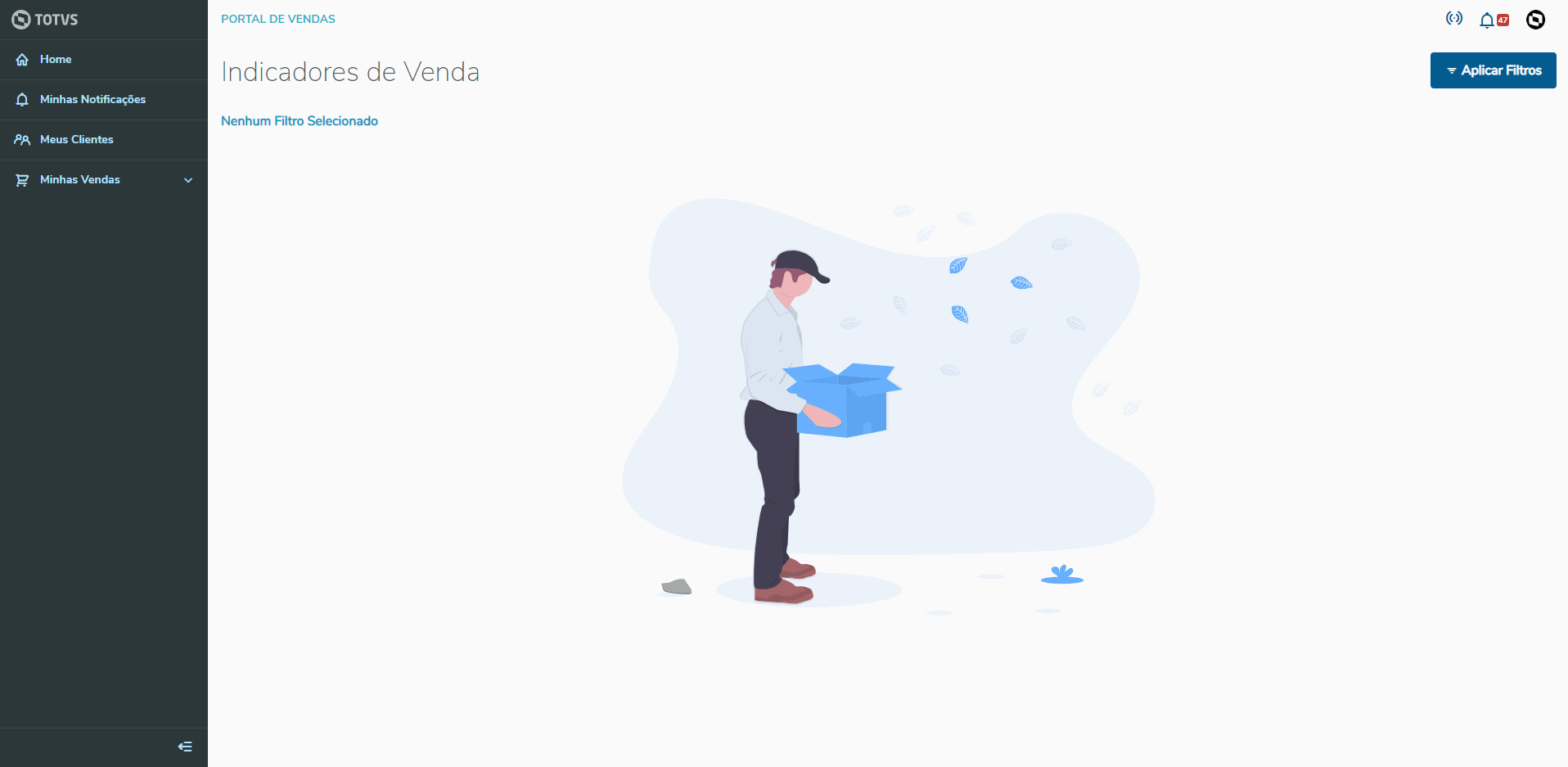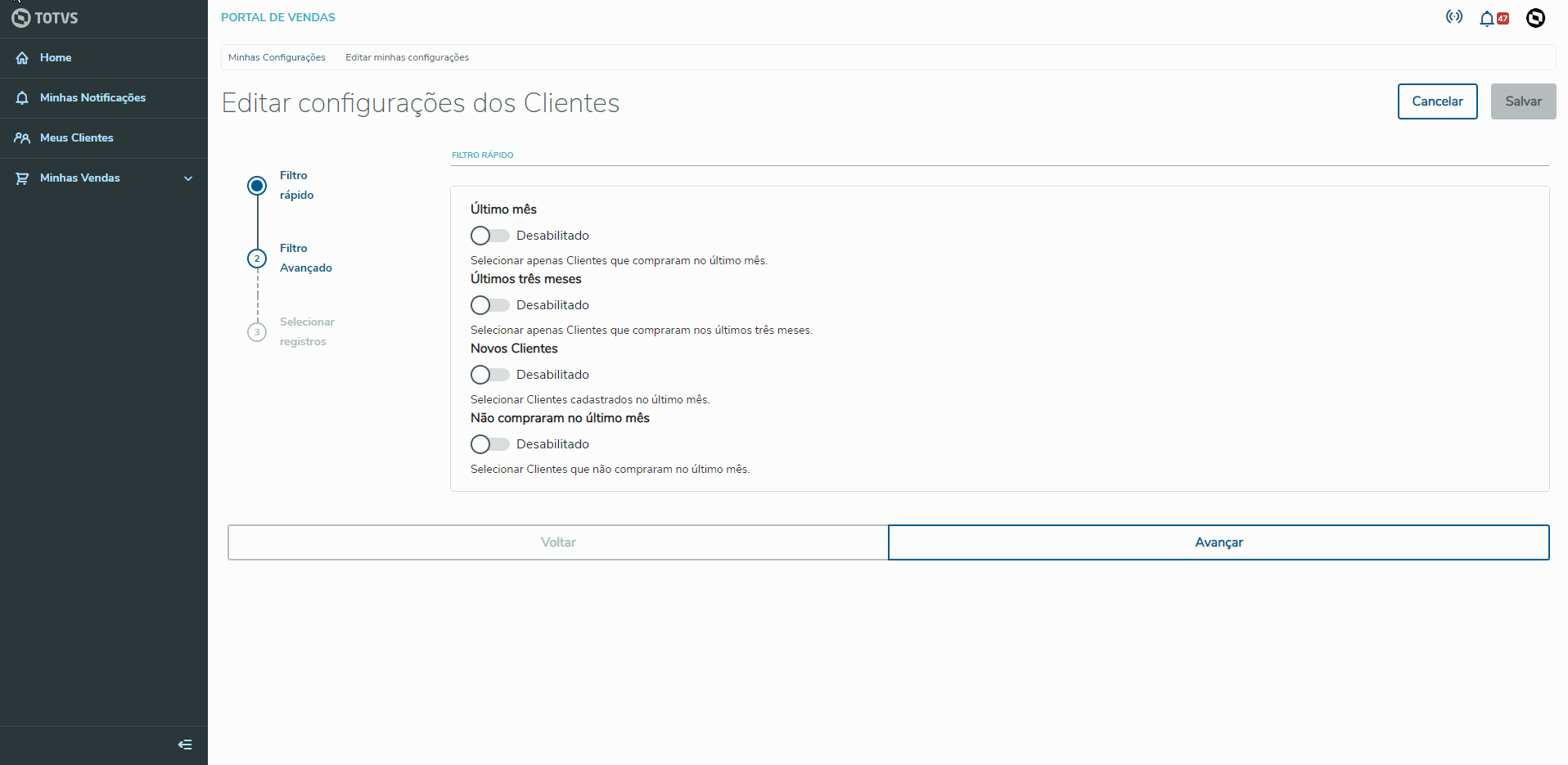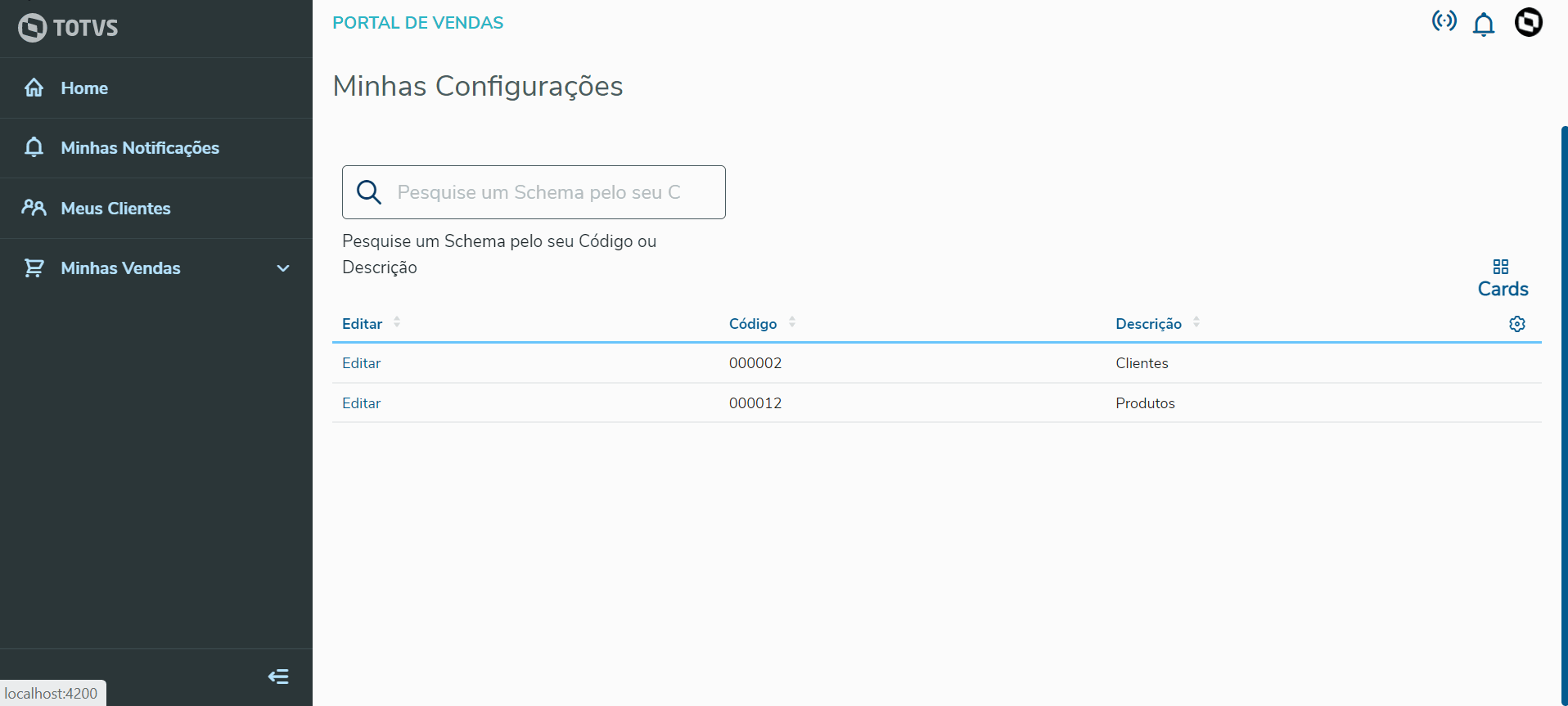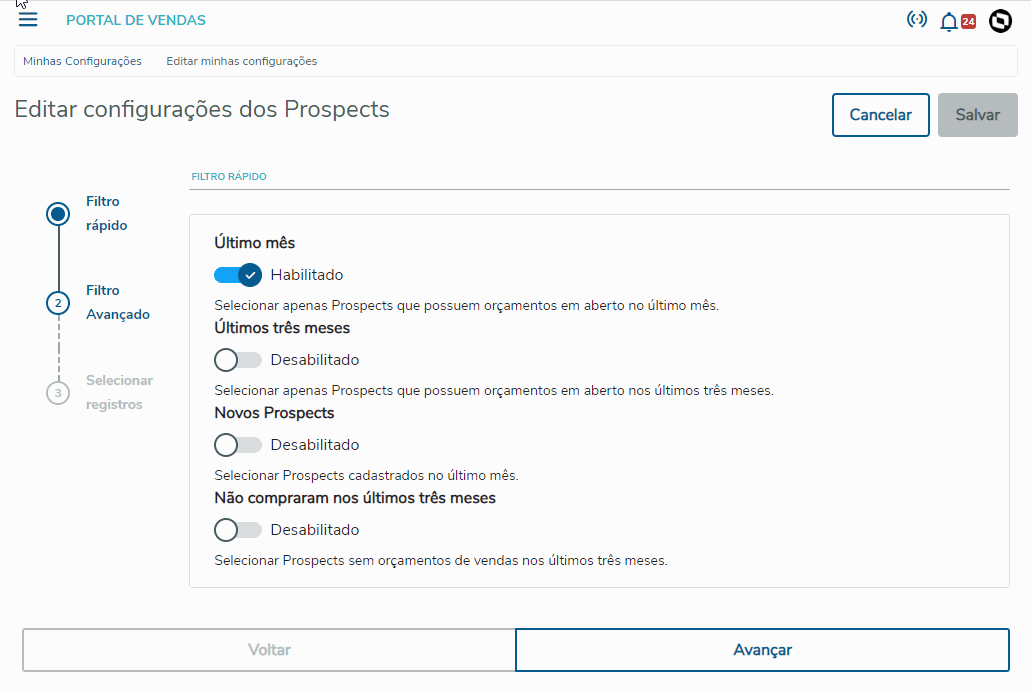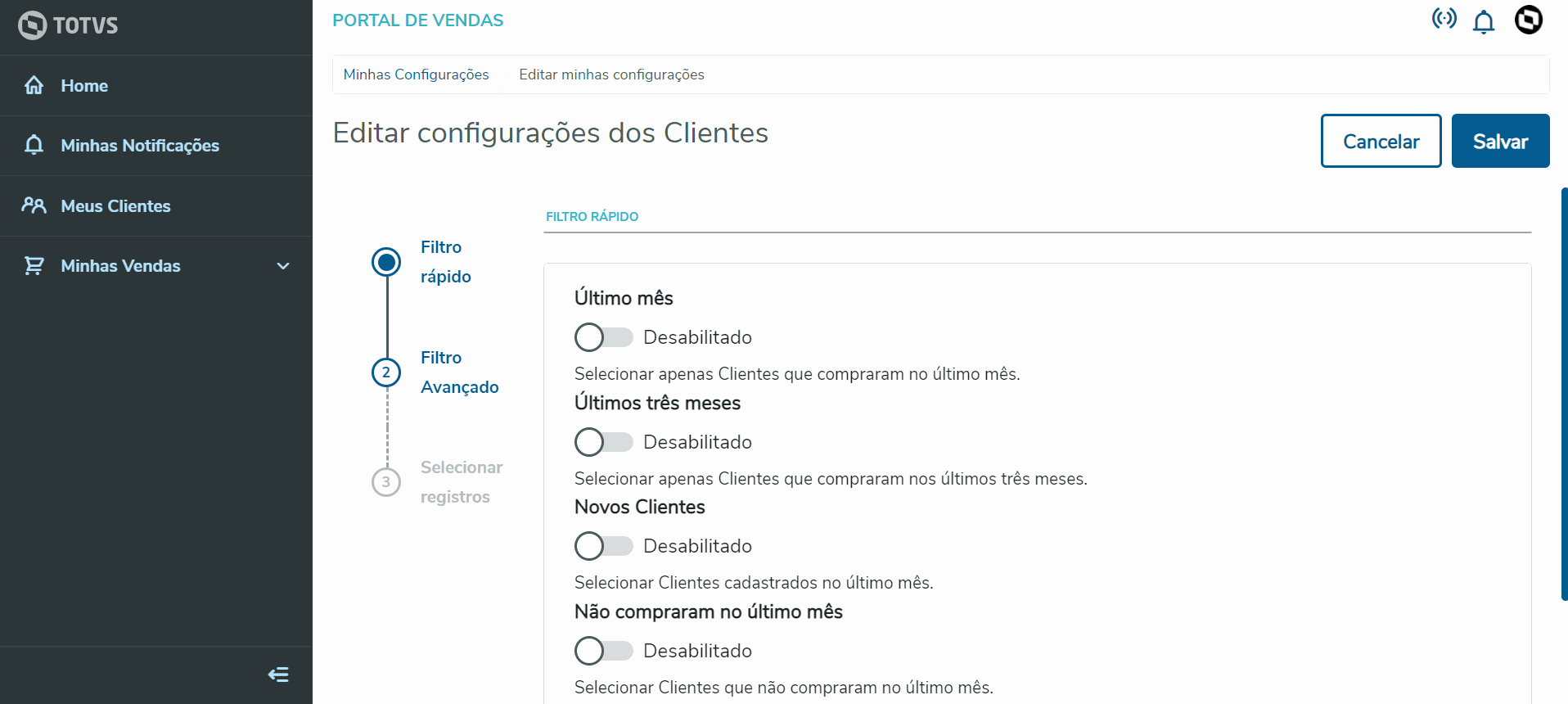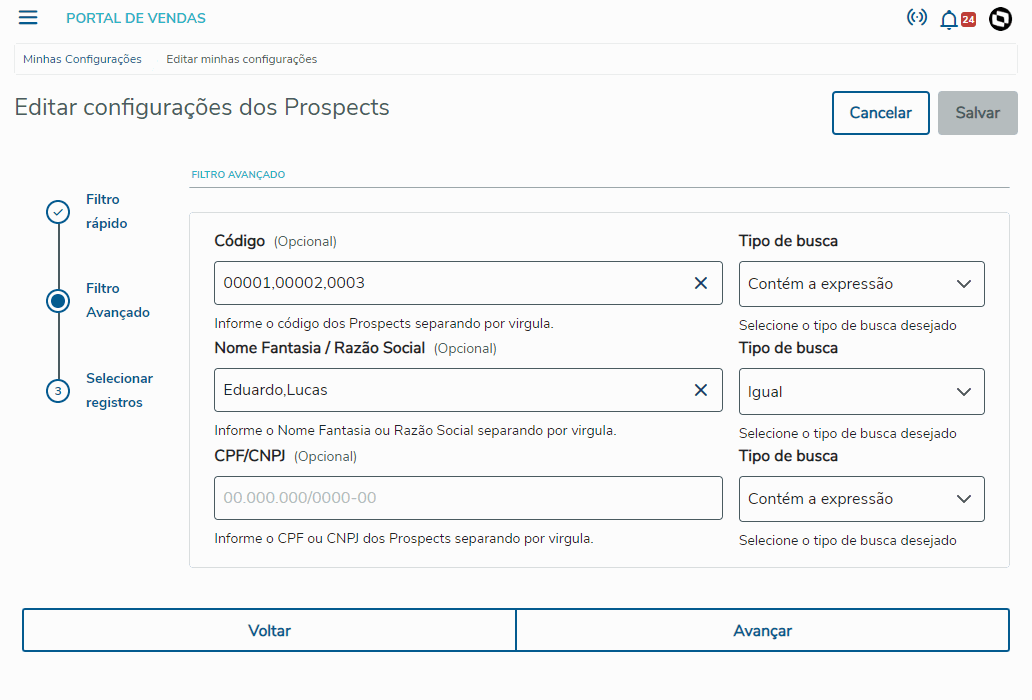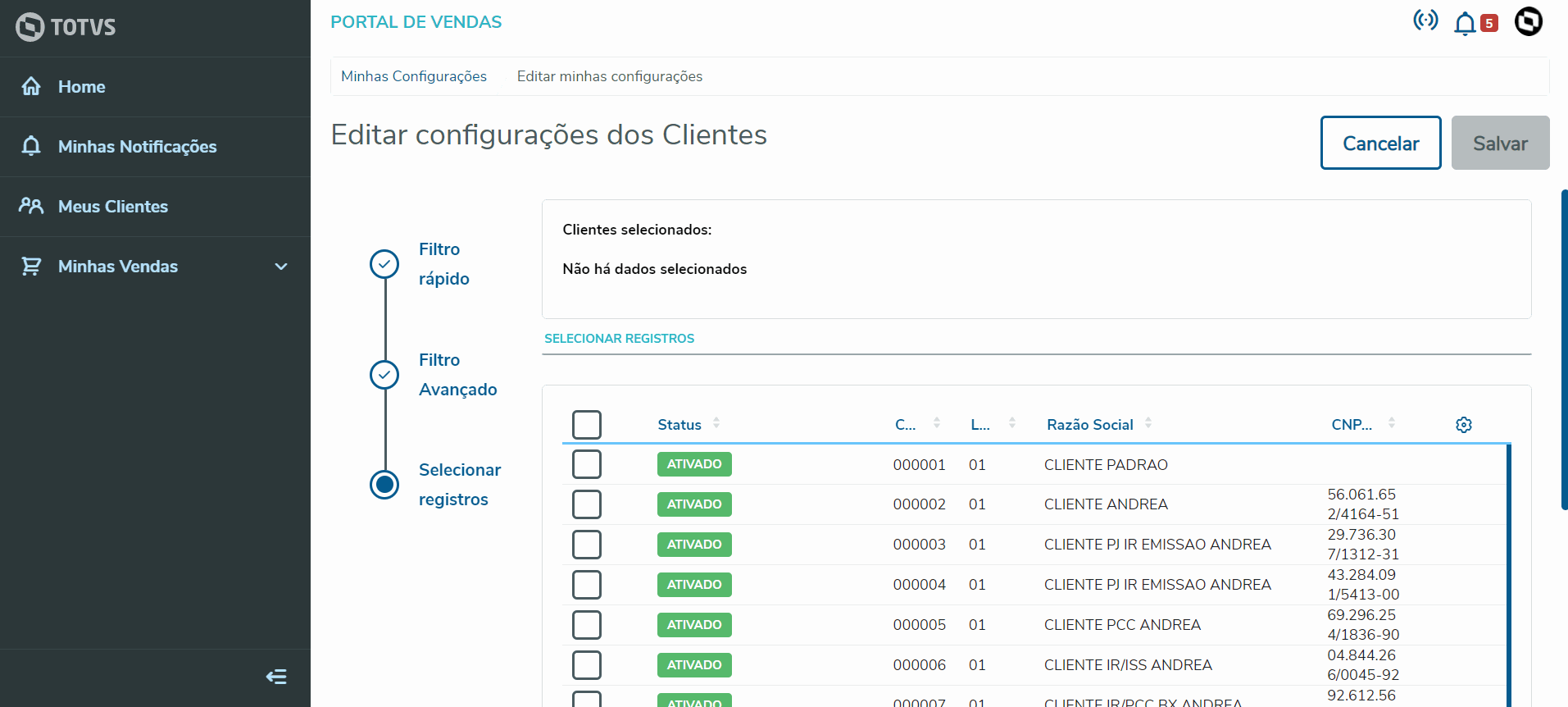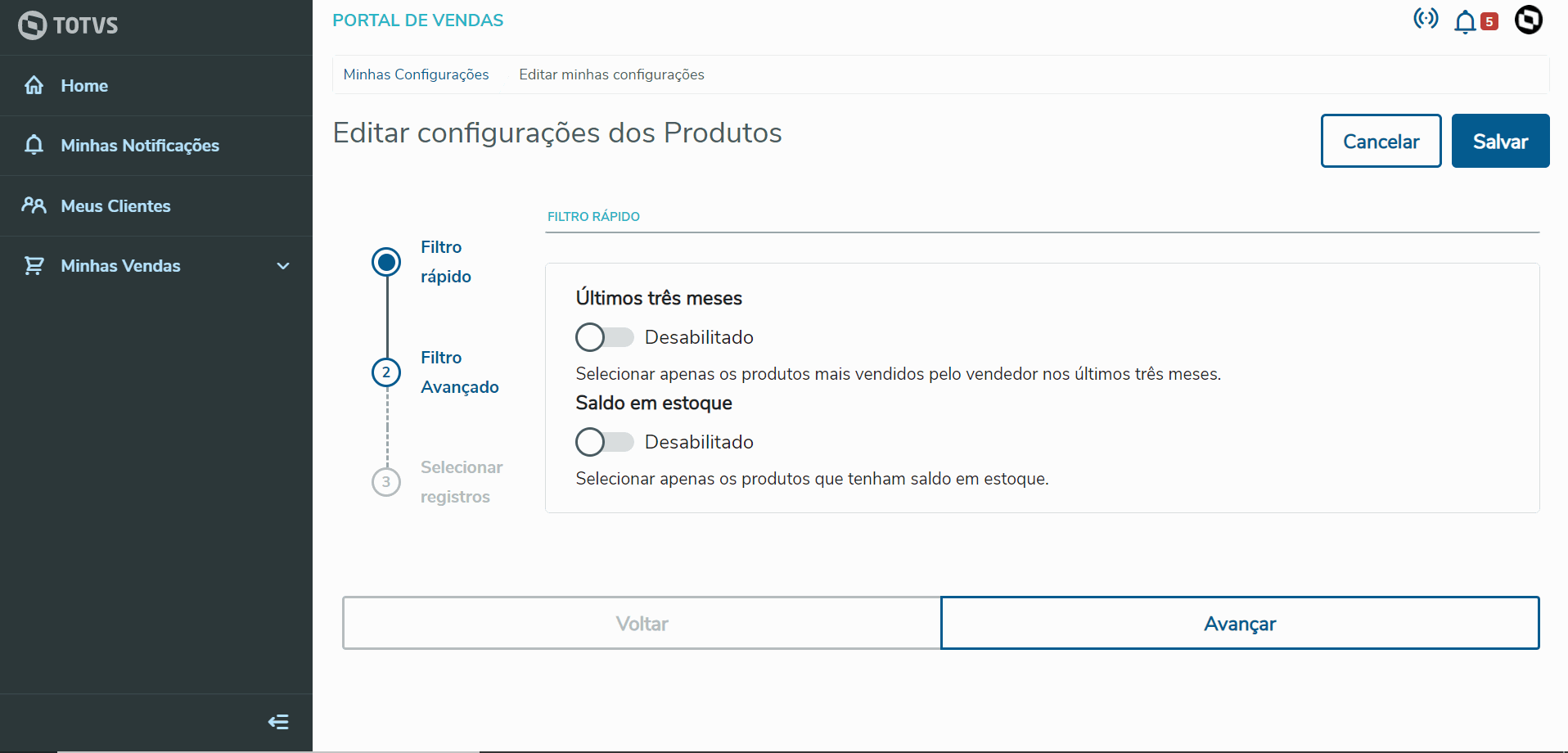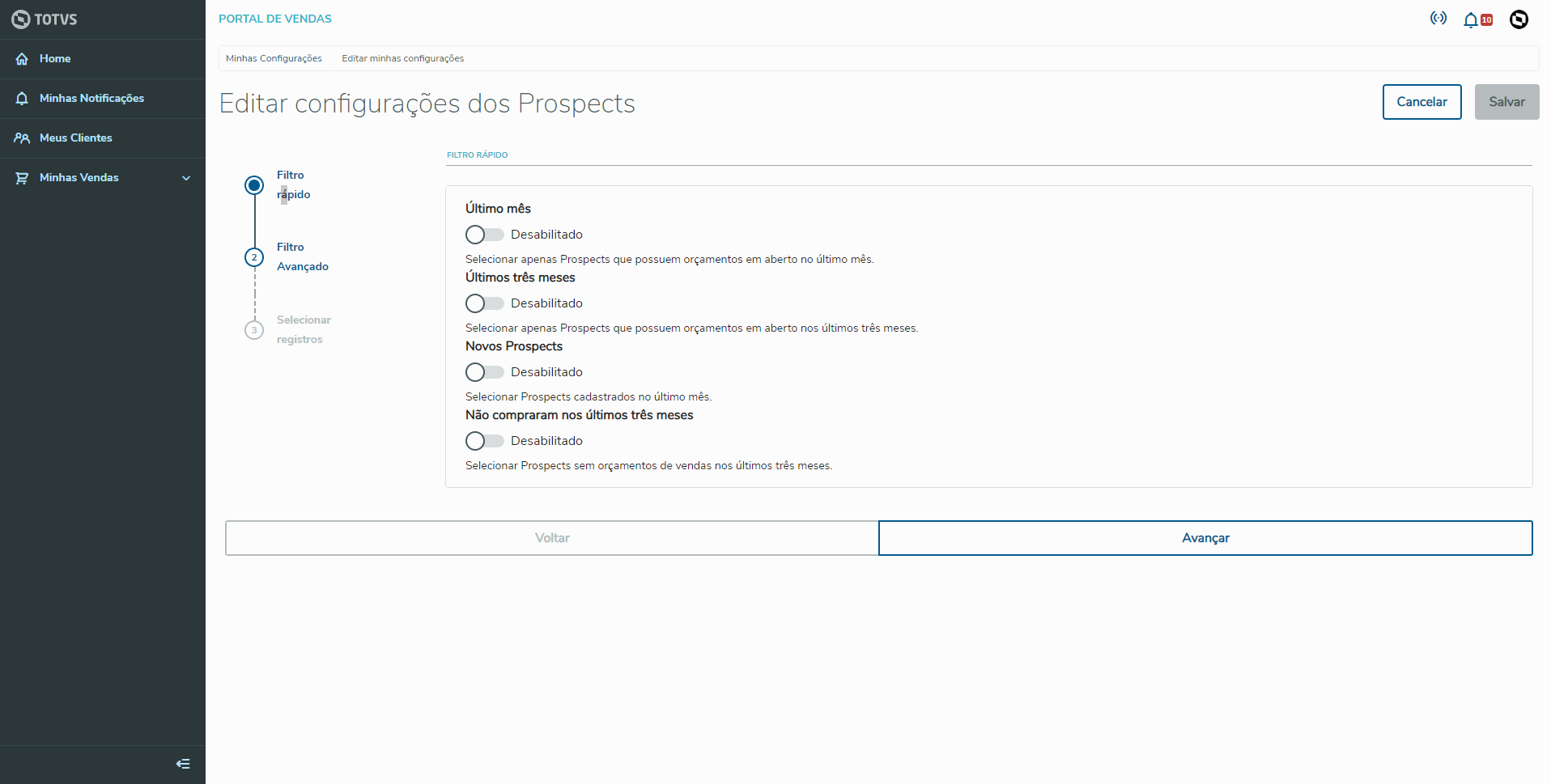See below some practical examples of how to use the Offline Configurator to select Records, Customers, Products and Prospects for Offline use.
| Âncora |
|---|
| FILTER_SELECTION |
|---|
| FILTER_SELECTION |
|---|
|
a. Choose the schema from which to select data TOTVS icon > Configurations | Painel |
|---|
1. When you select the option Configurations, a list of schemata (schema is the register to be chosen) that you may select (Customers, Products and Prospects) for Offline use in the Sales Management Portal. 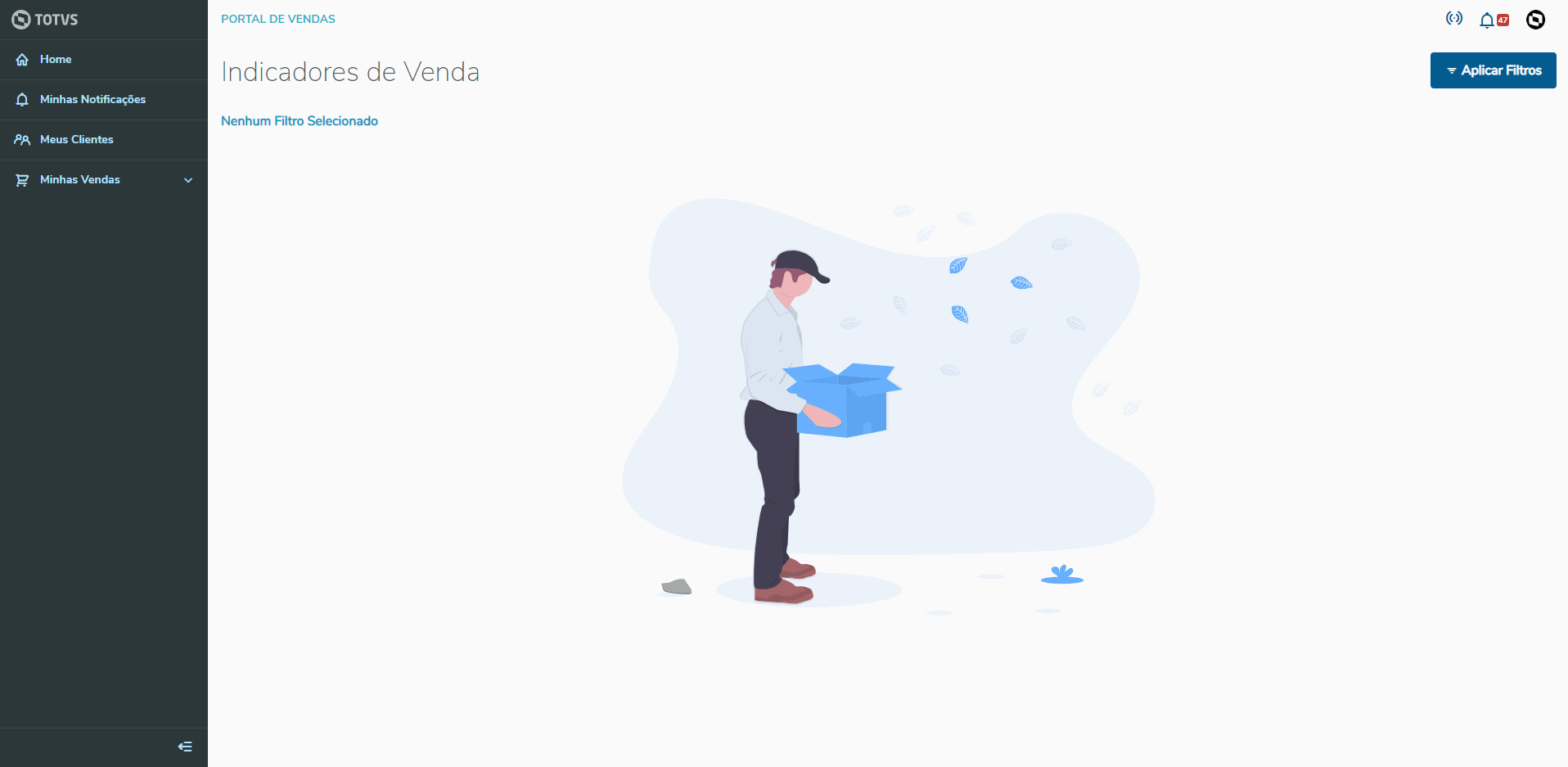
2. The next step is to click the link Edit regarding the schema from which to select records. Step-by-step instructions guide the user in selecting records, as shown below: 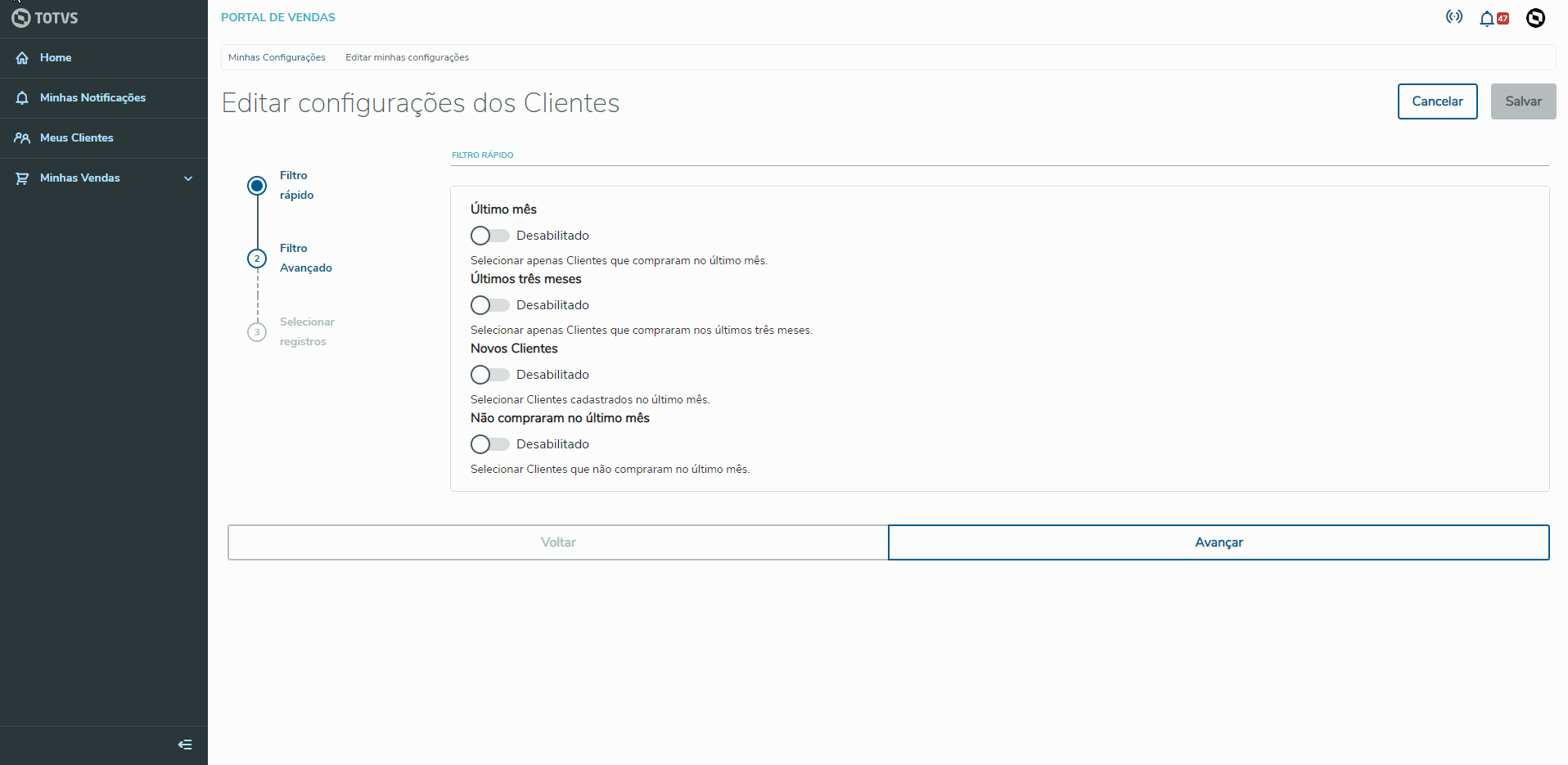
|
b. Quick Filter| Painel |
|---|
1. Step 1 - Quick Filter displays specific options for the chosen schema (Customers, Products or Prospects). The options of each schema are displayed below:
| Totvs custom tabs box |
|---|
| tabs | Customers,Products,Prospects |
|---|
| ids | quickFilter01,quickFilter02,quickFilter03 |
|---|
| | Totvs custom tabs box items |
|---|
| default | yes |
|---|
| referencia | quickFilter01 |
|---|
| Customer schema options allow filtering to select only records compliant with their respective rules. Below each option, a more detailed description of the filter type is displayed, as shown in the video below: 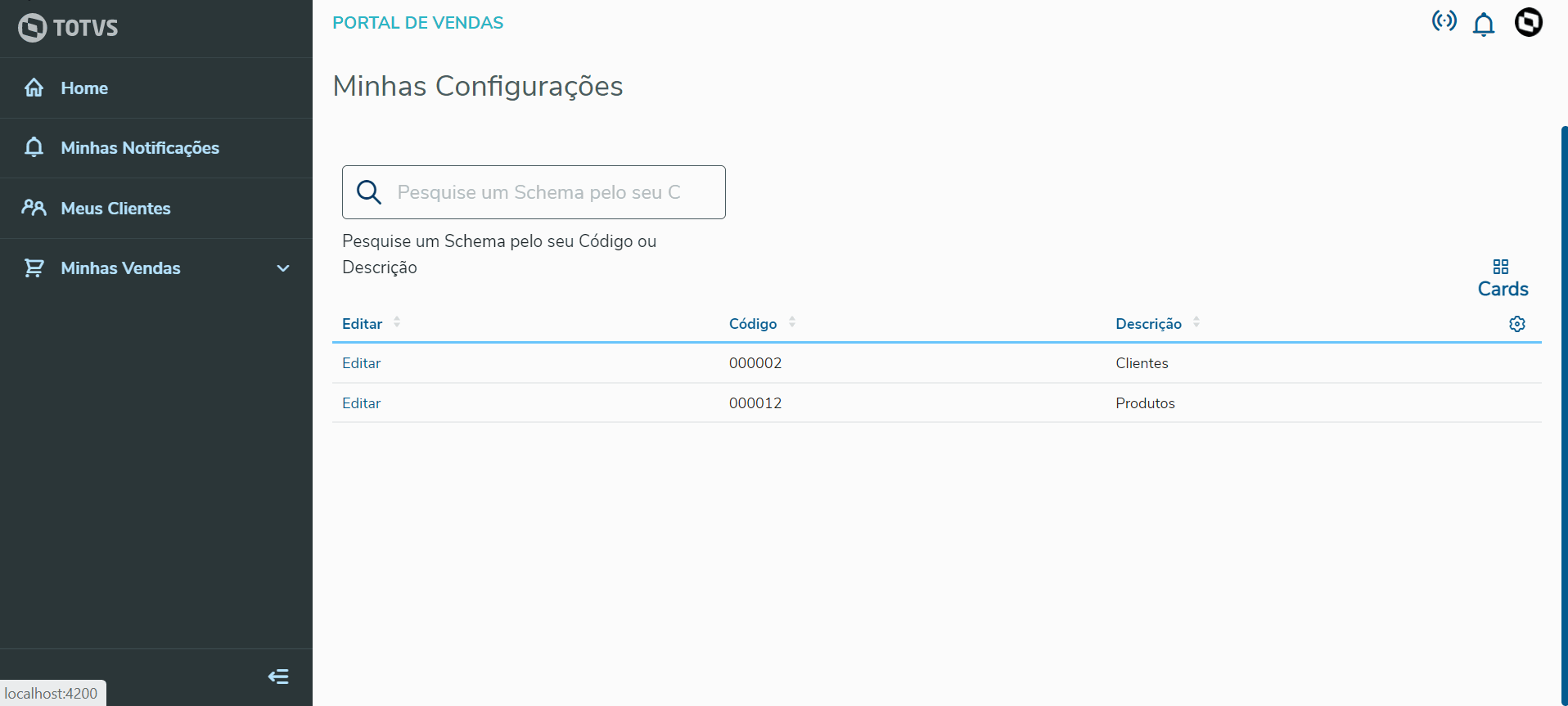
|
| Totvs custom tabs box items |
|---|
| default | yes |
|---|
| referencia | quickFilter02 |
|---|
| Product schema options allow filtering to select only records compliant with their respective rules. Below each option, a more detailed description of the filter type is displayed, as shown in the video below: 
|
| Totvs custom tabs box items |
|---|
| default | yes |
|---|
| referencia | quickFilter03 |
|---|
| Prospect schema options allow filtering to select only records compliant with their respective rules. Below each option, a more detailed description of the filter type is displayed, as shown in the video below: 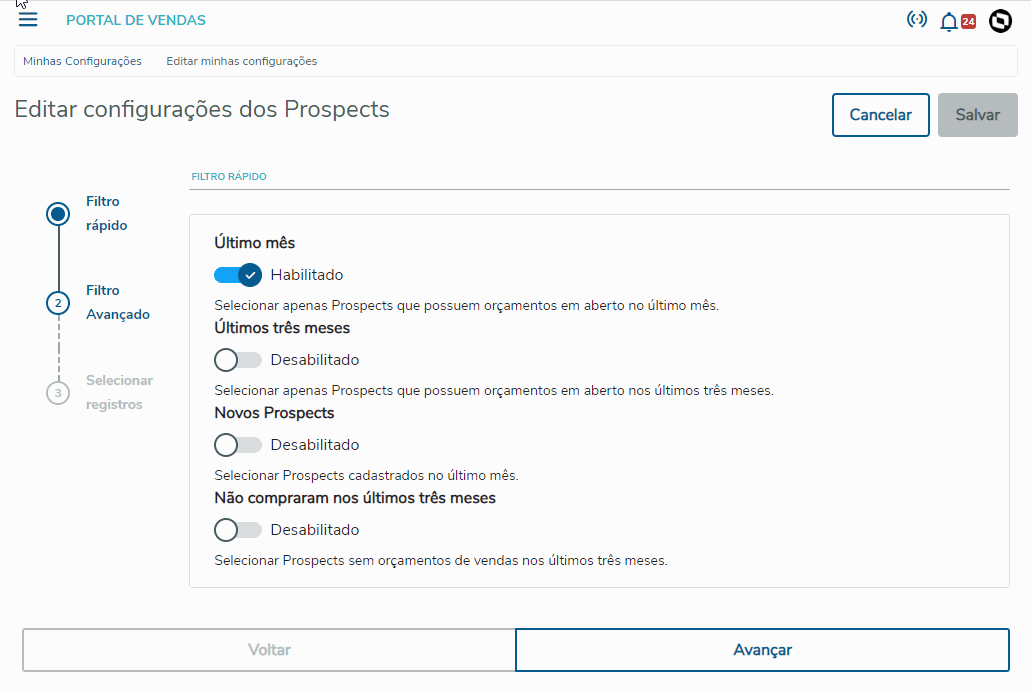
|
|
|
| Âncora |
|---|
| ADVANCED_FILTER |
|---|
| ADVANCED_FILTER |
|---|
|
c. Advanced Filter| Painel |
|---|
Step 2 - Advanced Filter also displays specific filter options, depending on the chosen schema (Customers, Products or Prospects). This step allows two Search Types: - Equal - When you select this option, the value entered in the filter's text field must be the same as in its respective field of the database record.
- Contains the Expression - When you select this option, the value entered in the filter's text field must be contained by its respective field of the database record.
The filter options available for each schema are displayed below:
| Totvs custom tabs box |
|---|
| tabs | Customers,Products,Prospects |
|---|
| ids | advancedFilter01,advancedFilter02,advancedFilter03 |
|---|
| | Totvs custom tabs box items |
|---|
| default | yes |
|---|
| referencia | advancedFilter01 |
|---|
| The Customer schema options allow filtering for Code, Trade Name / Company Name, CPF/CNPJ (SSN/EIN). Below each advanced filter's text box, find filter completion instructions, as well as an example of completion inside the text box itself, as shown in the following video. 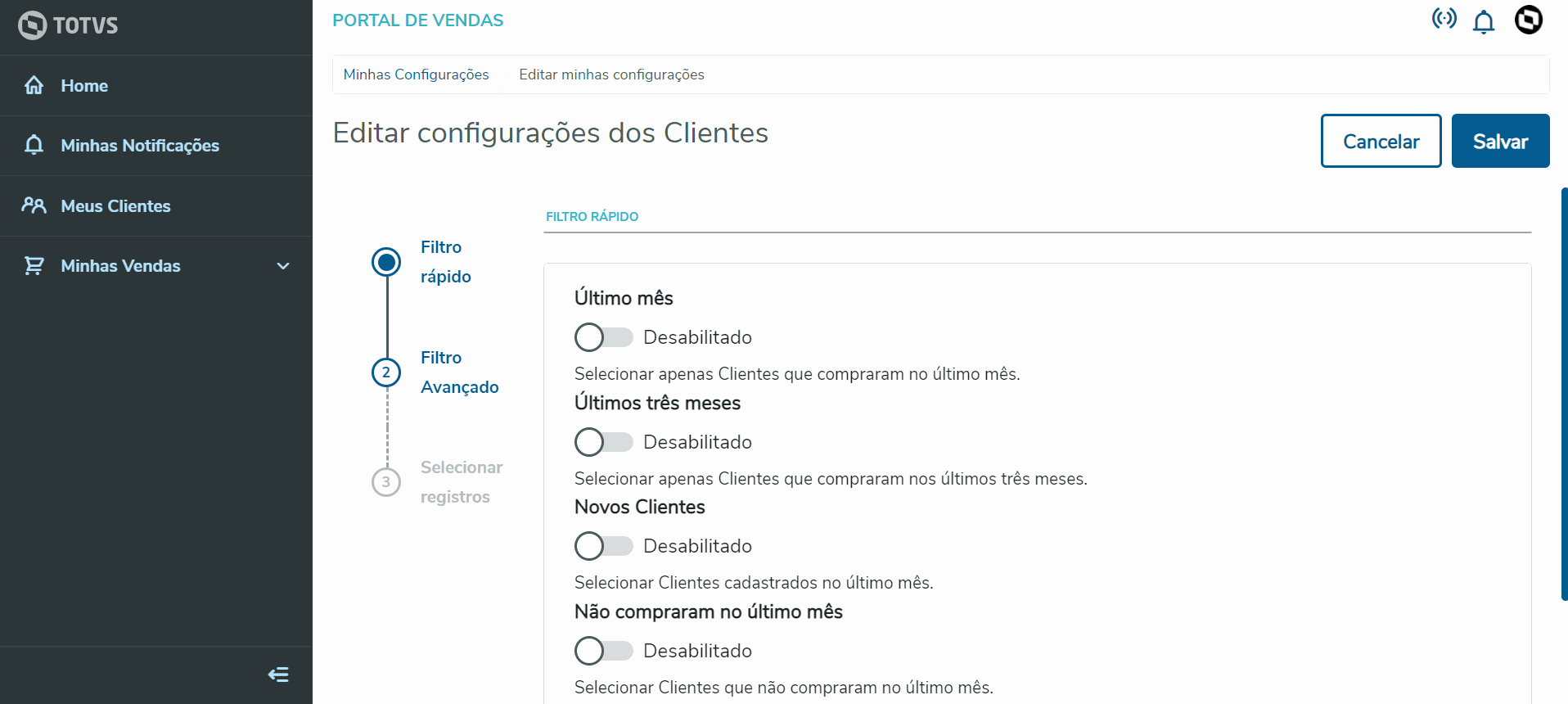
|
| Totvs custom tabs box items |
|---|
| default | yes |
|---|
| referencia | advancedFilter02 |
|---|
| Product schema options allow filtering by Code, Description, Product Type and Price List. Below each advanced filter's text box, find filter completion instructions, as well as an example of completion inside the text box itself, as shown in the following video. 
|
| Totvs custom tabs box items |
|---|
| default | yes |
|---|
| referencia | advancedFilter03 |
|---|
| The Prospect schema options allow filtering for Code, Trade Name / Company Name, CPF/CNPJ (SSN/EIN). Below each advanced filter's text box, find filter completion instructions, as well as an example of completion inside the text box itself, as shown in the following video. 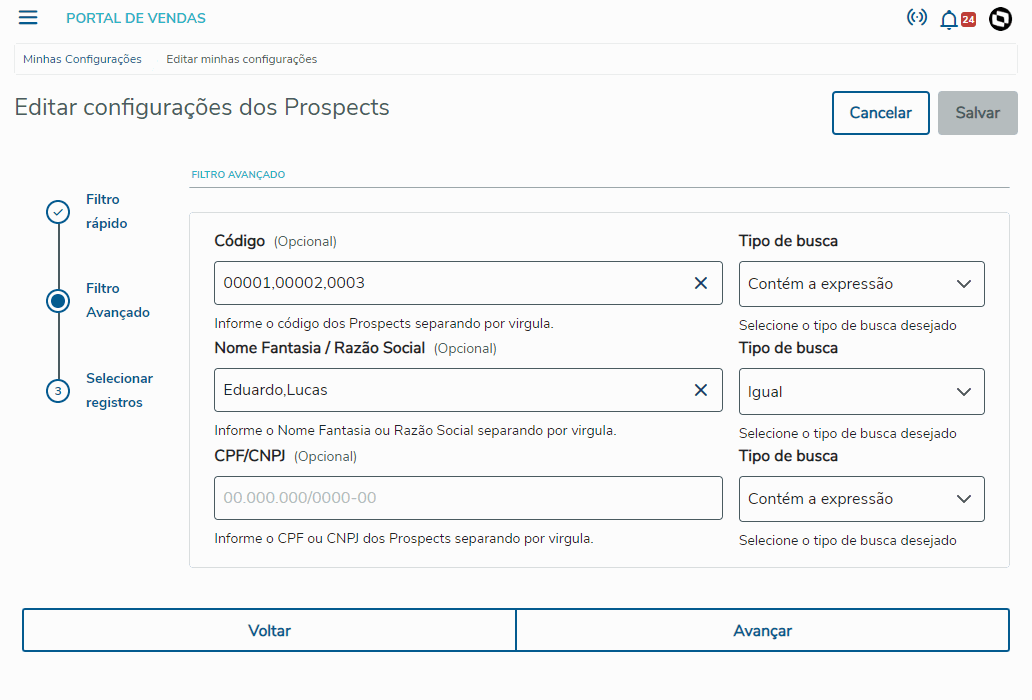
|
|
|
| Âncora |
|---|
| SELECT_RECORDS |
|---|
| SELECT_RECORDS |
|---|
|
c. Select Records | Painel |
|---|
| Step 3 - Select Records displays the records pertaining each schema (Customers, Products or Prospects) corresponding to the filters which may have been created in the previous steps. The sales representative must click the checkbox pertaining the records to be made available in Offline mode. After making the selection, click Save to store the records selected in the server as well as locally in your device for Offline use: After successfully saving the data, a message is displayed asking whether you "Want to load the data". If the sales representative accepts the load, they are redirected to the home screen with all their data already loaded from the server. If the sales representative does not accept the load, they are redirected to the configuration screen.
| Totvs custom tabs box |
|---|
| tabs | Customers,Products,Prospects |
|---|
| ids | selectRecords01,selectRecords02,selectRecords03 |
|---|
| | Totvs custom tabs box items |
|---|
| default | yes |
|---|
| referencia | selectRecords01 |
|---|
| The Customer fields displayed on this screen are: Status, Code, Store, Name/Company Name, Trade Name, City, State and Customer Type. 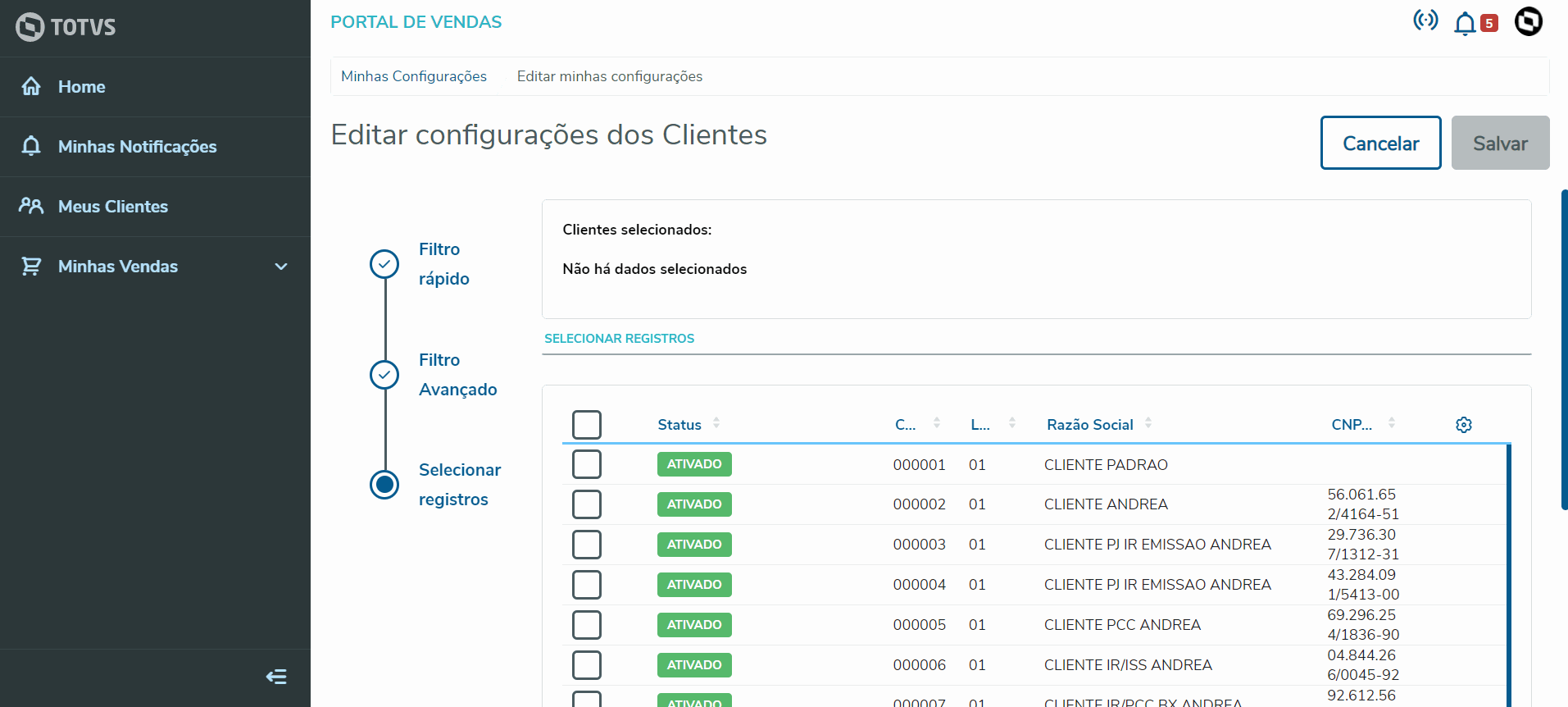
| Informações |
|---|
Each Sales Representative may select up to 15 Customers for Offline use, at the most. |
|
| Totvs custom tabs box items |
|---|
| default | yes |
|---|
| referencia | selectRecords02 |
|---|
| The Product fields displayed on this screen are: Code, Description, Type, Unit Price, Asset, Warehouse and Measurement Unit. 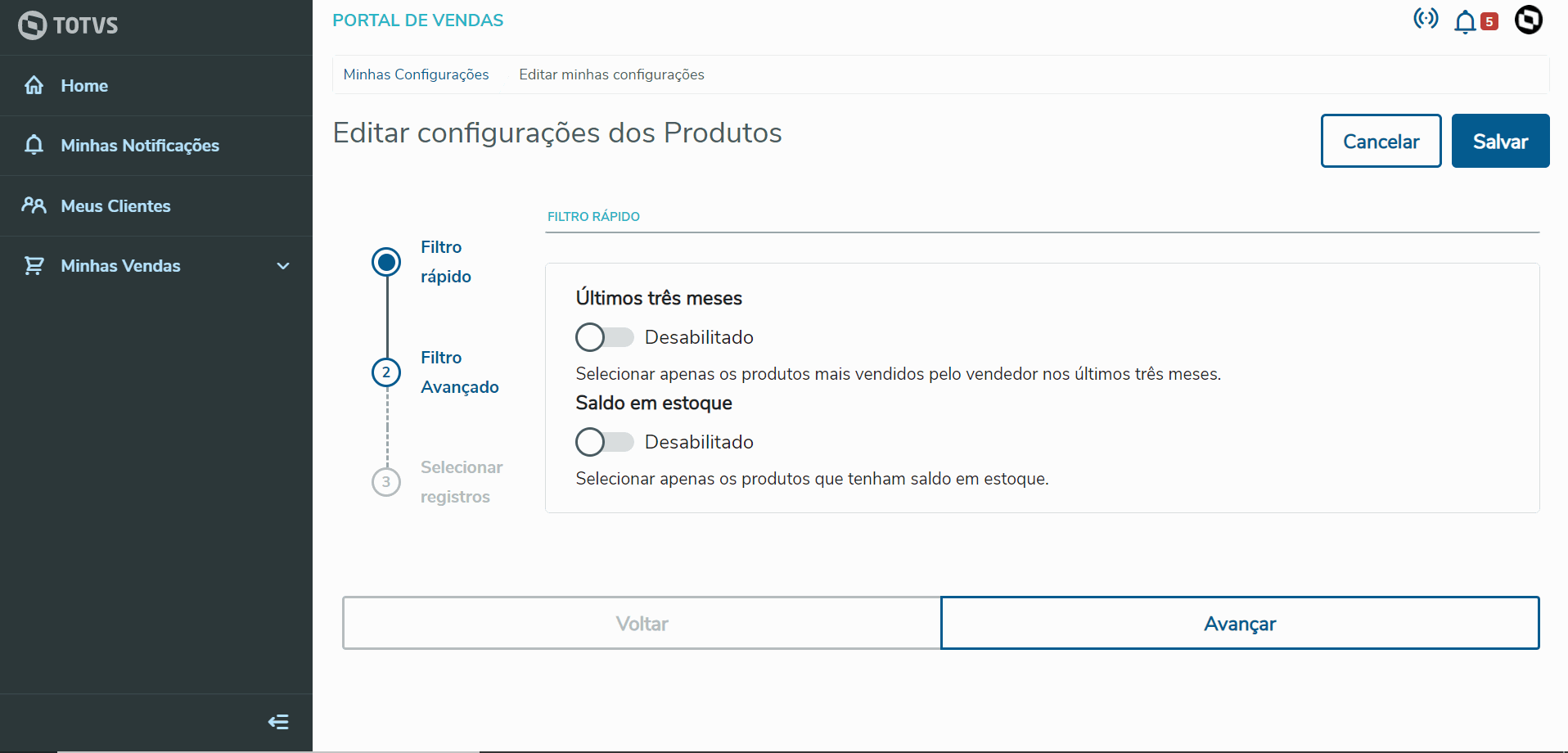
| Informações |
|---|
Each Sales Representative may select up to 100 Products for Offline use, at the most. |
|
| Totvs custom tabs box items |
|---|
| default | yes |
|---|
| referencia | selectRecords03 |
|---|
| The Prospect fields displayed on this screen are: Status, Code, Store, Name/Corporate Name, Trade Name and CNPJ/CPF (EIN/SSN) 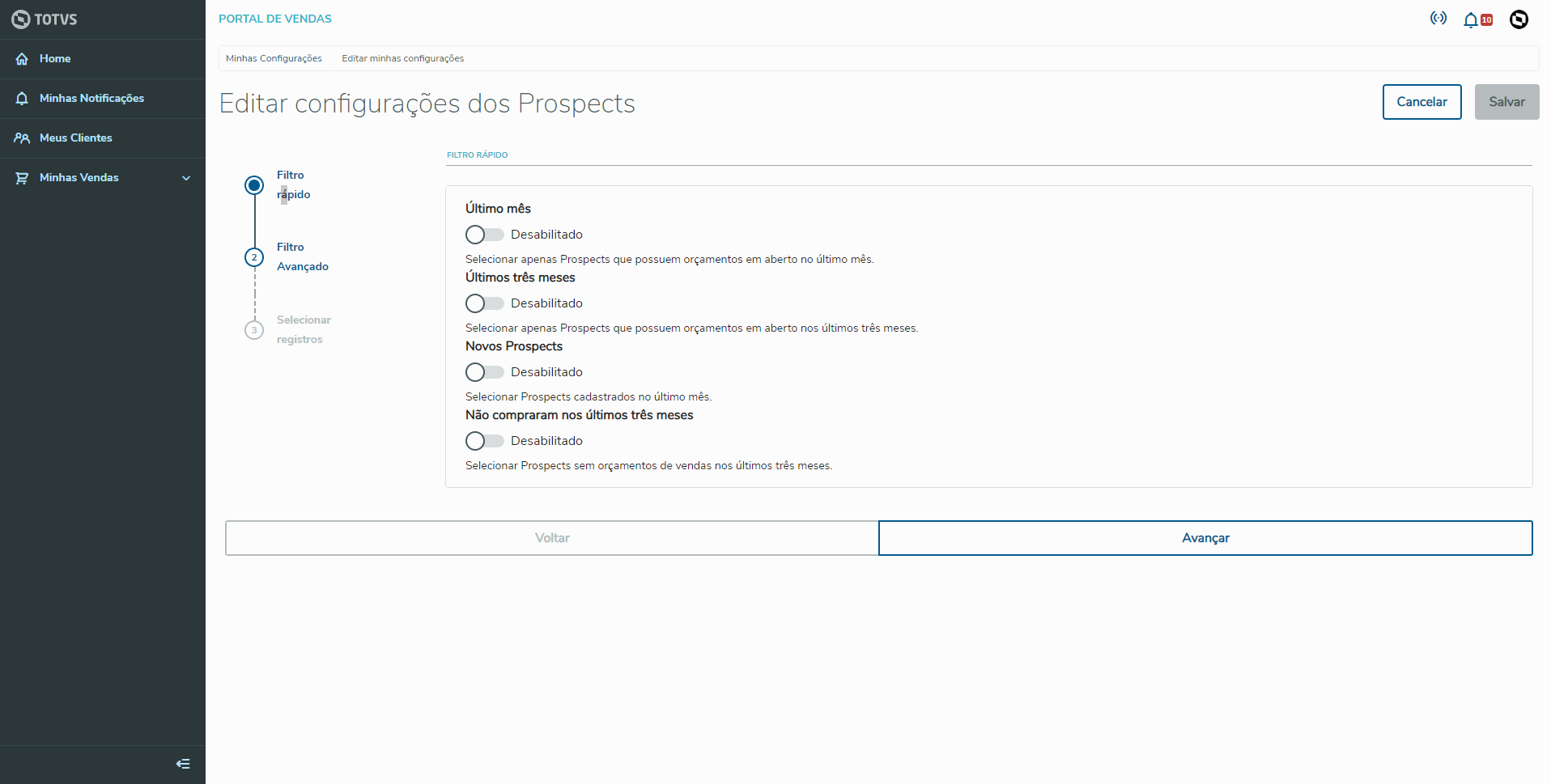
| Informações |
|---|
Each Sales Representative may select up to 15 Prospects for Offline use, at the most. |
|
|
|
|