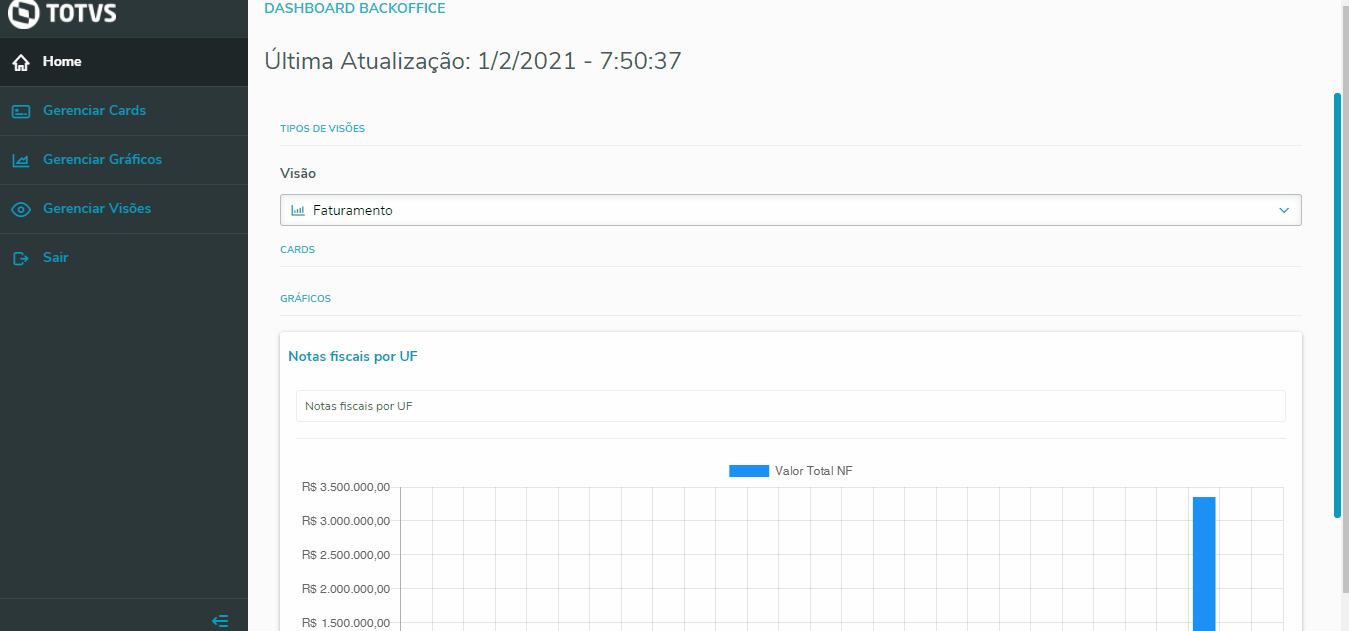To Add a new Card of Orders with Stock Blocking: 1) Click the menu Manage Cards. 2) Click Add. 3) Fill out the fields as explained below: a) Card Type: In the combo, select the Card Orders w/ Stock Blocking. b) Status: Enabled. c) Title: Enter a title for the Card. d) Display Filters: Yes. e) First Information: Total of Orders. f) Second Information: Total of Items: g) Third Information: Total Value. h) Fourth Information: Total of Trade Notes: i) Filter: You can filter Card data, such as, for example: Branch, Product, Location, Document or by Date. j) Card Help. You can use this feature to enter a help description for the Card, to be displayed when you click the Card Title. 4) Click Save to finish the operation: 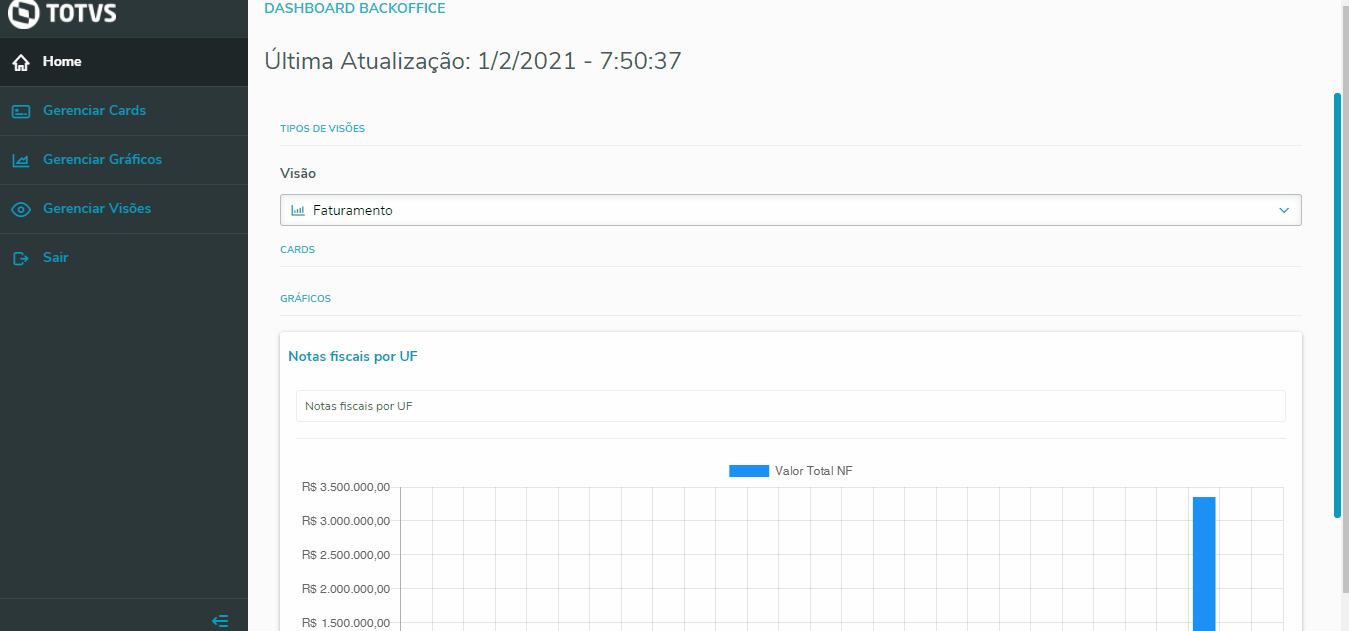
|