To add a new Chart: - Click the menu Manage Charts.
- Click Add.
- Fill out the fields in the following sequence:
a) Chart Template: In the combo, select desired Chart type. b) Status: Enter whether the Chart is disabled or enabled for viewing. c) Title: Enter a title for the Chart. d) Chart Help: Use this feature to enter a help description for the Chart. e) General Data: Select the chart type from the following options: Line, Bar and Radar. f) Click Save to finish the operation: 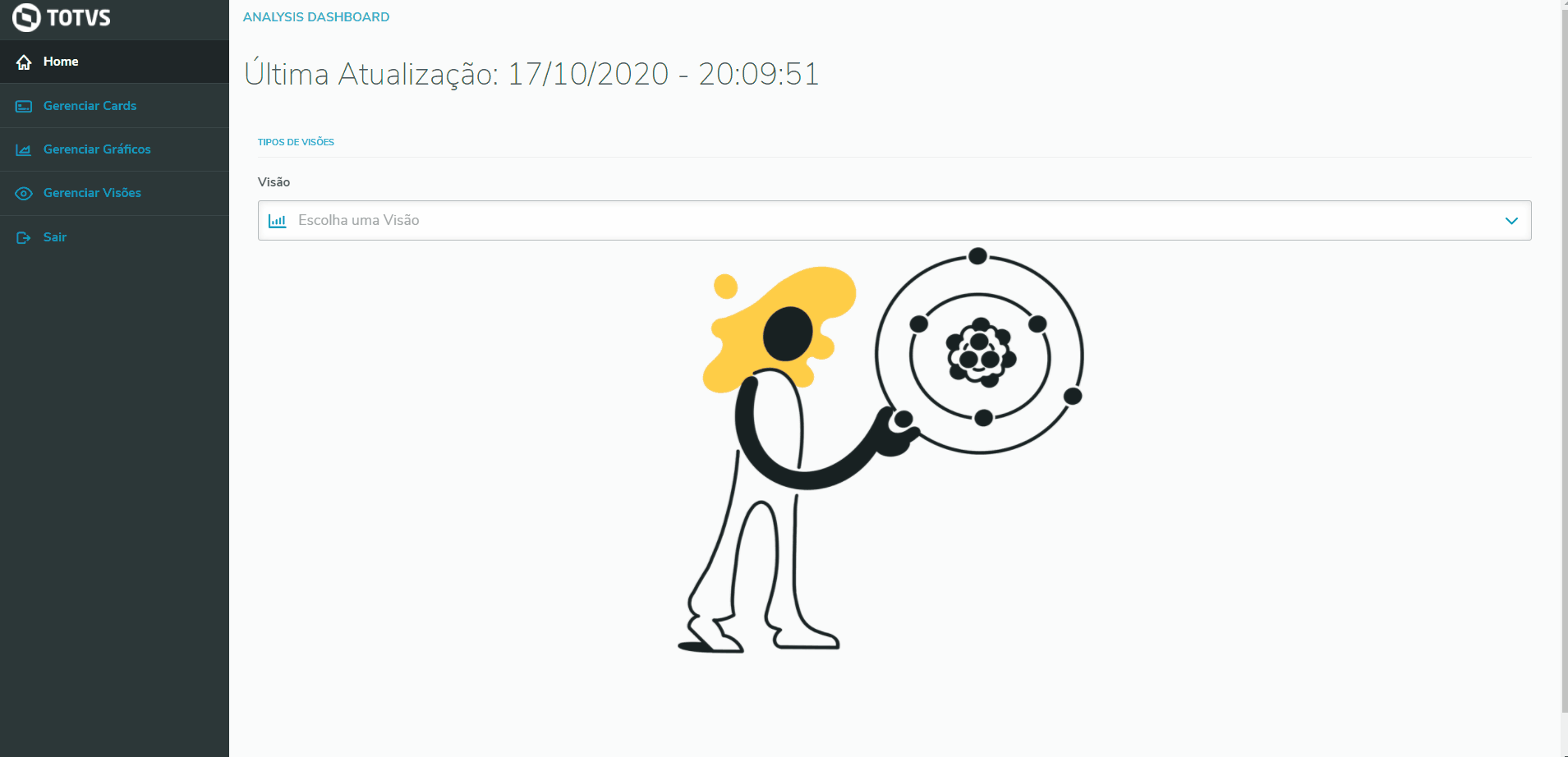
|