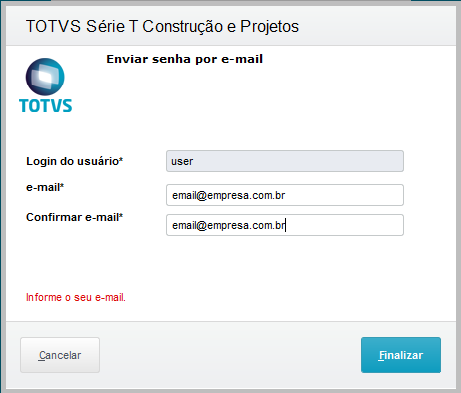How to configure SMTP to send user passwords by e-mail
Product: | Microsiga Protheus |
Versions: | 11 and 12 |
Step by step: | Protheus has a configuration that allows the user to receive a new password by clicking ‘Forgot your password?’ on the Protheus login screen. For this feature to work, you must configure it according to the following steps: - On the Security Policy tab, click the Violation Rules tab. - Under Parameters, select "Yes" in "Allow sending password by email”. - On the Connections tab, under SMTP, fill in the SMTP data of your e-mail provider. - Click Confirm. Note: the user must have an e-mail registered.
- On the "Send password by e-mail" screen, enter the e-mail registered for this user and click Finish. - If you have any wrong settings, a message appears asking you to contact the Administrator. If everything is OK, you will be redirected to the login screen again, and a new password will be e-mailed to the user's registered address. |
Notes: |