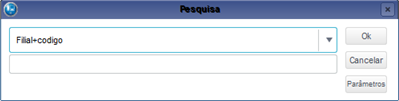Index
Purpose
This routine records the request of advances to customers and the receipt of credit related to those advances.
Set parameter MV_JADTPRF with the advance bill prefix and MV_JADTTP with the bill type.
Adding an advance creates a temporary bill in Accounts Receivable of Financials module (bill type PR).
With this purpose, set parameter MV_JADTTPR. Option Cre.Financial replaces the temporary bill for a bill of type AR - Advance Receipt.
You can settle the advances when issuing the invoices, or do so directly through Financials with bills pending from the customer, controlling the advance balance through query Advances Balance.
| Previous Registers |
|---|
For the system to work correctly, set parameter MV_JADTPRF with the prefix of the advance bill. |
| For the system to work correctly, set parameter MV_JADTPAR with the installment of the advance. |
For the system to work correctly, set parameter MV_JADTNAT with the class of the advance bill. |
| For the system to work correctly, set parameter MV_JADTTP with the type of the advance bill. |
| To issue the receipt report, enter whether it will be created in Crystal or in FWMSPrinter. To do so, set parameter MV_JMODREL. If you choose Crystal, also set parameter MV_JCRYSER to indicate whether the issue of report will be processed by the server or by the application customer. |
On the main page of the routine, find the following options:
The fields marked with (*) are required:
Fill out the data in accordance with the instructions provided in Main Fields.
See also the features available in Other Actions.
Fill out the fields to continue. The options are:
- Close (to exit without saving).
- Save and Create New (saves the addition and keeps the form for the next addition).
- Confirm (saves the addition and returns to the main screen).
To edit, find the item to be edited.
Some fields are shaded, indicating they cannot be edited.
Fill out the data in accordance with the instructions provided in Main Fields.
See also the features available in Other Actions.
After making adjustments, click:
- Close (to exit without saving).
- Save and Create New (saves the edition and keeps the form for the next addition).
- Confirm (saves the edition and returns to the main screen).
When you access the routine, the system displays all the registers created.
To delete, first find the item you wish to delete.
Click option Other Actions/ Delete.
At the top of the screen, view this shaded message:
Are you sure you wish to delete the item below?
You cannot undo this deletion after confirmation.
Be certain before you proceed, then click:
- Close (to exit without deleting).
- Confirm (deletes the item and returns to the main screen).
When you access the routine, the system displays all the registers created.
To view the information registered, first place the mouse cursor on the item and click option View at the top of the screen to the left.
You cannot make changes in this option.
Use this option to create filters to search data, ordered in accordance to the index selected. For example, you can select branch+code.
Access Other Actions for the options below.
- Place the cursor on the advance, access Other Actions/Cre.Financial.
- When finished, the system displays a screen stating: Financial Creation Successful.
- Click Close to return to the main screen.
- Place the cursor on the advance, access Other Actions/Reverse.
- The system displays a screen for you to confirm the reversal.
- Click Yes to confirm it or No to interrupt the process.
- Place the cursor on the advance, access Other Actions/Receipt.
- The system processes and creates the receipt onscreen.
Main Fields
| Field | Description |
Date Added | Date when advance was added. |
| Customer Grp Code | Code of group of customer at issue, for whom the advance is requested. |
Customer Code | Code of customer at issue, for whom the advance is requested. |
| Store Code | Store of customer at issue, for whom the advance is requested. |
Adv. Cust. Code | Code of customer using credit from the advance. |
Adv. Sto. Code | Store of customer using credit from the advance. |
Note | We offer these fields to meet the needs of a customer/store other than the one who pays the invoices and uses the credit. |
Currency Code | Currency in which the advance is made. Parameter MV_MOENAC must contain the domestic currency used in value conversions. |
Value | Value of advance. |
Status | 1-In Progress: Advance active. 2-Canceled: Advance canceled (you can only cancel it if no bill was created in Financials). |
Bill Created? | It indicates whether a bill was created in Financials (type AR Advance Receipt). 1-Yes or 2-No |
Bill Number | Number of bill created in Financials. |
History | Free text to describe data on the advance. |
Bank/Branch/Account | Data of account in which the advance is credited. |
Office | Office of customer invoicing. |
Case Code | Case related to advance (data only provides information). |
Advc Tp | The type of advance, whether Expenses, Fees or Both. Field only provides information. |
Temp Num | Number of temporary bill receivable created in Financials, prior to receipt of advance. |
Due Date | Estimated date of advance credit (valid for temporary bill). |